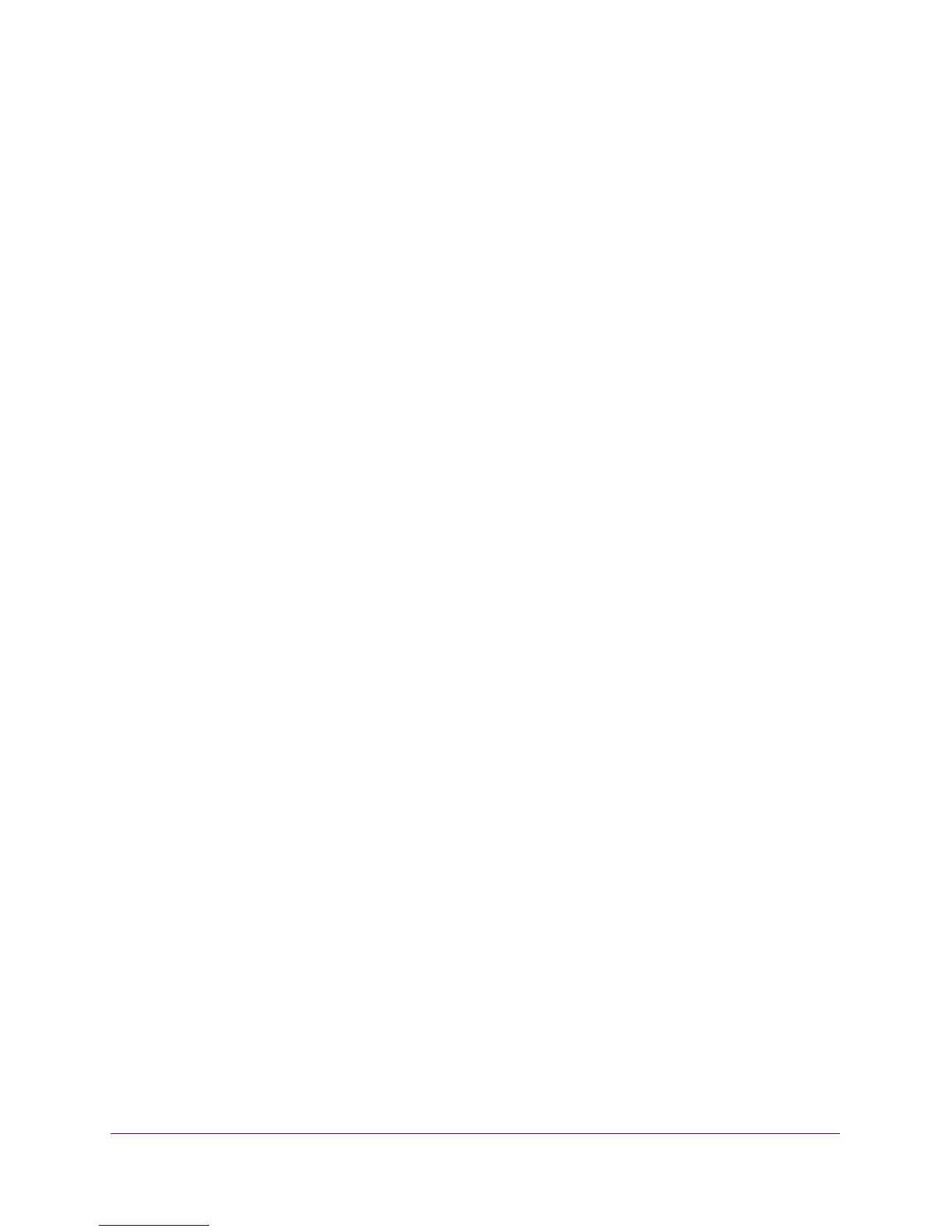IPv4 and IPv6 Internet and Broadband Settings
50
NETGEAR ProSAFE VPN Firewall FVS318G v2
a. In the address field of any of the qualified web browsers, enter https://192.168.1.1.
The NETGEAR Configuration Manager Login screen displays.
b. In the User
name field, enter admin and in the Password / Passcode field, enter
password.
Use lowercase letters. If you changed the password, enter your persona
lized
password. Leave the domain as it is (geardomain).
c. Click the L
ogin button.
The Router Status screen displays. After five minutes of inactivity,
which is the default
login time-out, you are automatically logged out.
2. Select Network
Confi
guration > WAN Settings > ISATAP Tunnels.
The ISATAP Tunnels screen displays.
3. In the Action column for the tunnel that you want to modify, click
the Edit button.
The Edit ISATAP Tunnel screen displays. This screen is identical to the Add
ISATAP
Tunnel screen.
4. Modif
y the settings as described in T
able 9 on page 49.
5. Click the Appl
y button.
Your changes are saved.
To delete one or more tunnels:
1. Log in to the unit:
a. In the address field of any of the qualified web browsers, enter
https://192.168.1.1.
The NETGEAR Configuration Manager Login screen displays.
b. In the User
name field, enter admin and in the Password / Passcode field, enter
password.
Use lowercase letters. If you changed the password, enter your persona
lized
password. Leave the domain as it is (geardomain).
c. Click
the L
ogin button.
The Router Status screen displays. After five minutes of inactivity,
which is the default
login time-out, you are automatically logged out.
2. Select Network
Confi
guration > WAN Settings > ISATAP Tunnels.
The ISATAP Tunnels screen displays.
3. Select the check box to the left of each tunnel that you want to delete or click the Sele
ct All
table button to select all tunnels.
4. Click the Appl
y button.
Your changes are saved.
