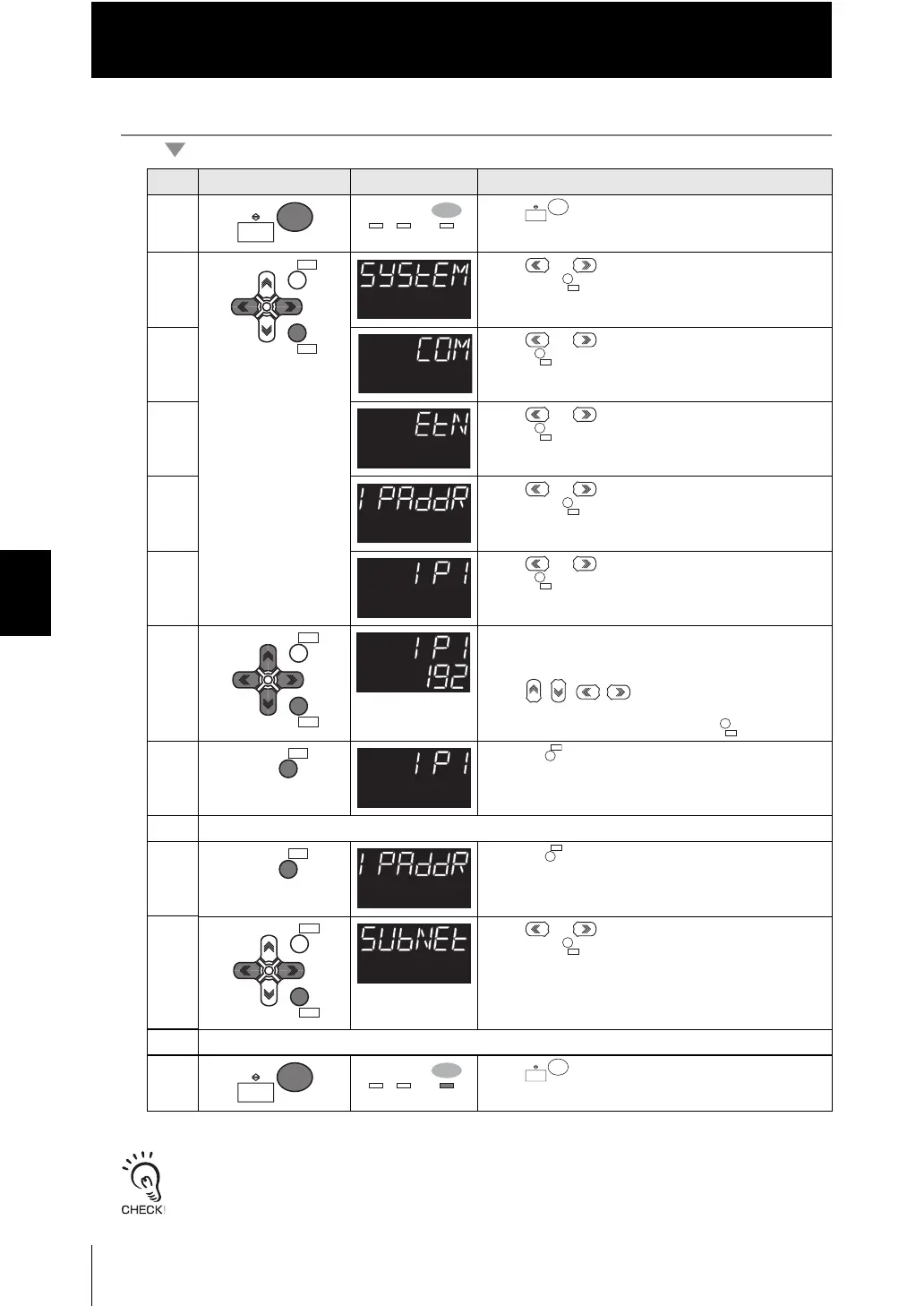5-6
Chapter 5 Ethernet/RS-232C COMMUNICATION
ZW
User’s Manual
Chapter 5
Connecting Using Ethernet Cable
Operating procedure
• The settings becomes effective after a reboot.
• For the setting on Smart Monitor ZW (personal computer), refer to "Settings when Connecting
Personal Computer with Controller" (p.1-25)
Steps
Key operation Display Description
1 Press key for two seconds to enter the FUN
mode.
2 Press or keys to select either of "SYSTEM"
and press key.
3 Press or keys to select either of "COM" and
press key.
4 Press or keys to select either of "ETN" and
press key.
5 Press or keys to select either of "IPADDR"
and press key.
6 Press or keys to select either of "IP1" and
press key.
7 Set the IP1 value.
The current setting value is displayed on the sub-
display.
Press / / / keys to enter the editing
mode, and the sub-display blinks.
Enter the IP1 value and then press key.
8 Press key to return to the previous menu.
9 Repeat steps 6 to 8 to enter the "IP2," "IP3," and "IP4" setting values.
10 Press key twice to return to the menu before
last.
11 Press or keys to select either of "SUBNET"
and press key.
12 Perform the same steps to set the subnet mask.
13 Press key for two seconds to enter the RUN
mode.
RUN
FUN
TEACH
ZERORST/ZERORST/
ESCESC
ZERO/ZERO/
SETSET
ZERO/
SET
ZERO/
SET
ZERORST/ZERORST/
ESCESC
ZERO/ZERO/
SETSET
ZERORST/
ESC
ZERORST/
ESC
ZERORST/
ESC
ZERORST/
ESC
ZERO/
SET
RUN
FUN
TEACH
RUN
FUN
TEACH
