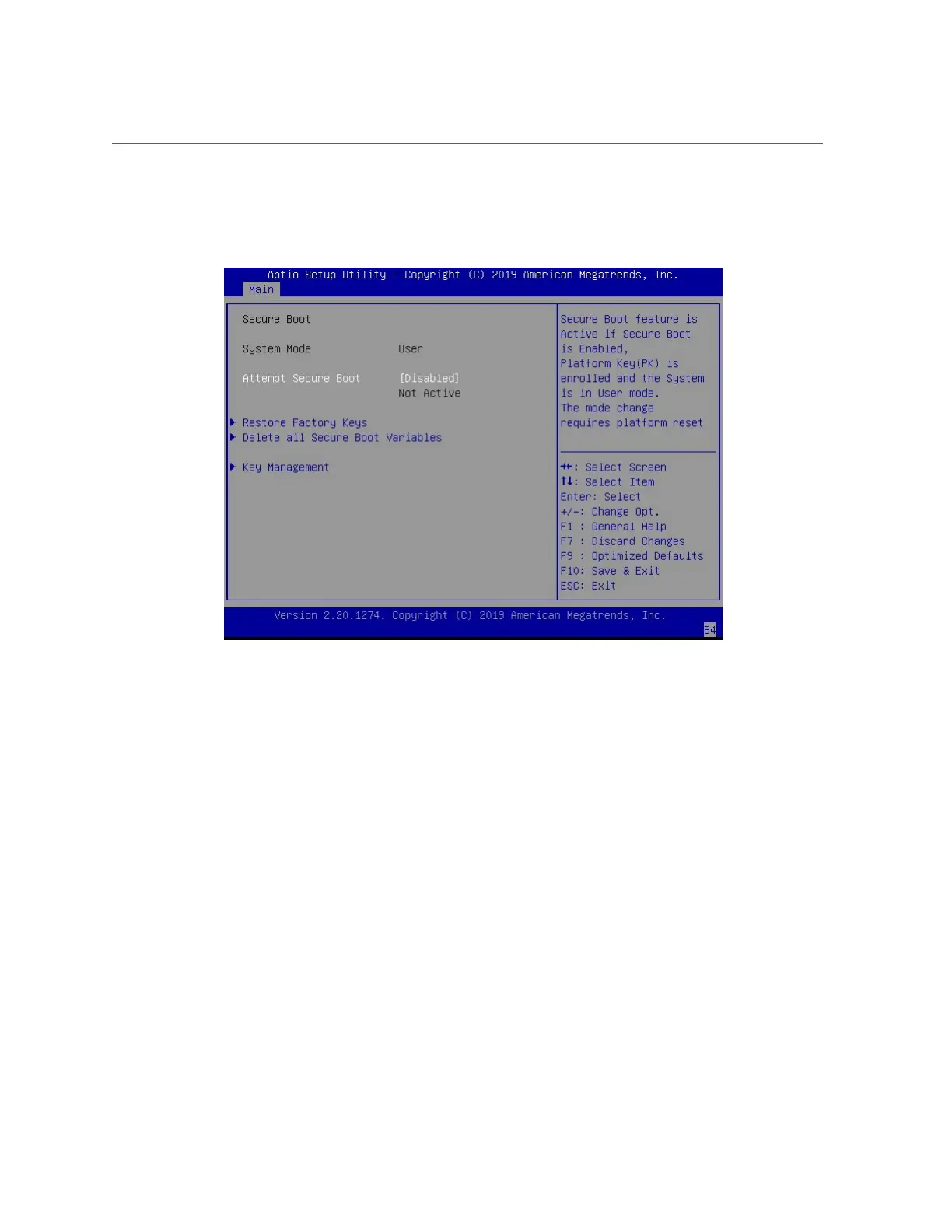Configure UEFI Secure Boot
3.
On the Security Settings screen, select Secure Boot and press Enter.
4.
On the Secure Boot screen, select Attempt Secure Boot and press Enter. Do one
of the following:
■
Select Enabled to enable UEFI Secure Boot. Continue with the next step to
manage policy variables.
■
Select Disabled to disable UEFI Secure Boot. Continue with Step 8 to save
changes and exit from the BIOS Setup Utility.
When enabled, Secure Boot allows you to manage Secure Boot policy variables.
5.
To manage Secure Boot policy variables, select Key Management and press Enter.
The Key Management screen provides options to provision factory default Secure Boot keys or
to enroll an Extensible Firmware Interface (EFI) image.
■
To provision factory default keys – See Step 6.
Setting Up BIOS Configuration Parameters 249
