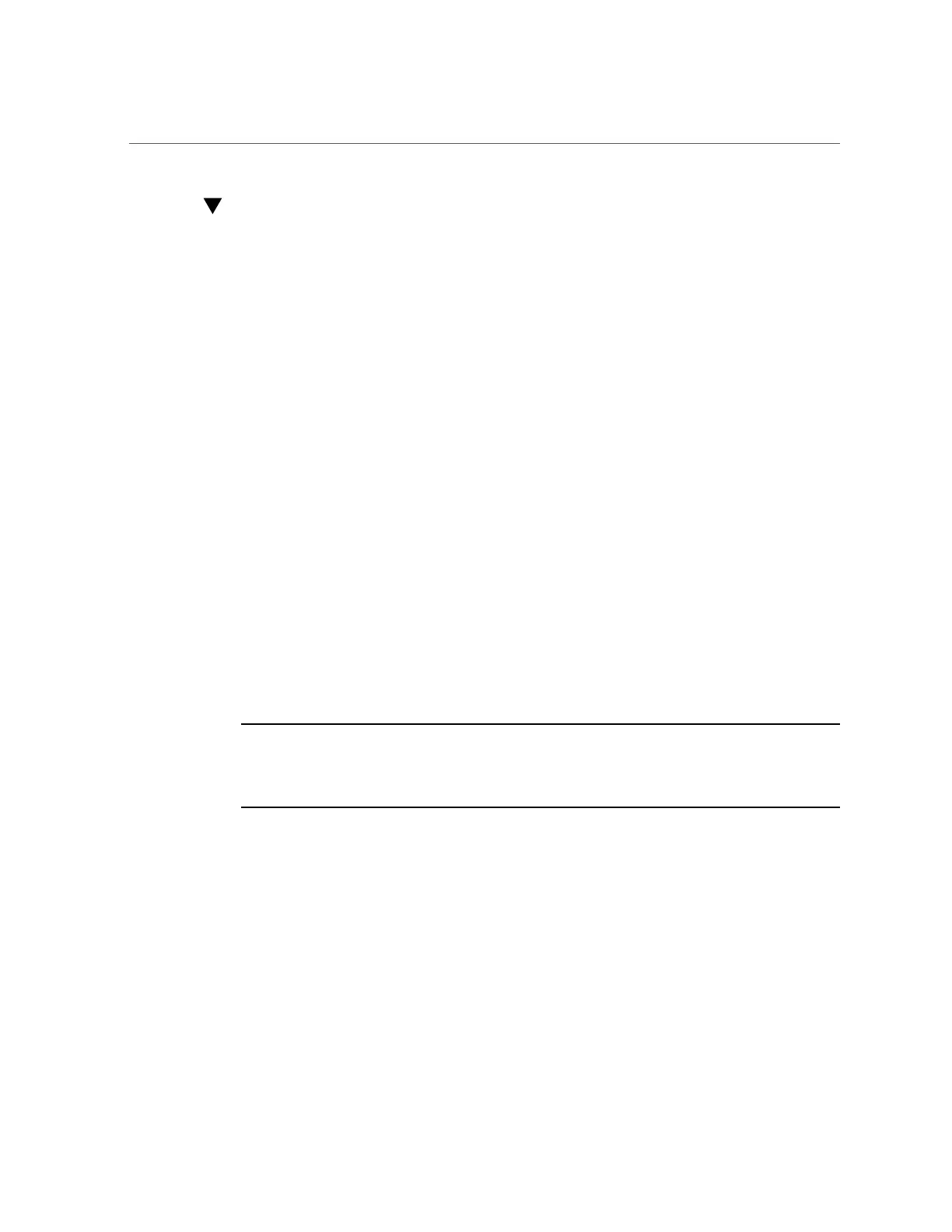Power Down the Server Gracefully Using the Oracle ILOM CLI
Power Down the Server Gracefully Using the Oracle ILOM CLI
Performing a graceful shutdown ensures that all of your data is saved and the system is ready
for restart.
1.
Log in to the server as superuser or equivalent.
Depending on the nature of the problem, you might want to view the system status or the log
files or run diagnostics before you shut down the system. For log file information, refer to the
Oracle Integrated Lights Out Manager (ILOM) 5.0 Documentation Collection at https://www.
oracle.com/goto/ilom/docs.
2.
Notify affected users that the server will be powered down.
3.
Save any open files, and quit all running applications.
Refer to your application documentation for specific information about these processes.
4.
Log in to the Oracle ILOM command-line interface (CLI) using an Administrator
account.
Refer to “Accessing Oracle ILOM” in Oracle Servers X8-2 and X8-2L Installation Guide
5.
At the Oracle ILOM prompt, shut down the operating system:
-> stop /System
Note - The stop /System command does not guarantee a system shutdown. This command
is only a request to the host operating system (OS) to perform a system shutdown. To ensure
a system shutdown, see “Power Down the Server for Immediate Shutdown Using the Oracle
ILOM CLI” on page 59.
If the system is running the Oracle Solaris OS, refer to the Oracle Solaris system administration
documentation for additional information.
The host server performs an orderly power shutdown to Standby power mode, and the
System OK LED on the front panel begins blinking. See “Server System-Level Status
Indicators” on page 31.
6.
Disconnect the power and cables from the server.
See “Disconnect Cables From the Server” on page 61.
56 Oracle Server X8-2L Service Manual • January 2021
