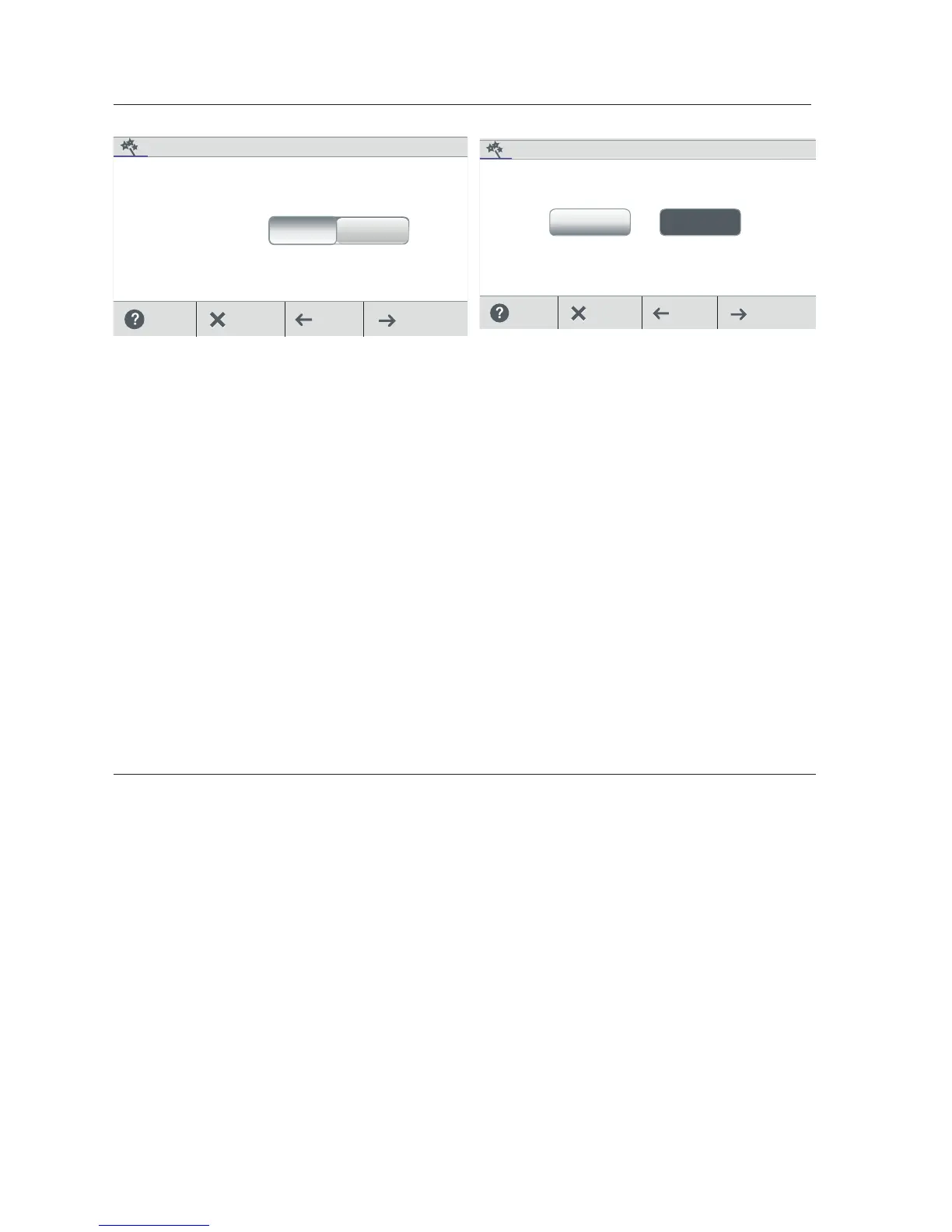IntelliCenter Control System User’s Guide
| 97
Setup Wizard [Advanced System Configuration]
Create Feature Circuit: Tap Yes then Next to configure Feature Circuits. Tap No
then Next to continue to Configure Feature Circuits.
Select a Circuit Function: Tap on either Generic or Spillway for the circuit function.
From the next screen configure the Feature Circuit settings:
Circuit Function: Select either Generic or Spillway.
Circuit Name: Select a Circuit name from the pre-defined list of custom circuits
names, then tap Check to save and return to the previous screen. Note: For a
complete list of Circuit Names see page 61.
Visible in Features: Yes/No. Select Yes to display the selected circuits in the
Feature screen on Home screen. Tap Next to continue.
Egg Timer: Select ON to select a manual time-out of 0-12 hours for this circuit. The
Egg Time is a specified time delay (hrs/mins) for the circuit, once it is turned on.
Freeze Protection: Assign freeze protection for this circuit. See page 59 for
details.
Configure Feature Circuits: Configure Feature circuits (a total of 32).
1 AUX Circuit has been configured.
Create Modify
Tap Next to modify an exisng AUX Circuit seng.
Help/ Back/
Next/
Create / Modify: Tap Next after the first AUX Circuit has been configured. The
Configure Circuits screen is displayed. Select either Create or Modify to create a
new circuit or modify an existing AUX Circuit. After you have configured all of the
available AUX Circuits, tap Next to continue to Configure Valves.
Create a Feature Circuit?
Configure
Feature Circuits?
YES
Help/ Back/
Next/
Configure Valves: Tap Yes then Next to configure a new valve type. Tap No then
Next to continue to Configure IntelliChlor SCG. See Valve Circuits on page 76.
Intake (standard), Return (standard): To change the valve name, tap Intake or
Return. Tap Valve name, enter the new valve name then tap Check to save and
return to the previous screen.
Valve A and Valve B: If the optional Valve Module installed, Valve A and Valve B are
displayed. To change the valve name, and assign a circuit to Valve A and Valve B, tap
Valve A or Valve B on this screen.
Valve Name: To change the valve name, tap Intake or Return. Tap Valve name, enter
the new valve name then tap Check to save and return to the previous screen.
Assigned Circuit for Valve A or Valve B: Tap unassigned, and select an AUX circuit
for the valve. Tap Check to return to the previous screen. Tap Valve name, enter the
new valve name then tap Check to save and return to the previous screen.
VALVES
