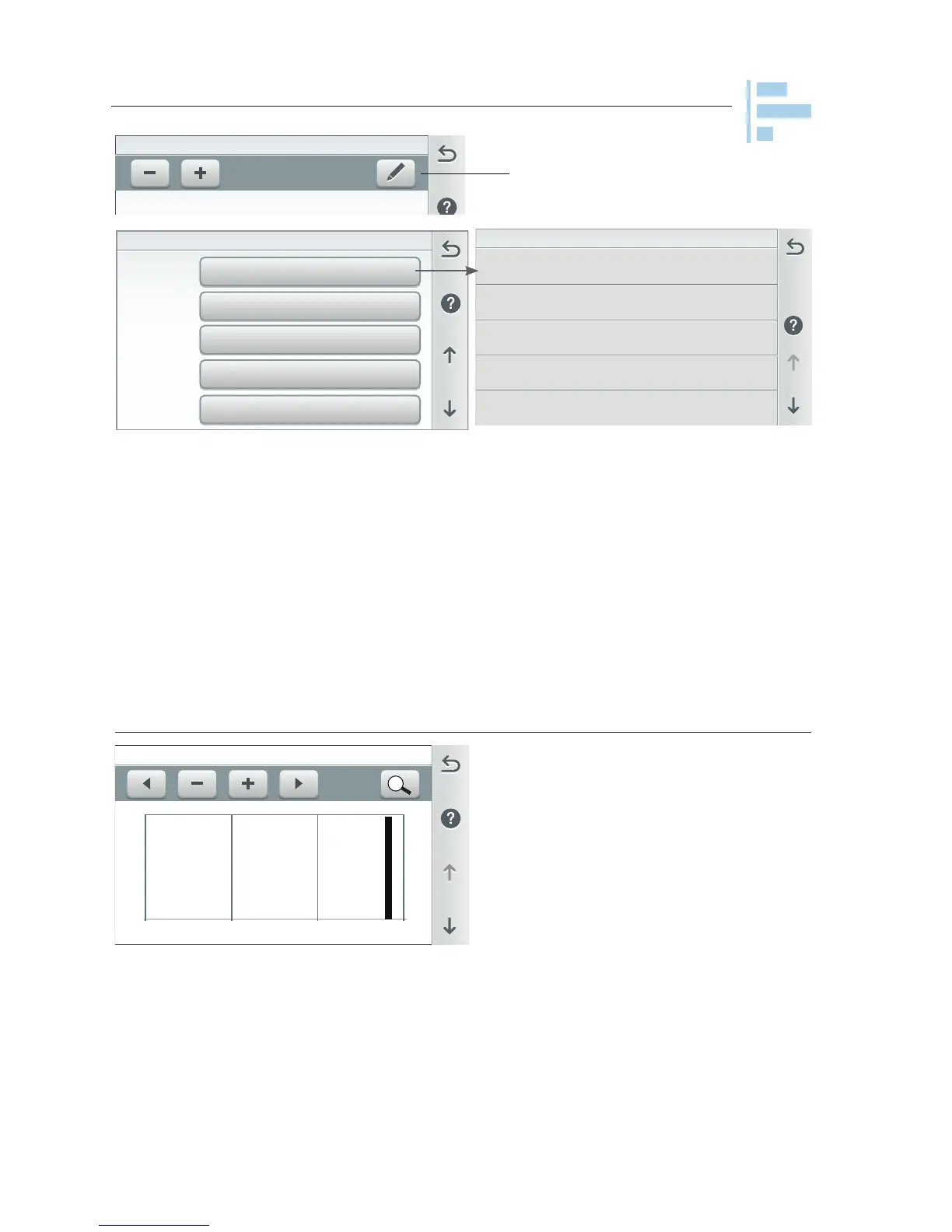IntelliCenter Control System User’s Guide
| 27
Usage (Edit Summary View)
Summary View
Air Temp Average
Pumps Usage
Pumps Net W-h
Heaters Usage
Solar Usage
Lights Usage
H:74°/L:57°
Change the Summary Usage List Order (1-6): To change the Summary Usage List
order, tap on any Row number item name (1-6), then from the next screen select
the new item to display on that Row (Edit Summary View). Tap Return to return to
the previous screen to view the updated list order.
Note: See Settings > Advanced System Configuration > Import/Export to export
status logs to a USB device, page 89.
Select Summary View Item: Displays the Usage Items: Air Temp, Pool Water
Temp, Spa Water Temp, Solar Temp, Gas Heater, Heat Pump, UltraTemp, Pool
Pump, Spa Pump, Dual Speed Pump, IntelliFlo (VS, VSF, VF), pH Data, ORP Data,
pH Feed Time, ORP Feed Time). Tap on an item to corresponding to the select row
(1 through 6). Tap Return to return to the previous screen.
Edit Summary View
Pool Pump UsageRow 3
Row 4
Solar Temp
Row 5
Lights Usage
Pool Water TempRow 1
Row 2
Gas Heater Usage
Tap Edit to select access the
Summary View Edit screen.
Edit Summary View (AUX circuits usage)
This Graph view displays a detailed
view of the historical usage data items.
Tap the Graph icon to access the view
graph usage screen. On the second
screen, each usage is displayed on a
graph. For more information.
Usage History Summary View screen:
(Tap the Graph Icon (lower right side
of the screen):
- Minus or + Plus Button: Tap the to select the desired Time Period to view the
items. The Time Period selection range is one day, two days, one week, one
month, three months or six months.
Left and Right Buttons: Use these buttons to scroll through a selected item details
from
AUX 1 Funcon: SPA
ON
0
7 AM 10 AM 12 PM
3 PM
Period:
1 Day
Tuesday Jan 24 to Wed Jan 25, 2017
Gas Heater Usage
Select Summary Item View
Pool Water Temp
Spa Water Temp
Pool Pump Usage
Air Temp
Magnifying Glass Button: Tap the magnifying glass button the to display the
highest usage data for the selected item. Tap the button again to display the lowest
usage data.
