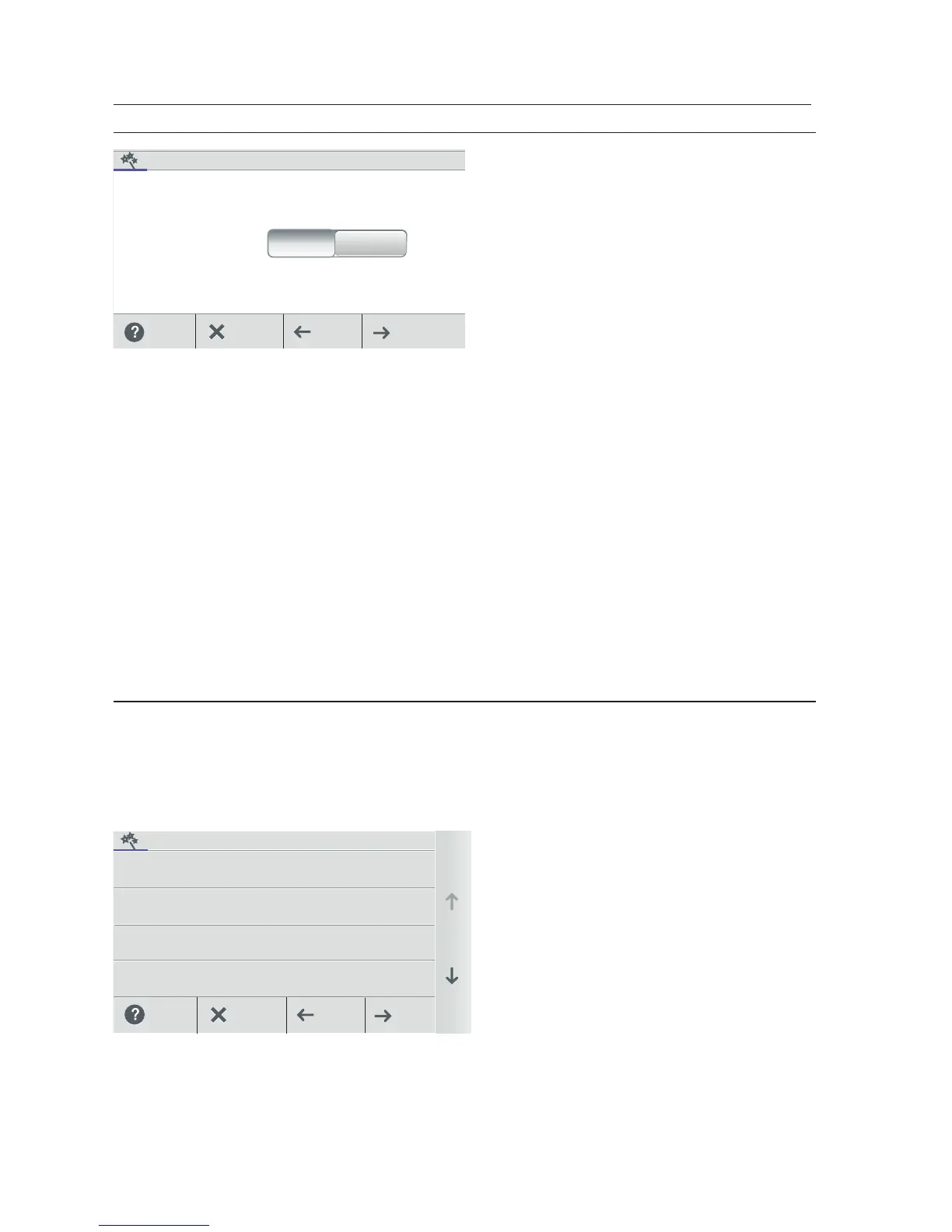IntelliCenter Control System User’s Guide
| 101
Setup Wizard [Advanced System Configuration]
Create / Modify: Tap Create then Next and select a circuit to schedule. Tap Modify
to change an existing schedule.
Create a Schedule: Tap Create then Next. From the Schedules screen, tap Add
Schedule and choose the circuit. Tap Next. From the Schedule Settings screen,
tap the Schedule name button (Weekly or One Time) and select the days to run the
schedule. Tap Check when finished to save the schedule.
Start Time: From the Select Start Time screen, tap the Up/Down arrow button to
set the Start time for the schedule. Tap Check to save and return to the previous
screen. Tap Next to continue to the Stop Time screen.
Stop Time: From the Select Start Time screen, tap the Up/Down arrow button to
set the Start time for the schedule. Tap Check to save and return to the previous
screen. Tap Next to continue to the next screen. Tap Yes to add more schedules, if
not tap No to continue to the Setup Wizard Summary screen.
Setup Wizard Summary (Edit Screen):
From the Setup Summary screen you can review the changes you have made to
the system. If modifications are necessary, tap the item and make the changes. If
everything appears to be correct, press Next to proceed to the Setup Wizard
"Finish" screen.
SCHEDULES
Schedules: See page 20 for more
information.
• If Yes then Next to configure system
schedules.
• If no schedules are required at this
time, tap No then Next to continue
to the Setup Wizard Summary
screen.
SUMMARY
Zip Code
