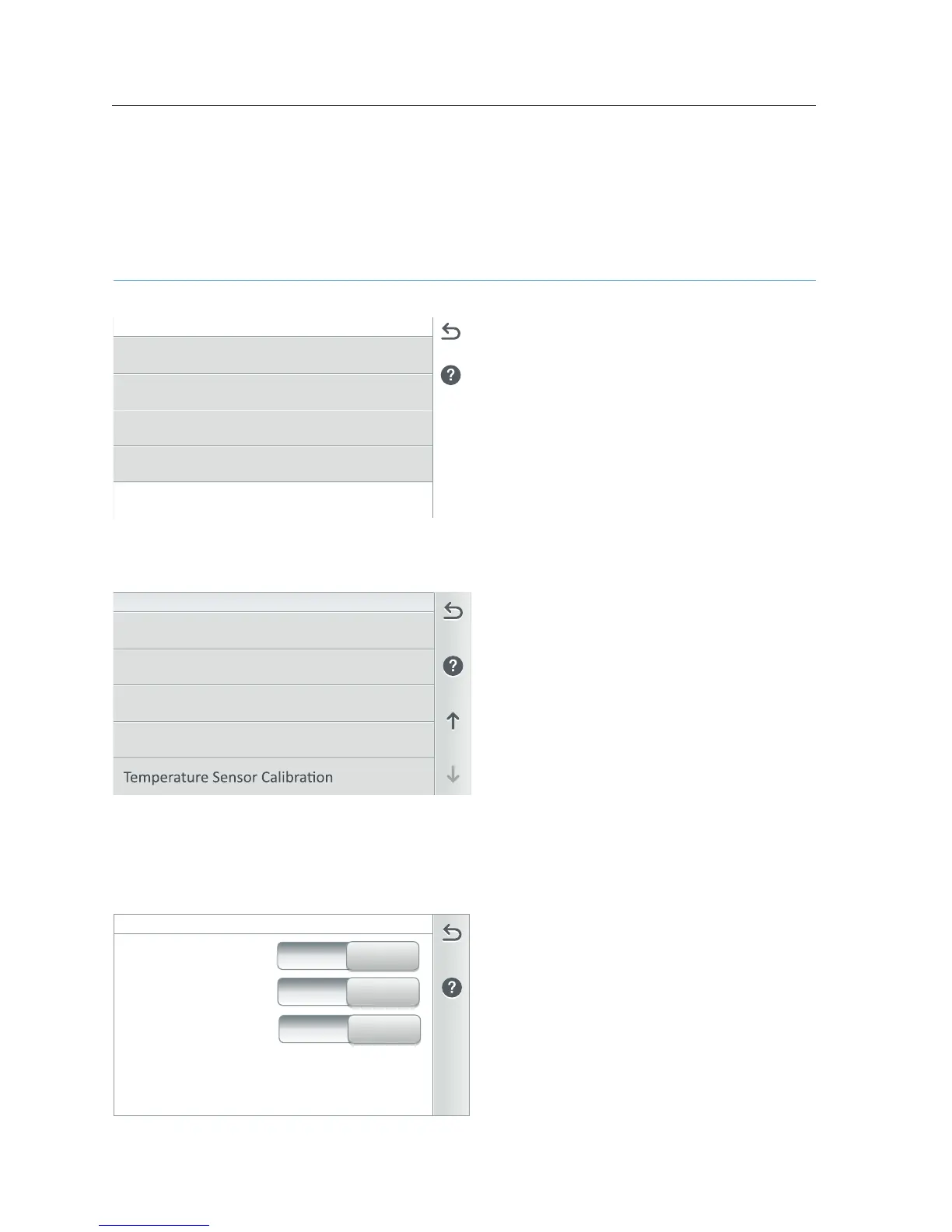Most Recent
Location (General)
Location - page 41
Date & Time - page 41
Units - page 41
Features and Lights List Order - page 41
Backlight - page 42
Temperature Sensor Calibration - page 43
Day / Night Themes - page 44
Manual Operation Priority - page 44
Manual Heat - page 44
Chemistry Readings Badge - page 44
Show Badge Colors - page 44
Location: The US Zip code, Latitude,
and Longitude coordinates and Time
Zone information will automatically
populate via a Broadband Internet
connection. You can also enter the
information manually.
To enter information manually, tap the
Location then Zip Code to enter your
Zip code for your location. Tap Check to
save. The US Zip code information will
automatically populate the Latitude and
Longitude coordinates and Time Zone
via a Broadband Internet connection.
Time Zone (UTC): Use the - and
+ button to set your time zone if
no Internet connect is available.
UTC−05:00 (Brooklyn New York) is a
time offset that subtracts five hours
from Coordinated Universal Time (UTC).
In North America, it is observed in the
Eastern Time Zone during standard
time, and in the Central Time Zone
during the other eight months (see
Daylight saving time). The western
Caribbean uses it year round.
Note: Time and date synchronization for
all systems may take a few minutes.
Date: Jan 12, 2018, Time: 4:04 pm
Mode
Clock Mode
12h
Internet
Daylight Savings
On
Date & Time: The displayed date and time
on the General screen is synchronized
with the Internet connection time. If
needed. Tap Date & Time to manually
change the IntelliCenter System Control
System clocks, including the Outdoor,
Indoor, and Wireless Remotes. If the PC
time and date do not match the time and
date displayed on the Home screen, you
need to reset the PC time and date to the
time and date set in the Date and Time
IntelliCenter™ Control System screens.
Date & Time (General)
Note: If you do not enter a Zip Code, you
have to manually enter the Longitude/
Latitude coordinates for your location.
