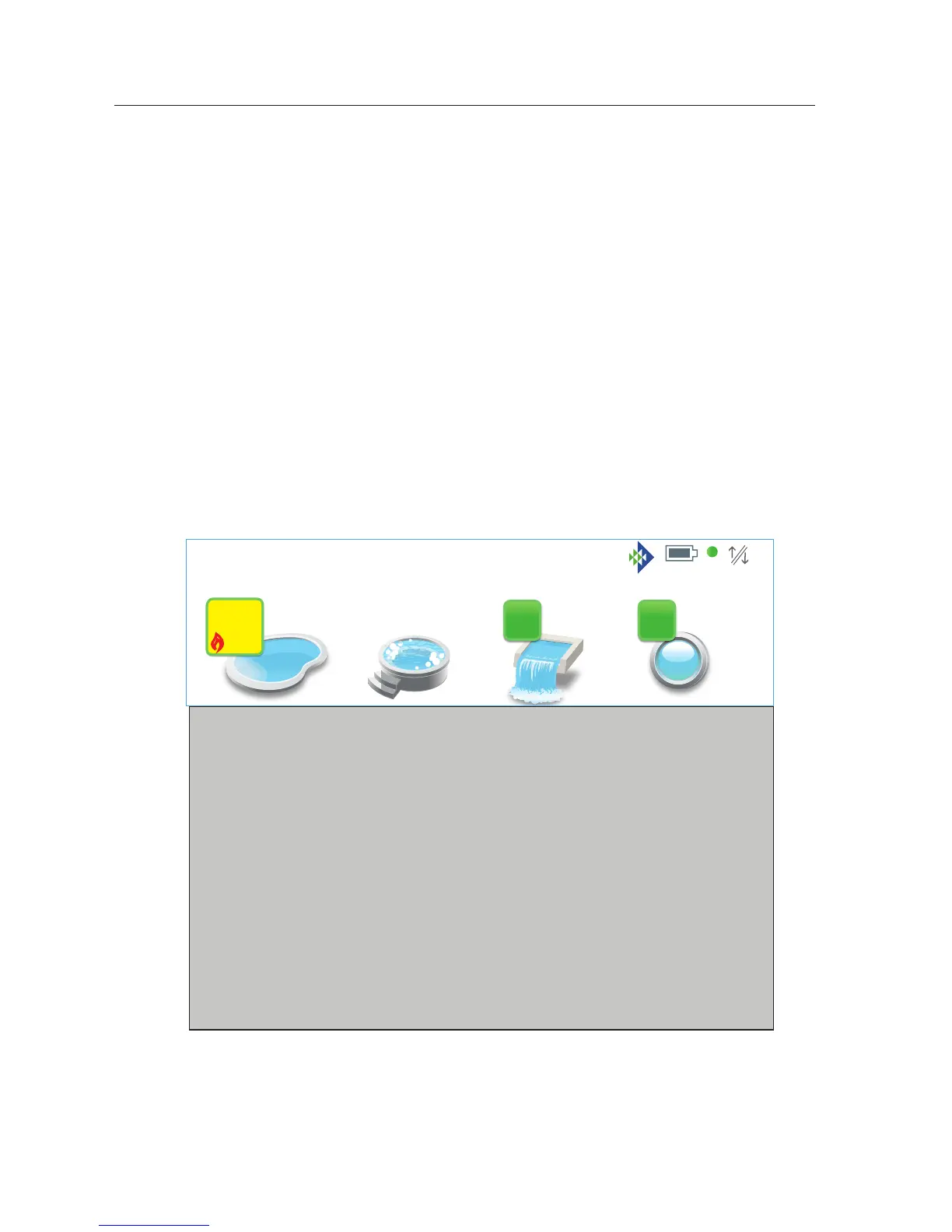IntelliCenter Control System User’s Guide
| 5
For optimal screen viewing, the color touch screen contrast can be set for daylight,
or night time viewing.
To change the Day/Night Theme: From the Home screen, tap Settings > General >
Day/Night Themes. Select Day Theme, Night Theme or Transition Type (Manual or
Auto). See page 44.
Home Screen
Home Screen Display Icons and Day/Night Theme
84°
78°
Manual Control of Equipment and Functions
The Home screen displays the current pool and spa operating status. The
example below shows IntelliCenter™ Control System model i5PS (pool/spa shared
equipment with heater, see page 72. Tap an icon to access its control screen to
manually control pool and spa equipment. The Home screen displays the installed
equipment as configured from the Settings screen, see page 35.
Change the screen time out delay: If you require the screen to stay on longer and
not turn off while setting up system configurations; from the Home screen, tap
Settings > General > Backlight, and change the Dim Display and Turn Off Display
settings to the desired time in minutes.
Pool
Tap the Pool
to access the
Pool screen:
Turn On/Off
pool filter pump
and heater.
Set pool water
temperature.
Override the
Pool pump
while freeze
protection is
active.
Spa
Tap Spa to
access the Spa
screen: Turn
On/Off Spa
pump and
heater. Set
Spa water
temperature.
Override the
Spa pump
while freeze
protection is
active.
Features
Tap the
Features
icon to access
the Features
screen:
Turn On/Off
Individual or
Groups
circuits (Light
and AUX
circuits ).
Lights
Turn Individual/
Groups of lights
ON/OFF.
Color Lights:
- All ON/OFF
- Color Set/Edit
- Color Sync
- Color Swim/Edit.
IntelliBrite
®
Lights:
- Preset shows
- Color presets
MagicStream
®
Laminars
