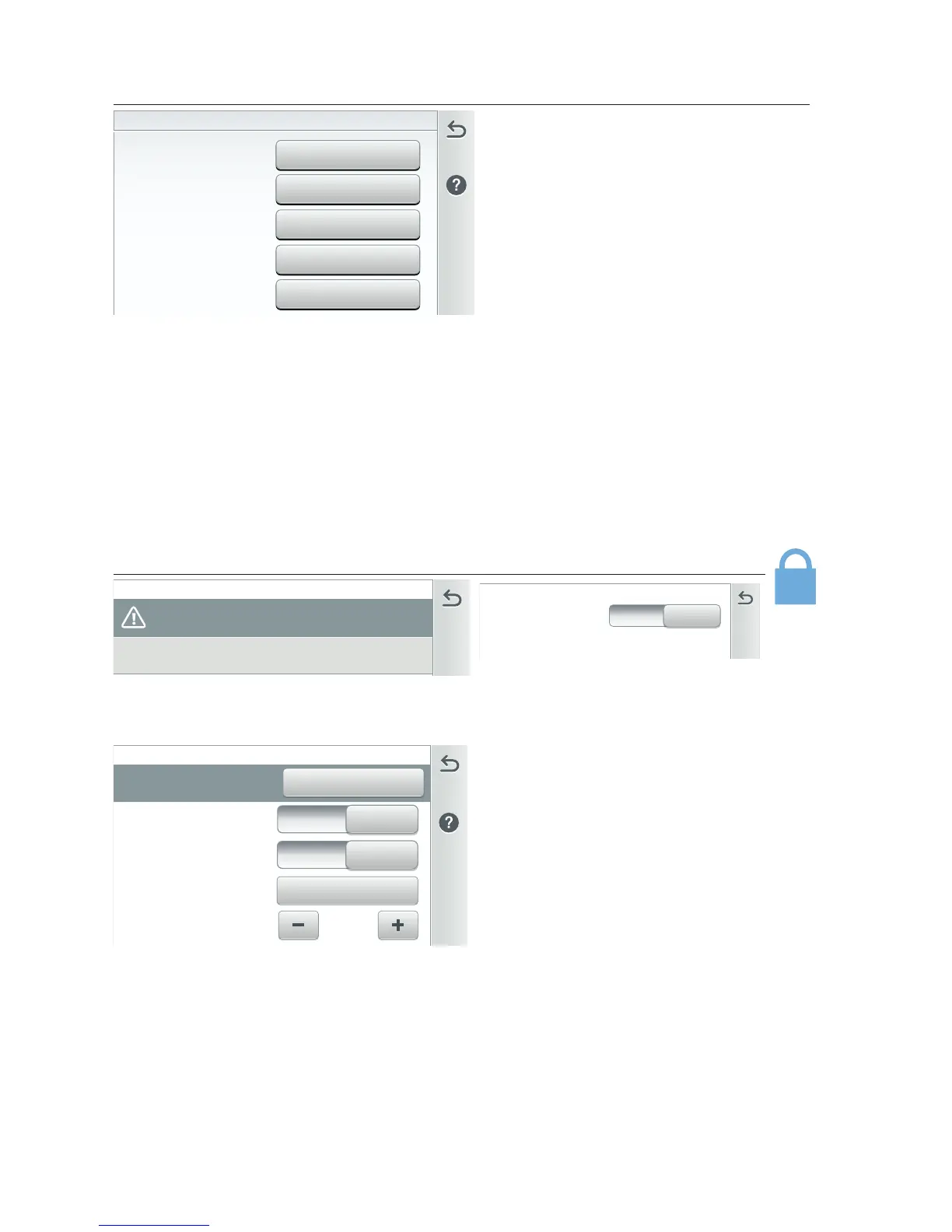IntelliCenter Control System User’s Guide
| 45
Alerts & Warnings Shown in Status (Settings)
Alerts & Warnings Shown in Status:
Displays a Badge icon on the Status
Home screen icon for selected items
show on this screen. See page 33.
Configure...: Tap on the Configure...
option to display the selectable items
for the displayed options. From the
Select Shown in Status screen, tap on
items or Select ALL items to shown on
the Home screen Status icon.
Circuits
Pumps
5/8
IntelliChlor
IntelliChem
2/2
Configure...
1 / 17
Alerts & Warnings Shown in Status
Hybrid Heater
1/22
Circuits (2/2): Select 2 status conditions: Valves delay and heater cool down.
Pumps (8/8): Select up to 8 common pump and filter warnings and alarms.
Hybrid Heater (22/22): Select 22 status conditions: Air flow switch, temperature
status, condensate filter, freeze and more.
Chemistry IntelliChlor (5/5): Select up to five common IntelliChlor SCG warnings
and alarms.
Chemistry IntelliChem(17/17): Select up to 17 common IntelliChem Controller
related warnings, errors, alarms and more.
Security (Settings)
Enable Security (ON): (Only the Administrator can access this screen):
Tap Administrator then tap ON to Enable Security. Enter a Passcode for the
Administrator. To log out the Administrator, tap Administrator and Yes.
If Configure is displayed on the option button, it indicates Alerts & Warnings Status
Badge will not be displayed.
Security is not Enabled. Please enable security in the
Administrator Sengs below.
24/24 SeconsAdministrator - Logged In
Administrator Security Sengs
security.
ON
Enable Security
Administrator Security Sengs
Log Out Administrator
****
Passcode
ON
Timeout (min)
5
Enable Security
Enable Guest
ON
Yes
Log Out Administrator (Yes - No
Passcode required): Tap Log Out
Administrator to log out of the system
and return to the Home screen.
Enable Administrator Security
(ON/OFF): Tap ON to Enable
Administrator Security. Tap OFF to
disable Administrator Security (no
Administrator or Guest passcode
required to access the system).
Enable Guest: ON: The Administrator assigns a Guest access to the system without
a passcode. From the Security screen, tap Guest, then tap Can Access and select
the system Sections that the Guest has access to.
Passcode (****): Displays the current Administrator 4-digit passcode (4 asterisks
shown to omit the assigned Passcode). Tap the Passcode button to change the
Passcode.
Timeout (min): Tap the plus or minus button to set the screen elapse time (1-10
minutes) before a screen message is displayed for the passcode. Note: A padlock
icon displayed on the Home screen (top right) indicates there is an Administrator
logged in (passcode assigned to the system).
