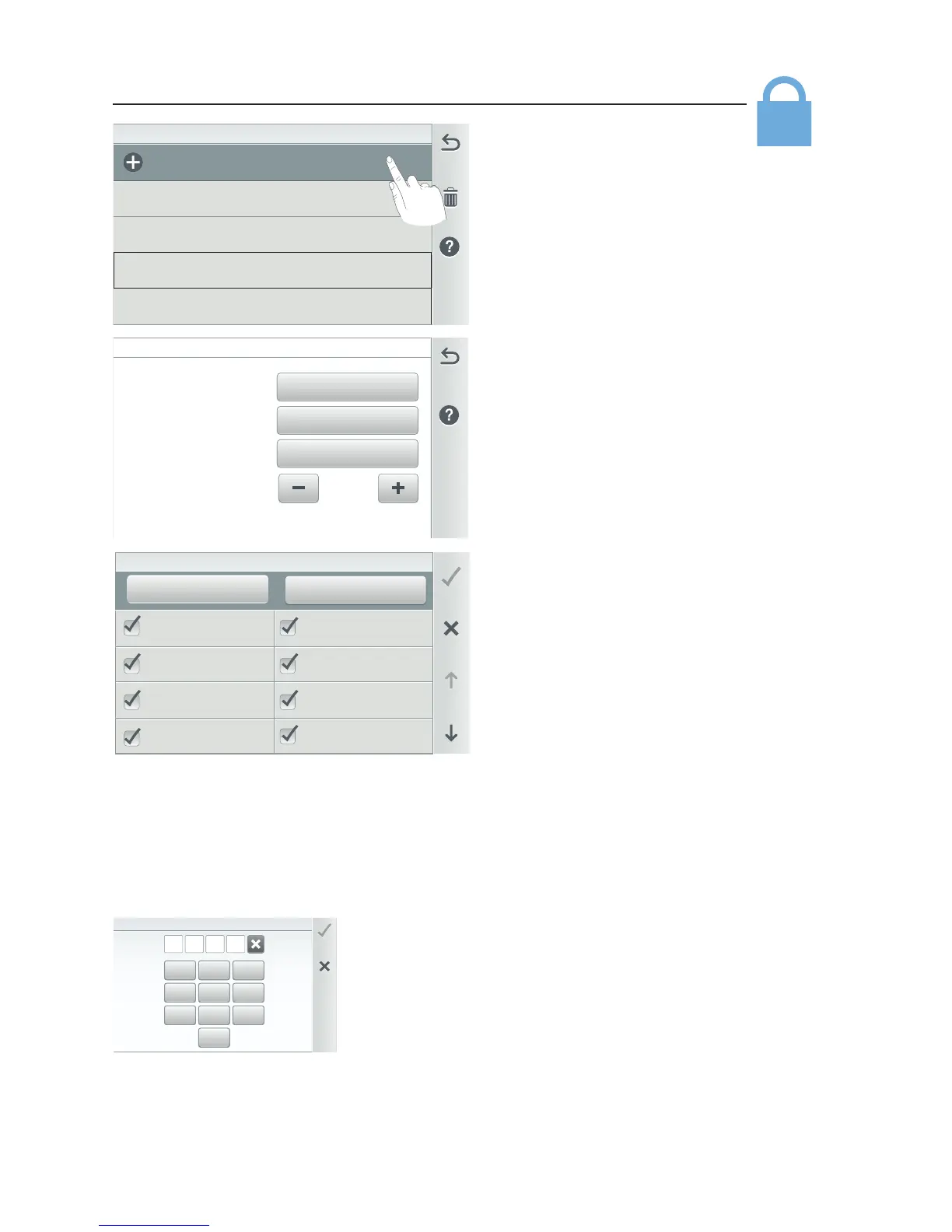8 /24 Secons
24/24 SeconsAdministrator - Logged in
Guest
Add New User
GCH Guest 2 /24 Secons
Joe NS Bloggs
24/24 Secons
Security: This screen shows the
Administrator is logged in, and lists
Guests assigned by the Administrator
and their allowable system Sections.
0/24 Sections indicates no access to
the system.
Administrator Log out: Tap
Administrator to enable or disable
the system security. To log out the
Administrator, tap Yes.
User List: Tap a name to display the
User Security Settings screen: Change
the user name, passcode, access to
sections and timeout setting.
Add New User (Admin must be logged
in): Tap Add New User, enter the new
user's name. Select up to 24 sections
that the user has access to. Up to 10
users can be assigned access to the
sections. Tap Check to save the name
and return to the previous screen.
Note: Tap Guest to access the Guest
Security Settings screen to allow
the Guest to access 0 to 24 system
settings.
Note: A Guest account does not require
a passcode.
Delete Guests: Tap the Trash can icon
and select the Guest(s) to delete from
the Security screen.
****
Passcode
Timeout (min)
5
Name
Can Access
10/24 Secons
Joe Bloggs
Can Access: Tap this button and select the system sections that the guest has
access to.
Select All: Tap Select All to select all of the system functions listed, or select
individual selections. Tap Check to save selections. Tap X to exit without saving
changes.
Deselect All: Tap Deselect to deselect all of the system functions selections in the
list.
Note: A padlock icon displayed on the Home screen (top right) indicates there is
an Administrator logged in (passcode assigned to the system).
Note: If the incorrect Passcode is entered multiple times, the Access Denied
screen is displayed. This screen will time out for 60 seconds. After 60 seconds
has elapsed, tap OK to enter the correct Passcode.
Passcode (****): Displays the current 4-digit Guest
passcode (4 asterisks shown to omit the assigned
Passcode). Tap the Passcode button to change the
Passcode. Timeout (min): Tap plus or minus button
to set the screen elapse time (1-10 minutes) before a
screen message is displayed for the passcode.
