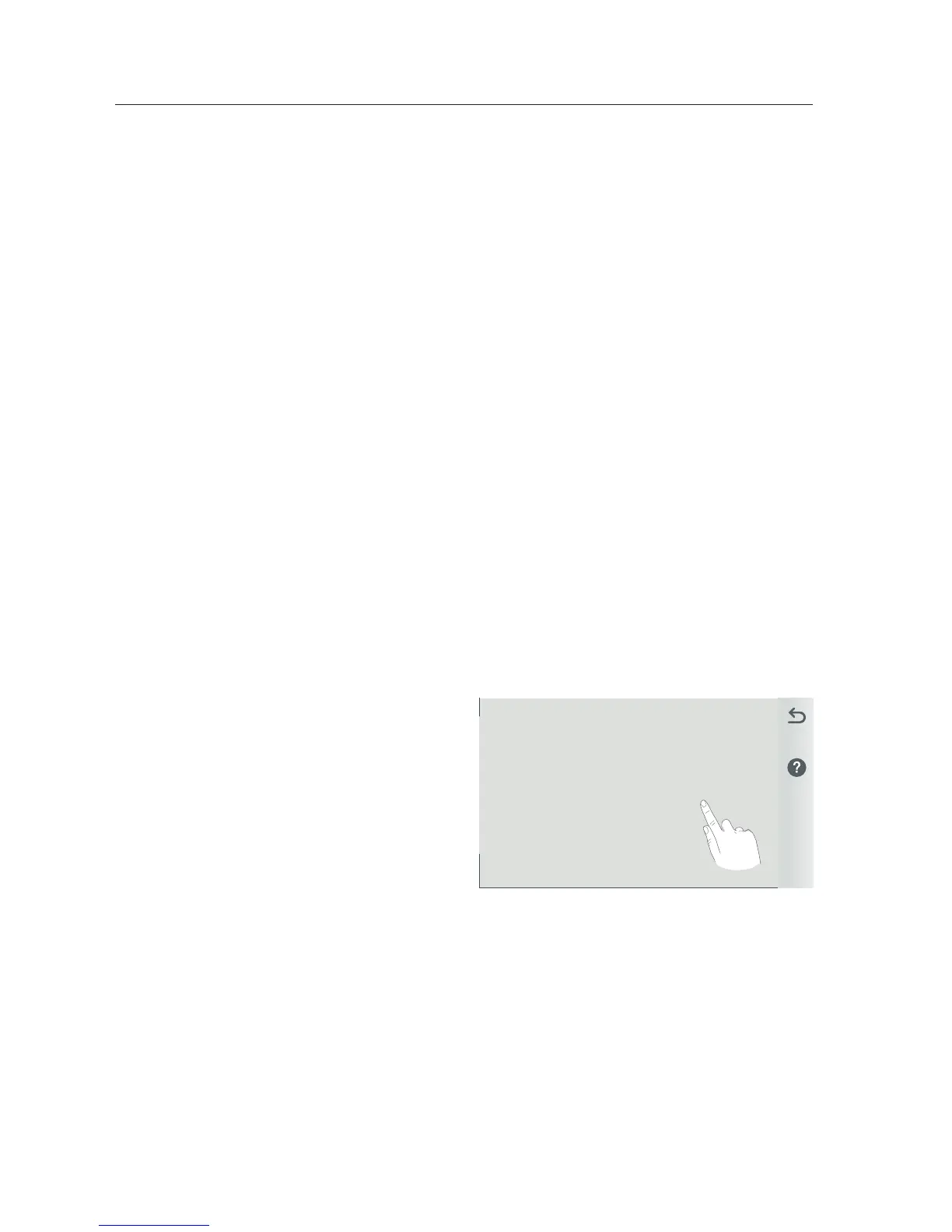IntelliCenter Control System User’s Guide
104 |
IntelliCenter™ Control System Remote Access Instructions (Continued)
9. Tap Add New Account.
10. Tap Property Name and enter the name of the property, and tap the
Checkmark.
11. Tap Email and enter the users Email address, and tap the Checkmark.
12. Tap the Checkmark to go to the next screen.
13. The users Email address should be shown on the first button. If it is not shown,
tap the button and add it as described in the steps above.
14. Tap Enter Password and enter a Password, then tap the checkmark. Note: The
password should have a least one uppercase letter.
15. Tap the Re-Enter Password button and retype the password, and tap the
Checkmark
16. Tap the Checkmark to complete the process. Once the account setup is
complete, return to the home screen and wait for the Pentair logo to appear.
After the Pentair logo appears you are connected to www.intellcenter.com and
should be able to remotely connect to your IntelliCenter Control System using
your User Name and Password used previously.
Adjusting the Antenna Power
This feature to adjust the antenna signal power should only be used when
the wireless network connection is unstable or your home network name
is not displayed in the available list.
1. From the Home screen, tap Settings
> Advanced System Configuration >
Network and WiFi Setup.
2. Tap Adjust Wireless Transmit Power
and choose a transmit power, and tap
the Checkmark.
3. Once the antenna has rebooted it will
transmit using increased the power.
4. Repeat Step 1-16 (see previous page)
as required to obtain a connection.
