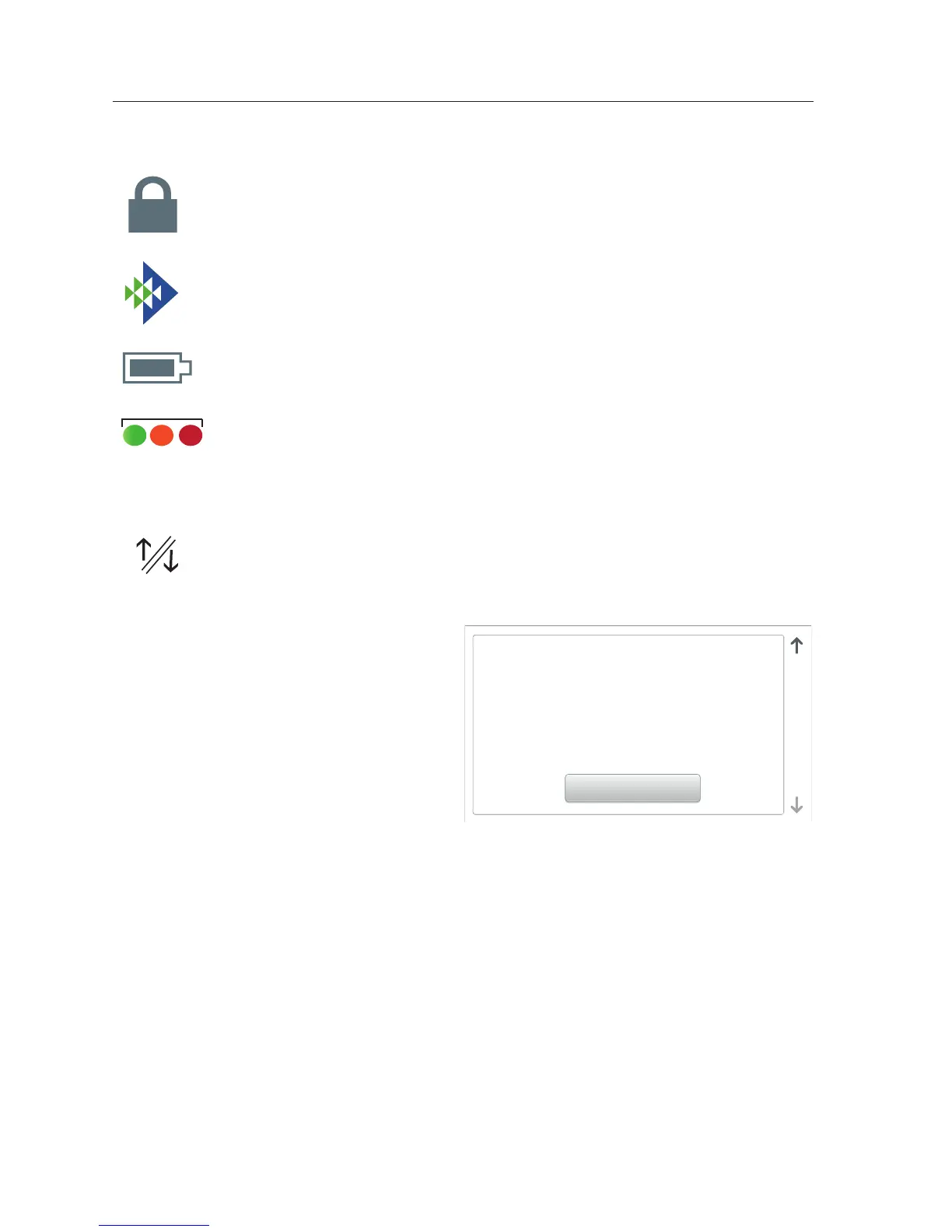IntelliCenter Control System User’s Guide
4 |
Home Screen Connection Indicators
Initial System Power Up
After all required pool/spa equipment
has been connected to the IntelliCenter™
Control System, apply power to the
system at the main panel circuit
breaker. Upon the initial system power
up, the Outdoor LCD Control Panel
will display the PENTAIR END USER
LICENSE AGREEMENT. Please read this
agreement. To continue, tap the Down
arrow on the right side of the screen to
scroll down to the end of the agreement and tap I Accept to accept the agreement.
The Home screen is then displayed. See page 94 for Setup Wizard.
I Accept
PENTAIR END USER LICENSE AGREEMENT
IntelliCenter Control System
Setup Wizard and Wireless Remote: Before running the Setup Wizard on the
Wireless Remote, the Wireless Transceiver antenna must be connected to
the IntelliCenter Control System Load Center. For more information, see the
IntelliCenter Installation Guide. For Wireless Remote settings, see page 86.
Setup Wizard and Wireless Network Bridge (www.intellicenter.com): In order
to connect the IntelliCenter Control System to your home network, the Wireless
Network Bridge Antenna must be connected to the IntelliCenter Load Center and
your home network. For more information, see the IntelliCenter Installation Guide.
For Wireless Network Settings, see page 84.
Connection indicators for IntelliCenter™ Outdoor and Indoor Control Panel and
Wireless Remote are displayed on the top right side of the Home screen.
Padlock: Indicates the Home screen is passcode protected. Requires
password to access the Home screen.
Pentair logo: Indicates connection to intellicenter.com server, see
page 84.
Battery Icon: Wireless Remote battery indicator.
Green/Amber/Red Dot: These icons display on the Indoor Control
Panel and Wireless Remote. Green indicates connection to the
Outdoor Control Panel. Amber indicates synchronizing with the
outdoor control panel. Red indicates no connection to the Outdoor
Control Panel.
Ethernet Icon: Ethernet icon indicates an Ethernet connection to the
Outdoor Control Panel.
