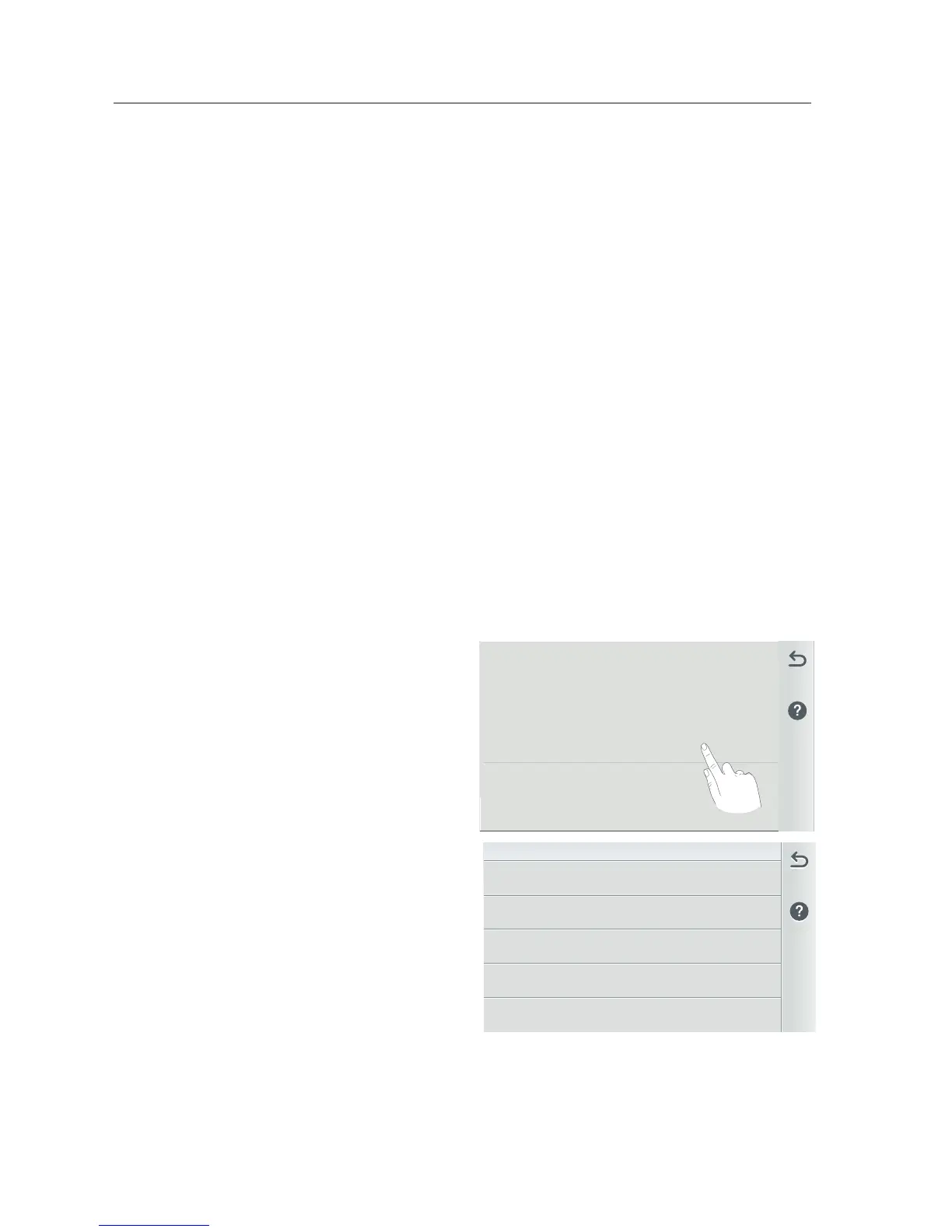IntelliCenter Control System User’s Guide
| 103
IntelliCenter™ Control System Remote Access Instructions
Wireless Network Antenna Location
(see IntelliCenter
™
Control System Wireless Connections on page 105)
• Check the Wireless Signal at the Equipment Pad: Use a mobile device or laptop
to check your home network signal is available in the location of the equipment
pad. If your home network name displays in the list with a good signal strength,
then mount the antenna at that location. If the network signal strength is low,
find an area that has a stronger signal or install a wireless extender and try
the process again. Once the antenna is installed in the correct location you are
ready to configure the IntelliCenter Control System for remote access.
• Internet Connection and adding a new account for www.intellicenter.com:
For the initial system setup, enter your zip code and location. The next screen
to display is the Pentair User Portal screen. From there you can setup either a
Wireless or Ethernet connection to connect to the Internet. Add a new account
or login using an existing account, which includes setting up a password, pool
system's owner's name, address and contact information. This account allows
access to www.intellicenter.com for remote access to the pool system via a
smartphone or PC. For more information about the Pentair User Portal screen,
see page 47.
Remote Access Connection Instructions
1. From the Home screen, tap Settings > Advanced System Configuration >
Network and WiFi Setup, see page
84.
2. Tap Connect to a Wireless Network to
connect to the wireless network. The
available networks will be displayed.
This can take up to a minute or more
to complete.
3. Select the wireless network and
enter the password.
4. Once the antenna has rebooted, tap
Internet Connection Test to verify the
Internet connection.
5. Once the Internet connection test
passes, press and hold the Return
arrow to return to the home screen.
6. Tap Settings > Pentair User Portal,
see page 47.
7. Tap Enable Web & Mobile Interface.
8. Change the toggle to ON and tap the Return arrow.
Continue with Step 9 on next page.
