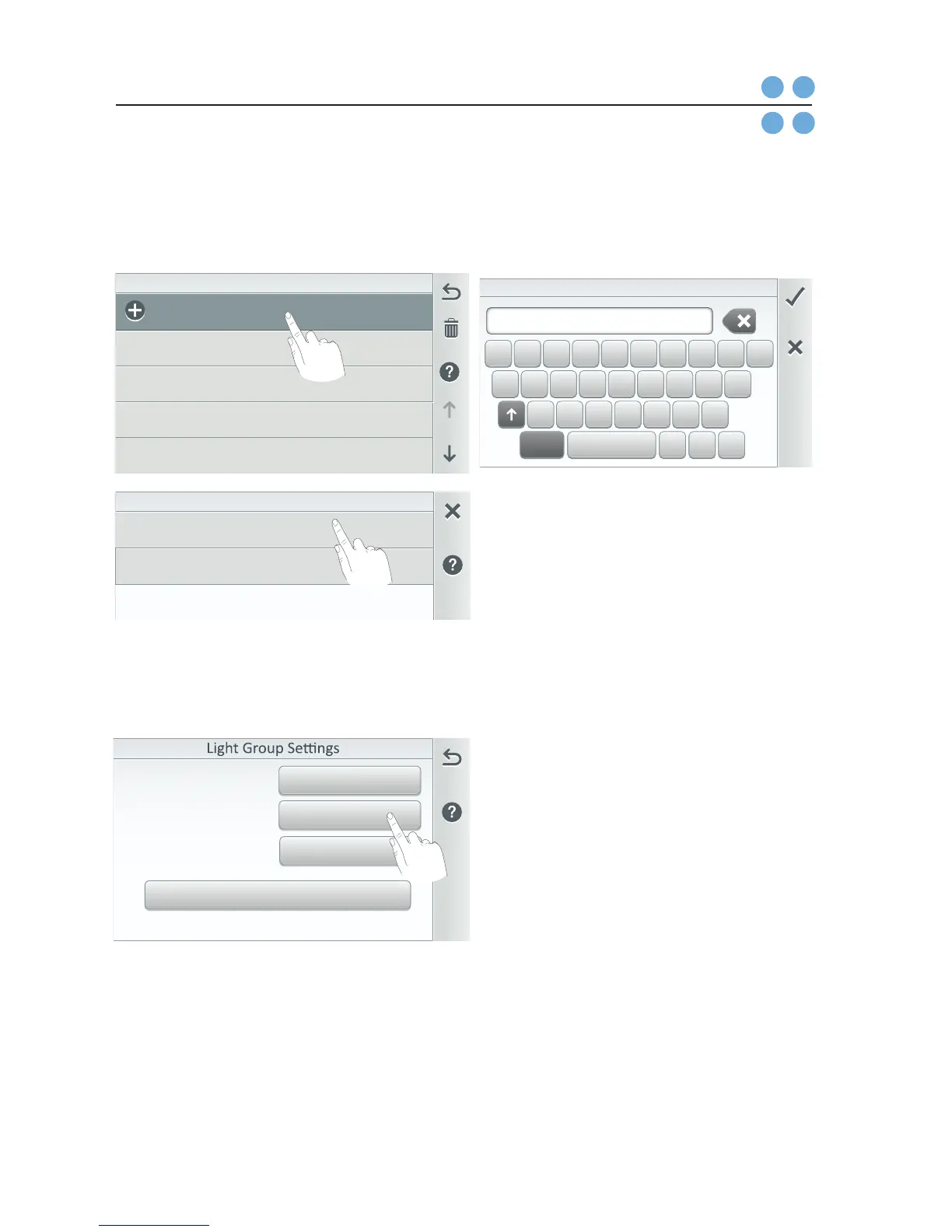Light Group
Circuit Group
Delete Groups: Tap the Trash icon;
check the desired Groups to delete. Tap
Yes to delete.
Note: A group of light circuits or AUX
circuits can be turned ON/OFF from one
button in the Features (Circuits), Lights
(circuits) screen on the Home screen. See
page 14.
Nested Groups: If necessary, it is
possible to create a Group of circuits
within another Group of circuits, as
long as they are from the same group
of Lights, and AUX Circuits.
Included Lights: Tap the Included
Lights button to access the available
light AUX circuits. The displayed
light circuits depend on the model
of the Personality Card installed.
AUX circuits are assigned in the AUX
circuits screen. For more information,
see, Advanced System Configuration
> Installation Setup > Circuits > AUX
Circuit - OCP 0 or Feature Circuits, see
page 56.
3
Included Lights
All Yard LightsGroup Name
Color Sengs
0hr. 0min.
Egg Timer
Use the Light Groups feature to group multiple light circuits together and
assign them to one ON/OFF button on the Home screen Features Groups
screen. Groups of circuits are displayed on the Lights screen (page 14),
and Lights Groups (page 16).
+Add Group (Lights): Tap Add Group, and select Lights Group, and enter a name
for the light group. Tap Check to save the Group name and continue to the Lights
Group Settings screen. Tap the group name from the Groups list.
q w e r t y u i o p
a s d f g h j k l
z x c v b n m
&123 . @ ,Space
All Yard Lights
Egg Timer: Tap the Egg Timer button to display the Hours and Minutes button.
Tap the Hours and Minutes button to select a manual time-out from 0 to 23 hrs.
59 mins. for the circuit. The Egg Time is a specified time delay (hrs/mins) for the
circuit, once it is turned on.
Dont Stop: Tap the Hours button until 23 hours is displayed, then tap the button
again to display Do Not Stop. The Do Not Stop feature will continuously run the
circuit until the it is manually turned off.
