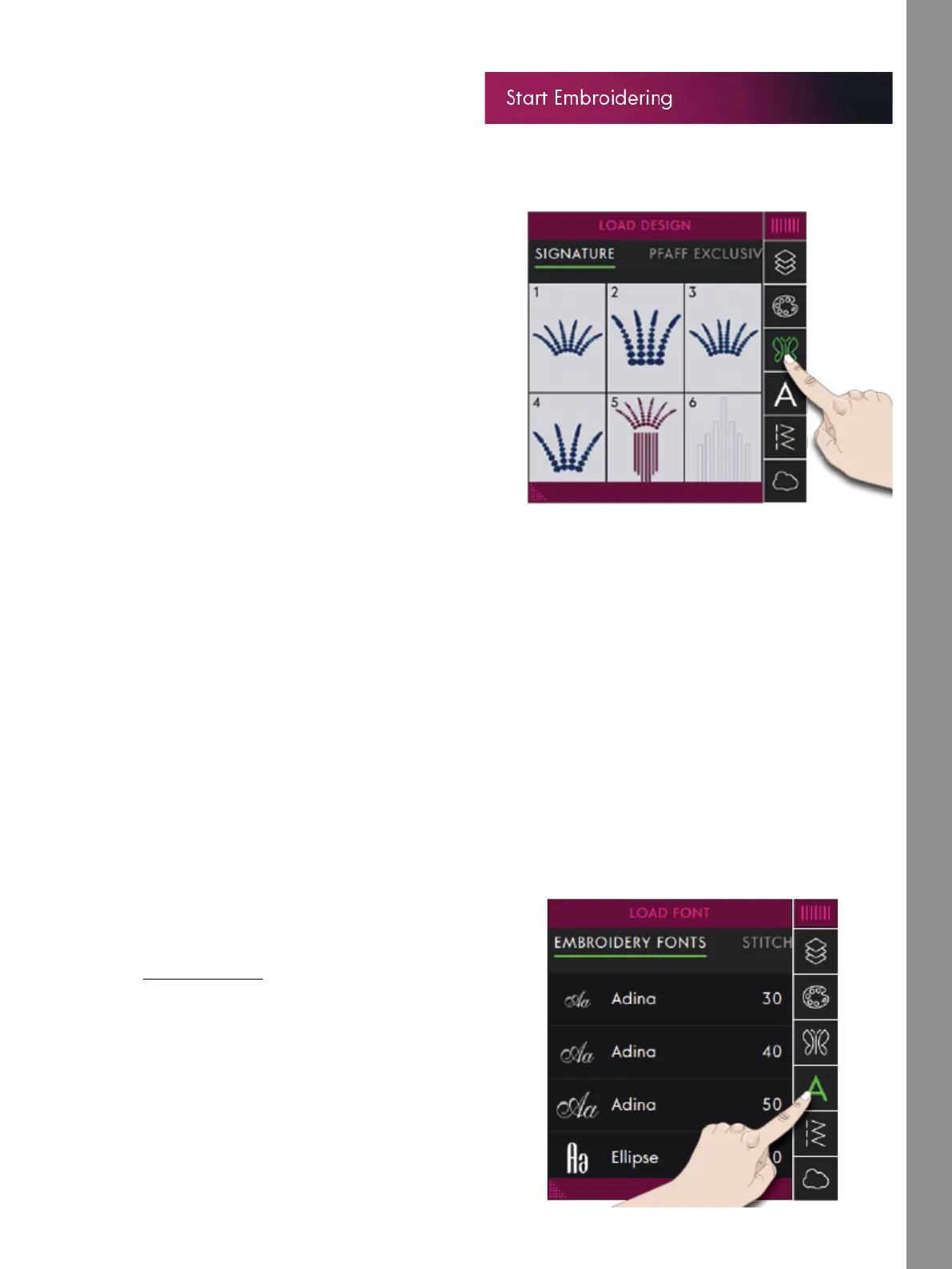Embroidery Edit
Getting Started with Embroidering
Touch Start Embroidering to enter Embroidery Edit.
Touch Load Design to open the Design Menu and select
a design. You can also touch Main Menu and load a
design from the Selection Menu tab.
Load a Design
Touch Load Design to open the Design Menu and select
a design. Available design categories are listed
horizontally, swipe to see more categories. All available
designs within the same category are listed vertically,
swipe to see more designs. Touch and drag on a design
to load it to Embroidery Edit and place it where you like.
Touch once to select a design and touch again to load it
to Embroidery Edit, it will be placed in the center of the
hoop. The Design Menu window size can be changed by
touching and dragging on the colored triangle in the
lower corner. The entire Menu Panel can be moved
around on the screen. Simply touch & hold on the
colored panel top to move where you want it to be
placed.
When a design is selected, information about the design
size will be shown in the bottom bar of the Design Menu.
You can also select a design by touching Main Menu to
enter the Selection Menu tab. Available design
categories are listed horizontally, swipe to see more
categories. All available designs within the same
category are listed vertically, swipe to see more designs.
Touch a design to see a preview with design
information. Use the arrows in the preview to step
between the designs in selected subcategory. Touch
Load to open selected design in Embroidery Edit.
Touch & hold on a design to load it directly to
Embroidery Edit without the preview.
When a design is selected, information about the design
will be shown in the Information Area.
Note: You can load saved designs from the mySewnet™cloud
folder and from a USB device in File Manager.
Load a Font
Text can be created with embroidery fonts and stitch
fonts. If you select a font the embroidery text keyboard
will open.
Read about Embroidery Text.
Note: You can load saved fonts from the mySewnet™ cloud
folder and from a USB device in File Manager.
107