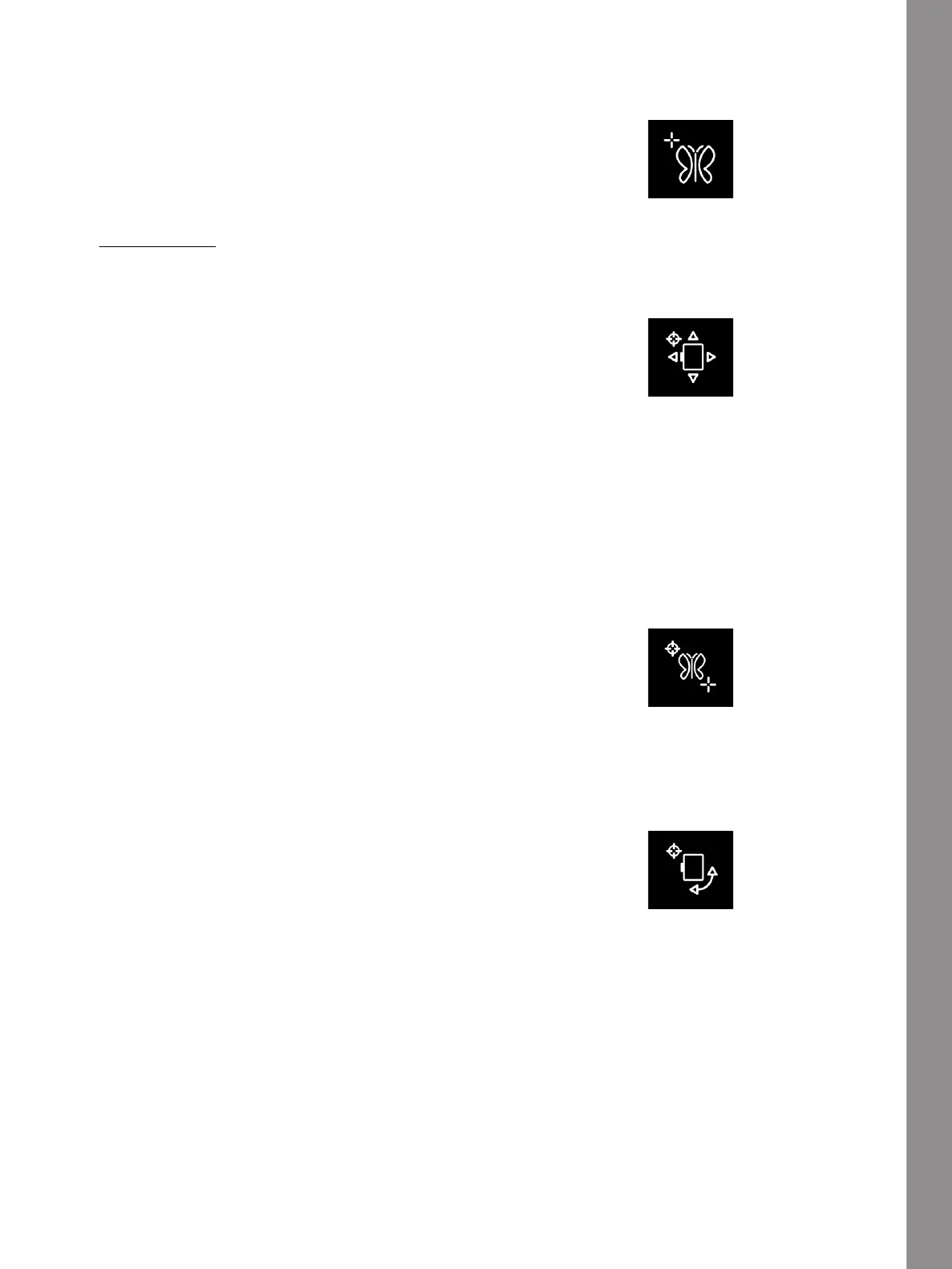Embroidery Stitch-Out
Precise Positioning Exercise
1. Select a Locking Point on Screen
Select a Locking Point on Screen
Touch number 1 to select a locking point. Move the
green cursor with your finger to the point in the design
on your screen that you want to match to a point on
your fabric/previously stitched design. Fine tune with
the arrows in the Control Wheel. If you want to place
the locking point in a corner or center of the design,
touch Zoom to Cursor to maximize the zoom and pan
the embroidery area for exact position of the cursor.
2. Move Locked Point on Fabric
Move Locked Point on Fabric
Touch number 2. The black cursor will be locked to the
design. It will change color from green to black with a
ring around the center of the locking point. Touch and
move with your finger on the screen to position your
design exactly where you want it to match on the fabric
or to the previously stitched design. Use the arrows in
the Control Wheel to fine tune. Watch the hoop until the
needle is exactly where you want it to be on the fabric or
the previously stitched design. The locking point on the
fabric shows the position of the needle in the design.
Note: If satisfied with the placement of your design, touch OK
to close Precise Positioning. If you also need to adjust the
angle of the design, continue with step 3.
3. Set Matching Point on Screen
Set Matching Point on Screen
Touch number 3 to select another matching point on the
design to match a second position on the fabric or
previously stitched design. Touch and move the green
cursor on the screen to where you would like the
matching point to be in your design. Fine tune with the
arrows in the control wheel. Use Zoom to Cursor to
maximize the zoom and pan the embroidery area for
exact position of the cursor.
4. Rotate Design on Fabric
Rotate Design on Fabric
Touch number 4. The touch function rotate is
automatically selected. Touch and move using your
finger on the screen, or use the arrows in the Control
Wheel, to rotate the design until the needle is exactly
where you want it to be on the fabric or the previously
stitched design. Touch OK to close Precise Positioning.
143