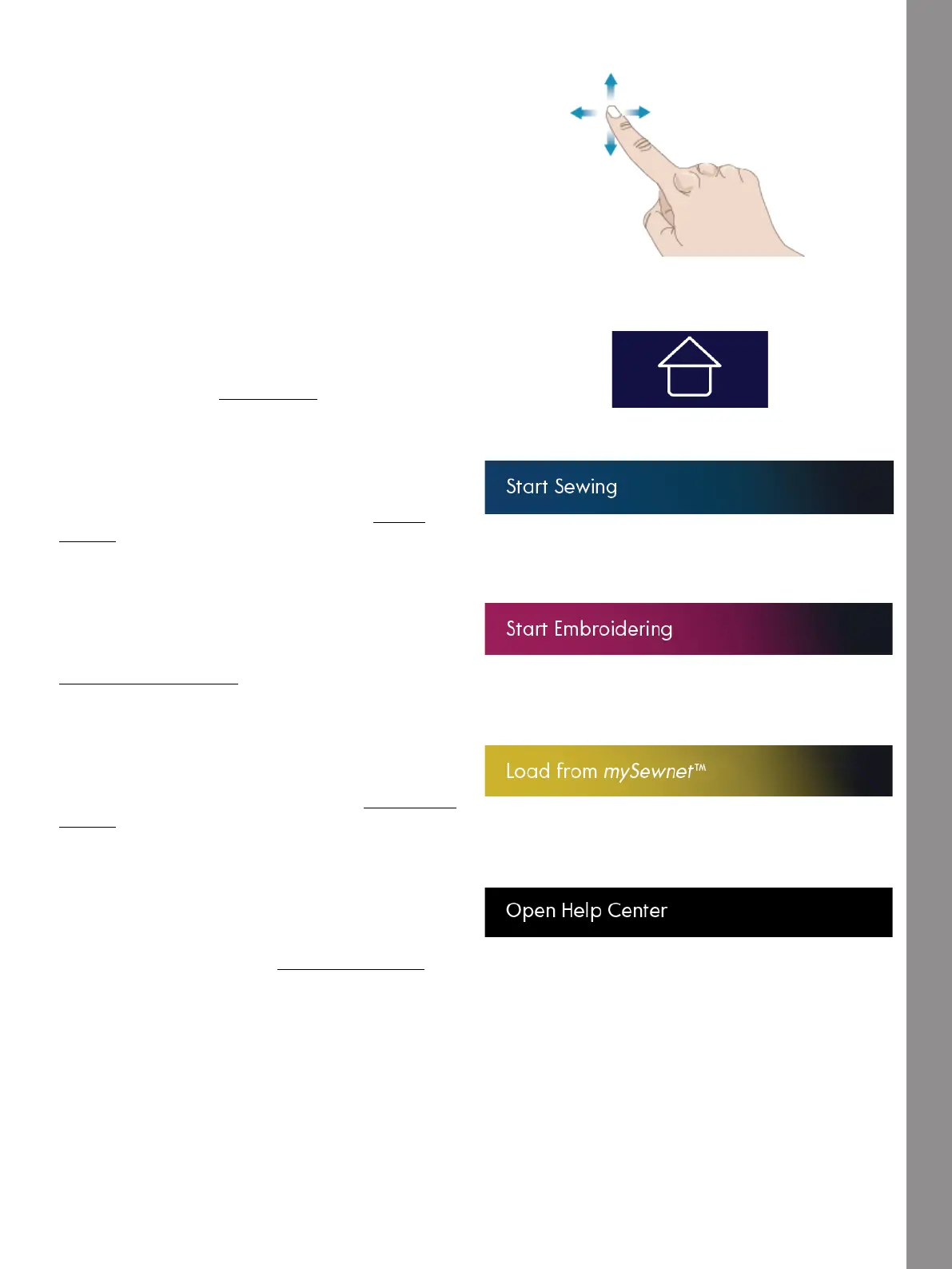The Multi-Touch Screen
Swipe
Touch, move and release your finger in a swift gesture
to swipe. Left-right/right-left swipe is used e.g. to scroll
between stitch menus. Top-bottom/bottom-top swipe is
used e.g. to scroll within a stitch menu.
Start Page
Home button
You can go to Sewing Mode directly from the Start Page.
The Start Page is shown every time you start your
creative icon™ machine. The Start Page is always
accessible through the Home button.
Start Sewing
Touch to open Sewing Mode. You can also touch & hold
to open the Selection Menu and select a stitch.
Read about how to get started sewing in the Sewing
chapter.
Start Embroidering
Touch to open Embroidery Edit. You can also touch &
hold to open the Selection Menu and select a design.
Read about how to get started embroidering in the
Embroidery Edit chapter.
Load From mySewnet™
Touch Load from mySewnet™ to enter File Manager and
mySewnet™ cloud folder.
Read about mySewnet™ cloud folder in the File Manager
chapter.
Open Help Center
Touch to open the Help Center. This is where you will
find the built-in User's Guide, Getting Started,
Technique Tutorials and Stabilizer Guide.
Read about Help Center in the Help Center chapter.
55