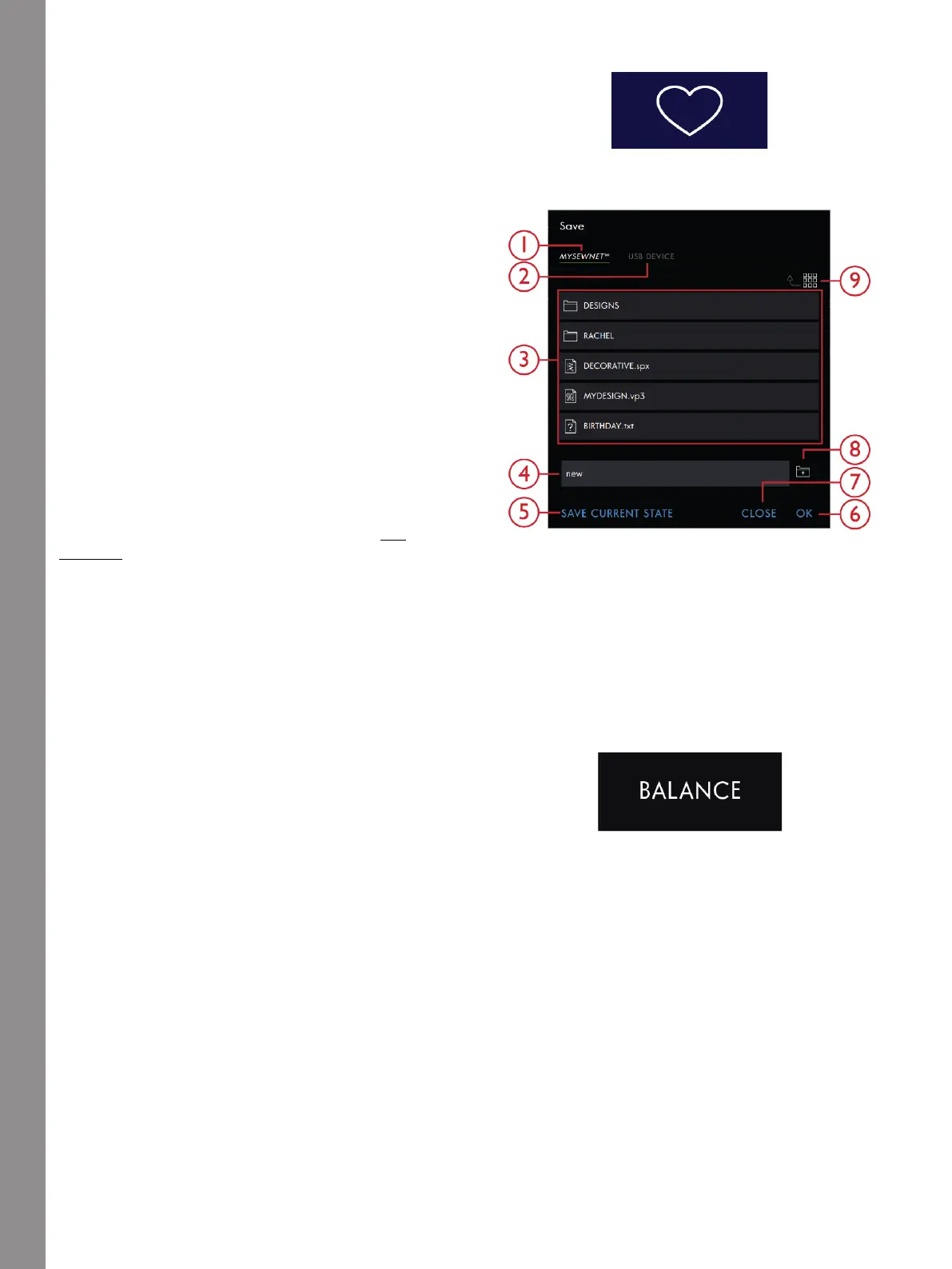Sewing
Save Stitch
Save button
1. Save to mySewnet™
cloud Folder
2. Save to USB Device
3. Selection Area
4. File Name
5. Save Current State
6. OK
7. Close
8. Create New Folder
9. List and Thumbnail
View
To save your file, touch the Save button, located below
the Multi-Touch Screen and a pop-up will appear on the
screen. In the Save pop-up you can choose to save your
file to the mySewnet™ Cloud folder or to a USB device.
Previously saved designs, stitches, sequences and/or
fonts are shown. Name your file using the keyboard and
touch OK to confirm.
If you want to save to a folder, touch & hold on the
folder to open it, then name your file using the
keyboard and touch OK in the pop-up to confirm. To
create a new folder, simply touch Create New Folder,
name the folder with the keyboard and touch OK. Then
touch & hold on the folder to open it and save into the
new folder.
Touch the List and Thumbnail View icon to toggle
between showing the files in a list or as thumbnail icons.
In List View each file is shown with the file name and
file type. In Thumbnail View each file is shown with the
file name and a thumbnail image of the file.
To cancel the save process, close the pop-up window by
touching Close. The Save pop-up will close and you will
return to Sewing Mode.
Read about organizing your saved stitches in File
Manager.
Balance
When sewing on special fabrics or doing a special
technique, the balance may need to be adjusted.
Start by sewing the stitch on a piece of scrap fabric.
Touch Balance in the Base Bar to open the Balance
Adjustment window. Change the preview on the screen
to match your sewn sample by using the + and - in the
controls. When you sew again, the balance will be
corrected.
94