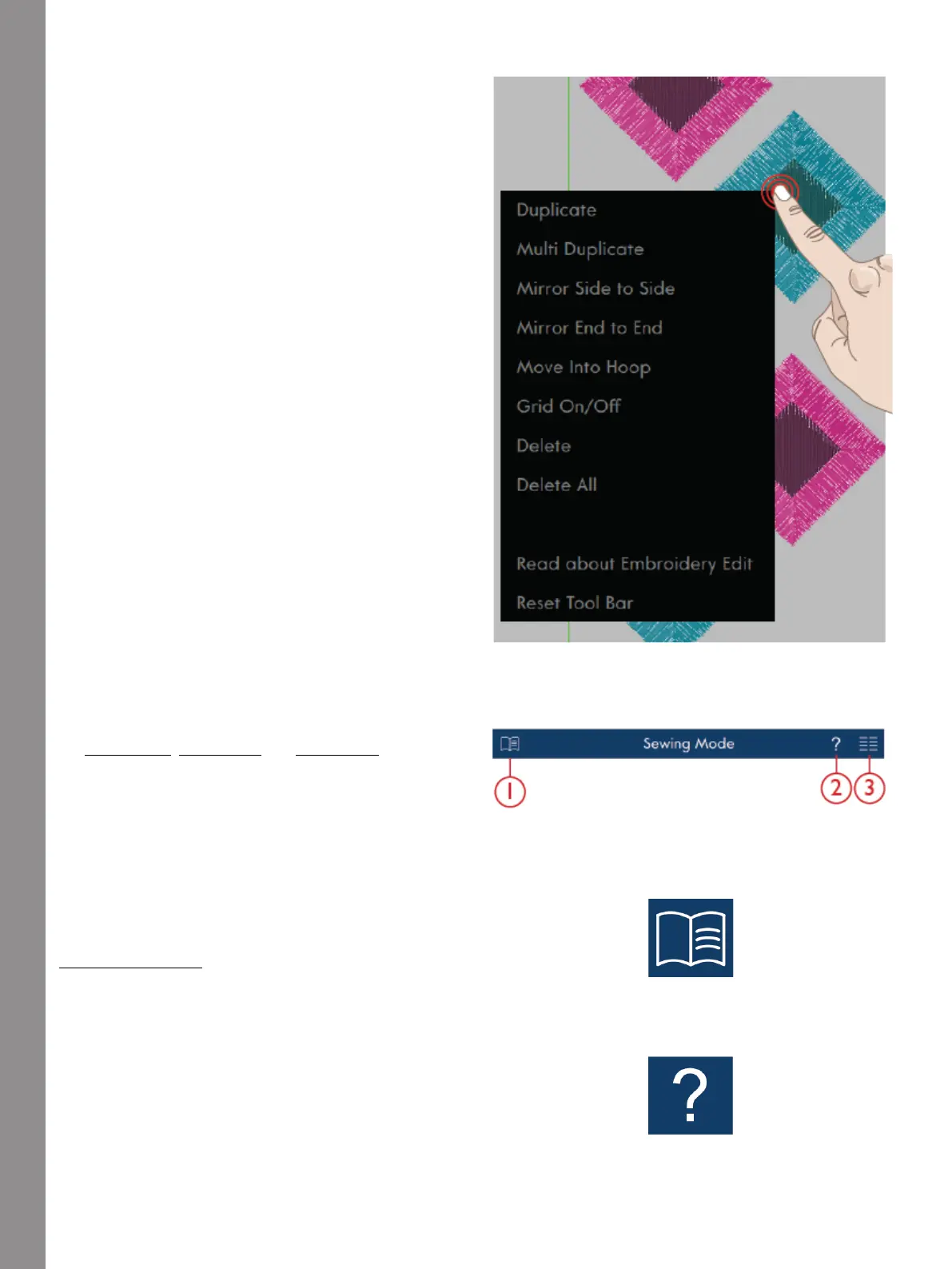The Multi-Touch Screen
Smart Toolbox
The Smart Toolbox is available in the sewing and
embroidery area. Touch & hold anywhere in your work
area to open the Smart Toolbox and select the option
you want.
The options included in the Smart Toolbox differ
depending on where they are used. For example;
Duplicate, Delete, Mirroring and Edit.
Top Bar
The Top Bar shows which mode you are in. It includes
the Help Center, Quick Help and Main Menu.
1. Help Center
2. Quick Help
3. Main Menu
Help Center
Touch the Help Center icon to enter the Help Center.
Here you will find the built-in User’s Guide, Getting
Started and Techniques and Tutorials. Read more in the
Help Center chapter.
Quick Help
Touch the question mark icon to open Quick Help. The
icon becomes highlighted in green and flashes
indicating that Quick Help is active. Touch an icon or an
area on the screen you want information about. A pop-
up will appear giving you a short text about the icon or
area. Touch OK to close the pop–up and exit Quick Help.
66