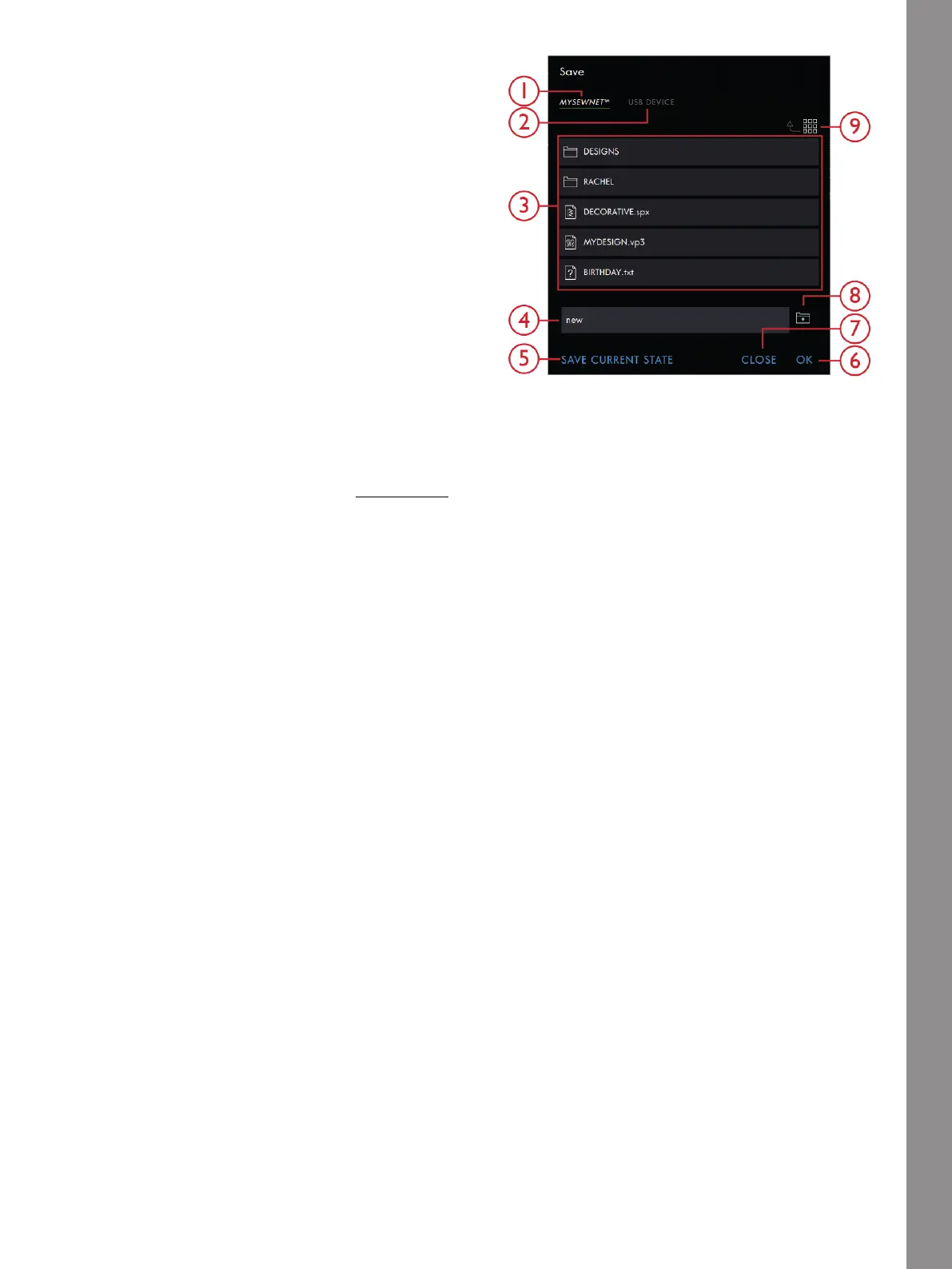Sequence Creator
1. Save to mySewnet™
2. Save To a USB Device
3. Selection Area
4. File Name
5. Save Current State
6. OK
7. Close
8. Create New Folder
9. Toggle Between List
and Thumbnail View
To save your file, touch the Save button and a pop-up
will appear on the screen. In the save pop-up you can
choose to save the file to the mySewnet™ cloud folder or
to a USB device. Previously saved designs, stitches,
sequences and/or fonts are shown. Name your file
using the keyboard and touch the OK button.
If you want to save to a folder, simply touch & hold on
the folder to open it, then name your file using the
keyboard and touch OK in the pop-up to save. To create
a new folder, simply touch the create new folder button,
name the folder using the keyboard and touch OK. Then
touch & hold on the folder to open it and save into the
new folder.
Touch List and Thumbnail View to toggle between
showing the files in a list or as thumbnail icons. In List
View each file is shown with the file name and file type.
In Thumbnail View each file is shown with file name
and a thumbnail image of the file.
To cancel the save process, close the pop-up window by
touching Close. The save pop-up will close and you will
return to Sequence Creator.
Learn how to organize your saved files in File Manager.
Sew or Embroider Your Sequence
To sew your stitch sequence, load it to Sewing Mode by
touching OK in Sequence Creator.
If you have opened Sequence Creator in Embroidery
Edit, touching OK will load your sequence to
Embroidery Edit.
Note: A sequence created in embroidery mode will be loaded
and saved as a design and can not be sewn as a stitch in
Sewing Mode.
181