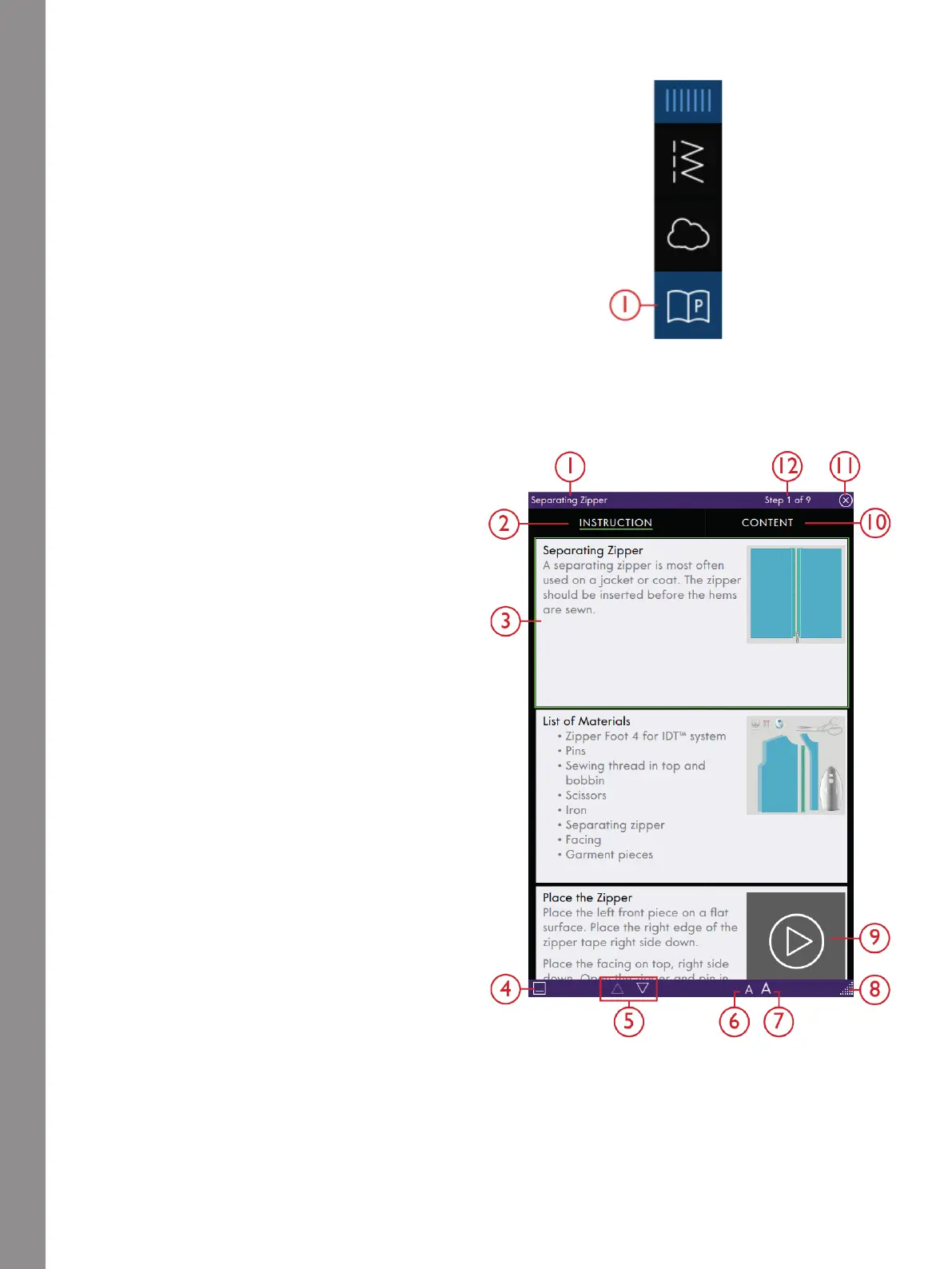Help Center
Projects
1. Project Viewer Icon in the Menu Panel
When loading a project from the Help Center it will be
shown in the Project Viewer which is always accessible
on the screen. When the Project Viewer is minimized,
touch the Project Viewer icon to expand.
Project Viewer
1. Project Viewer
2. Instruction
3. Active Step
4. Minimize
5. Step Between The
Project Steps
6. Decrease Text Size
7. Increase Text Size
8. Expand Window
9. Play
10. Content
11. Close
12. Current Step
When you have selected a project, a Project Viewer will
be opened. The Viewer can be minimized or closed by
touching the Close or Minimize icon. It can also be
moved around on you screen so that you will be able to
reach icons that may be hidden when following the
instructions.
You can decrease or increase the text in the Viewer by
touching one of the A icons.
There are two tabs that you can toggle between,
Instruction and Content. The Instruction tab contains all
instructions, images and animations that you need to
see to be able to do the project.
In the content tab you will find the stitches and/or
embroideries you need for the specific project.
Use the arrows or swipe vertically to go to the next step.
The step with a green frame is the active step.
All images can be enlarged by touching on them. This
can be very helpful when looking at the list of materials.
When you touch on the Play icon, a video player will
open showing you how to make that particular part.
Some projects contains Stitch icon, and when you touch
them, you will load the stitch that is needed for that step.
196