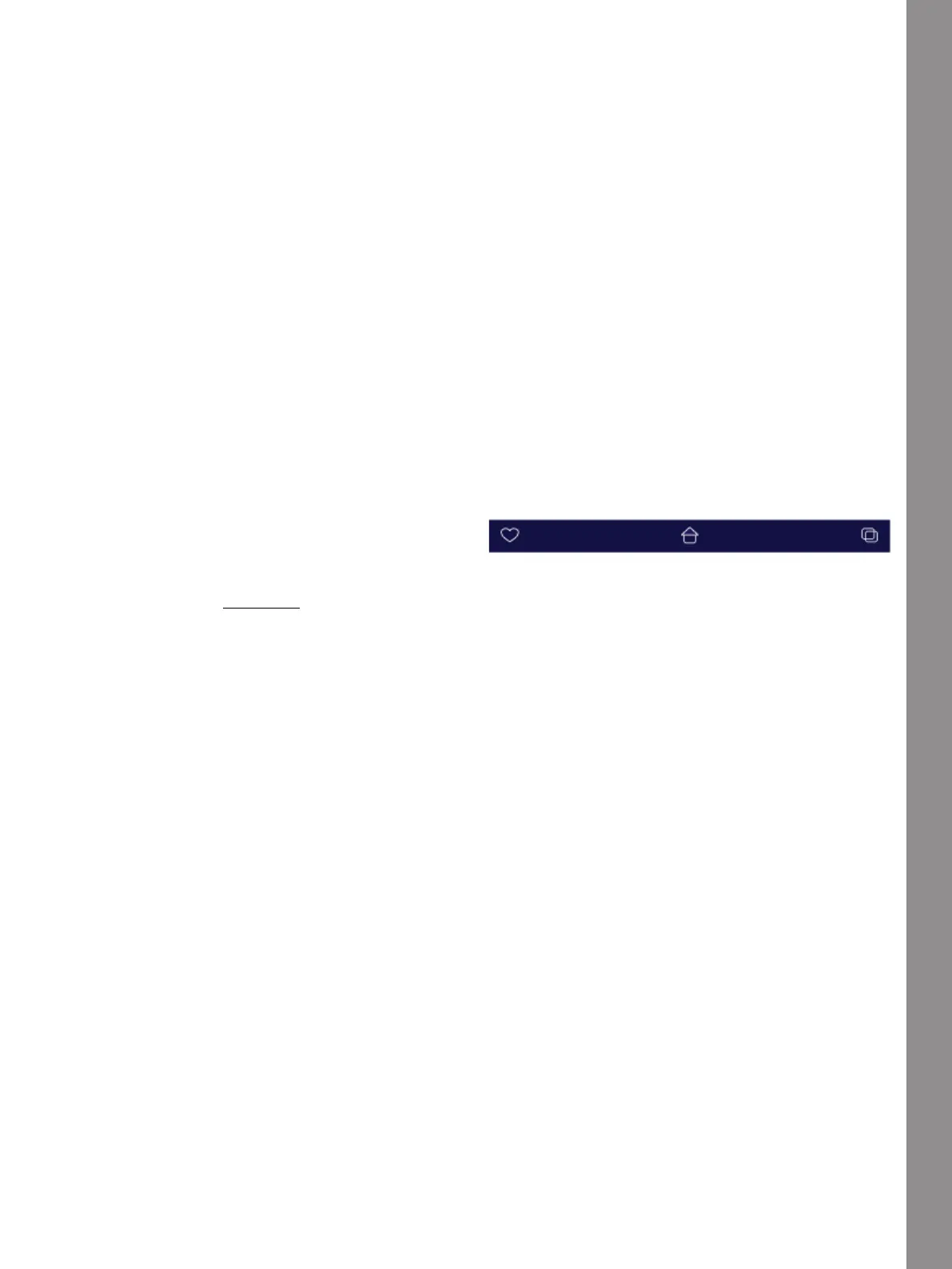Stitch Creator™ Feature
Edit a stitch made in Stitch
Creator™
If you are in sewing mode an want to edit a stitch
created in Stitch Creator™, touch and hold on the work
area and the Smart Toolbox will appear. Select Edit in
Stitch Creator™ and the stitch will open in Stitch
Creator™.
Load and Sew a Stitch
To sew the created stitch touch OK in the lower right
corner of the screen. The stitch will be loaded to the
mode that was active when entering Stitch Creator™
feature; Sewing Mode or Embroidery Edit.
Sewing Mode
If Sewing Mode is active when touching OK in Stitch
Creator™ feature, your stitch will be loaded to Sewing
Mode and is ready to be sewn.
If you touch Cancel in Stitch Creator™, you will return
to sewing mode without the stitch you have created in
Stitch Creator™.
If you select another stitch in Sewing Mode and then re-
open Stitch Creator™ feature, your created stitch will
not remain in Stitch Creator™.
Embroidery Edit
If Embroidery Edit is active when you entered Stitch
Creator™your stitch will become an embroidery design
once you touch OK. Go to Embroidery Stitch-Out and
stitch it out as a regular embroidery design.
If you touch Cancel in Stitch Creator™, you will return
to Embroidery Edit mode without the stitch you have
created in Stitch Creator™.
If you want to edit a stitch you have created in Stitch
Creator™, touch and hold on the work area and the
Smart Toolbox will appear. Select Edit in Stitch
Creator™ and the stitch will open in Stitch Creator™.
Saving a Stitch
To save a stitch made in Stitch Creator, touch the Save
button outside the screen. A pop-up will appear so that
you can name the stitch and decide where to save it.
Your stitch can be saved to the mySewnet™ cloud folder
or to a USB device. See Save Stitch for more information.
Touch OK to confirm.
Embroidery Edit
In Embroidery Edit the stitch is saved as a design.
Touch Save (X) and select mySewnet™ cloud folder or a
USB device.
Using Created Stitches in Sewing
and Embroidery Mode
Stitch Creator™ feature can be used in either Sewing
Mode or Embroidery Edit. A stitch created when
Sewing Mode is active will not be available when
opening Stitch Creator™ feature after activating
Embroidery Edit and vice versa. The created stitch will
not be transferred to the other mode.
A stitch created when Embroidery Edit is active will
become an embroidery design when loaded to
Embroidery Edit and cannot be sewn as a stitch in
Sewing Mode.
Using Created Stitches in Sequence
Creator
A stitch created in Stitch Creator™ feature can be used
as part of a sequence. In Sequence Creator, open
Selection Menu and locate your saved stitch. The stitch
will be inserted at the cursor position in the sequence.
189