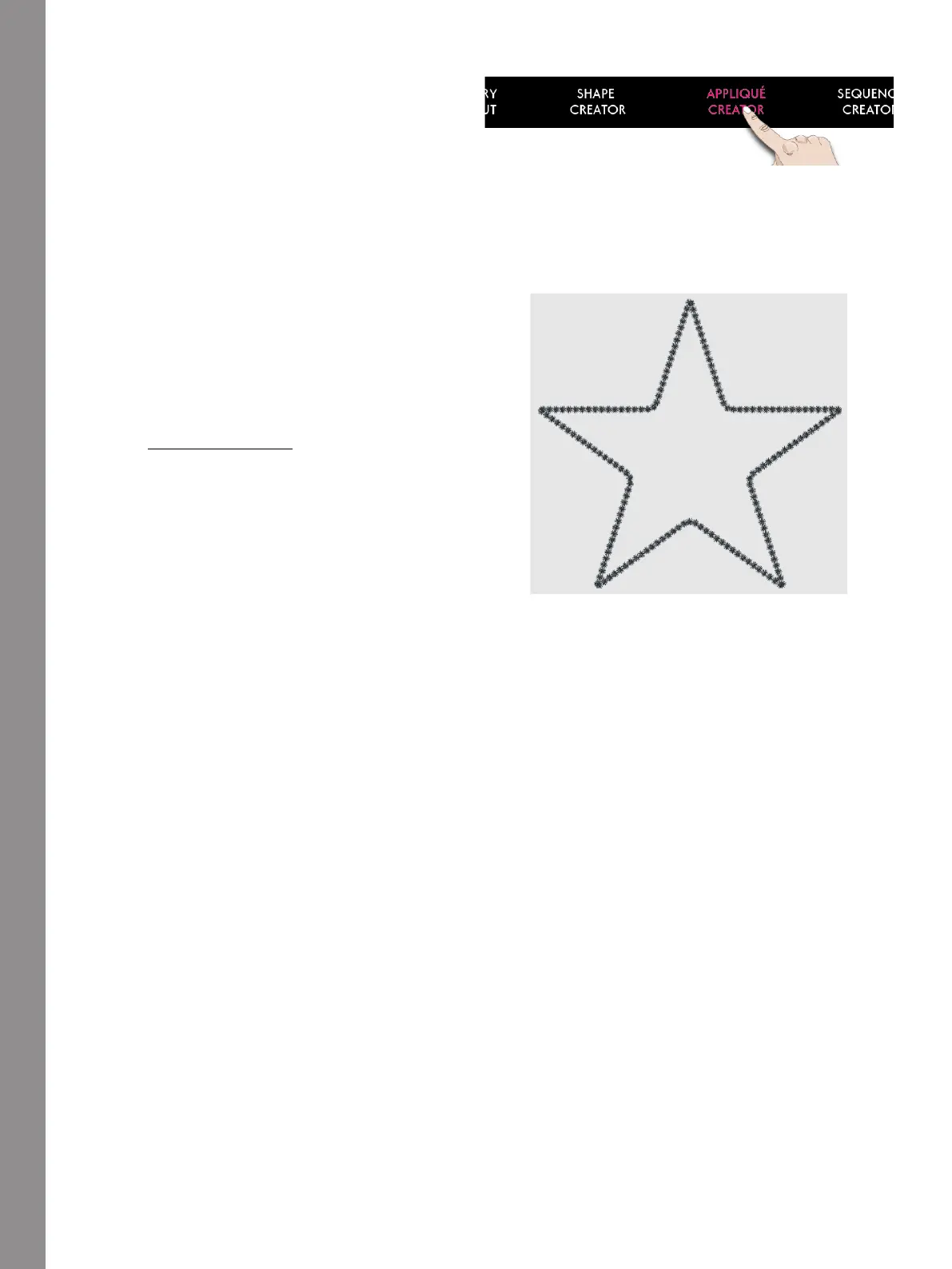Appliqué Creator
Edit Existing Appliqué
If you want to make any changes to an already created
appliqué in Embroidery Edit, touch to select your
shaped design and the Appliqué Creator will be
highlighted. Touch to open the Appliqué Creator to edit
your Appliqué.
You can also touch & hold to open the Smart Toolbox
and select Edit in Appliqué Creator to enter the
Appliqué Creator again.
Create Appliqué Exercise
1. Touch Appliqué Creator in Embroidery Edit to start
a new appliqué. In the Menu Panel, you will find
different shapes, letters and numbers to choose from
when creating your appliqué. Touch a shape to load
it.
2. All shapes have a satin stitch ready to be
embroidered. If you want another stitch, select one
from the Autofill Stitch Menu to load it to the shape
line.
3. To change the size of the appliqué touch one of the
scale handles in the corners of the selection frame
and move your finger on the screen. To rotate your
shape, touch the rotate handle on the screen.
4. Touch OK to confirm your created appliqué and
load it to Embroidery Edit. Touch Embroidery
Stitch-Out to embroider your appliqué.
172