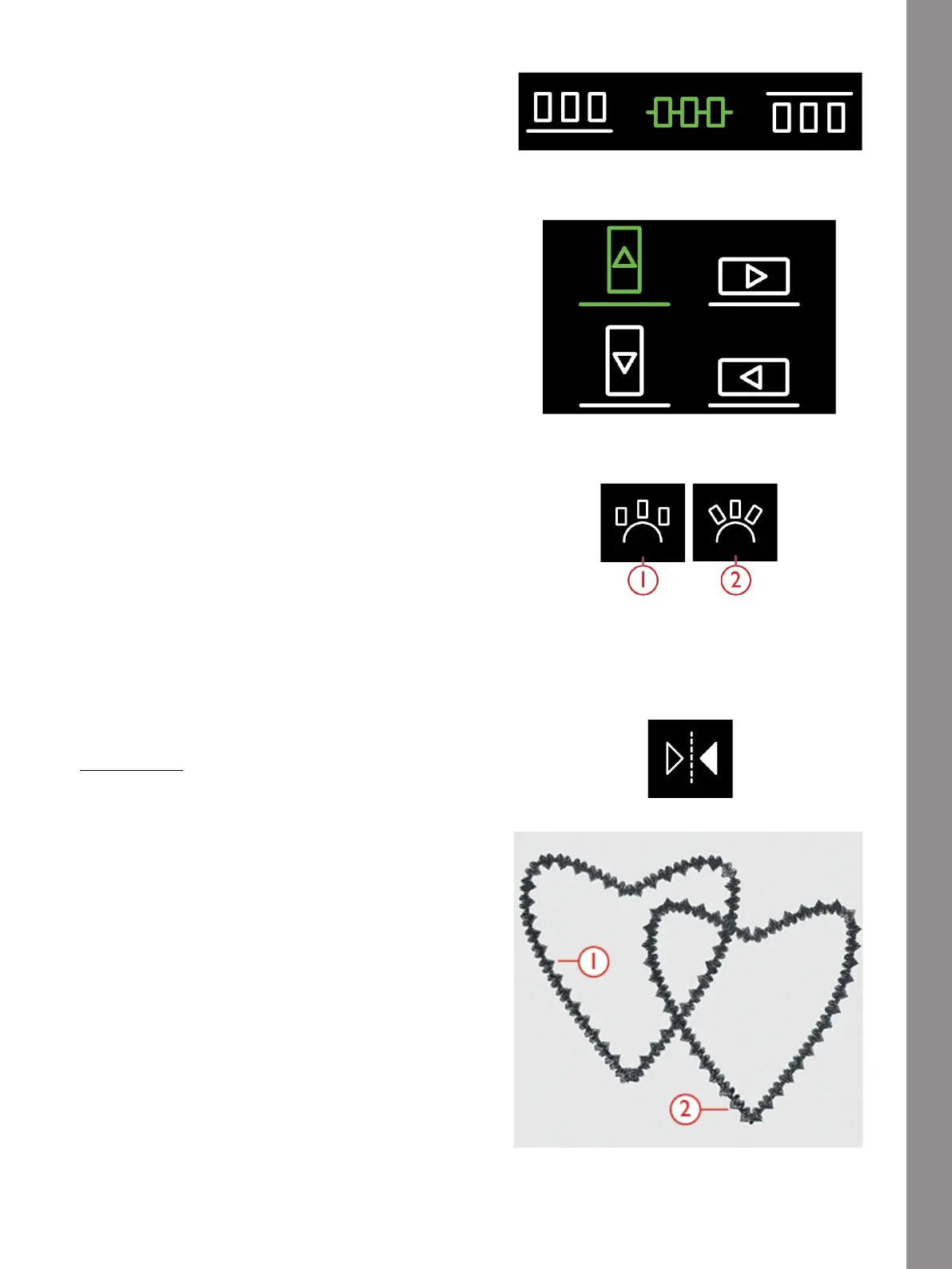Appliqué Creator
Select Line Positioning
You can place the objects on top of the baseline, on the
baseline or under the baseline. The selected positioning
will affect all objects on the shape.
Select Side Positioning
Select which side of the objects that shall be positioned
on the baseline. You can select to place the bottom, top,
right or left side of the objects along the baseline. The
selected setting will affect all objects on the actual shape.
Fixed Design Angle
1. Up Right
2. Curved
Decide how to align the objects on the baseline. Select to
have the objects placed parallel to the baseline or to
keep the current angle. The setting affects all objects on
the shape.
Flip Stitch
1. Heart with the tip into the circle
2. Heart with the tip out of the circle
Touch the Flip icon to flip the direction of your selected
stitch. This function is available when you have selected
an Autofill Stitch.
171