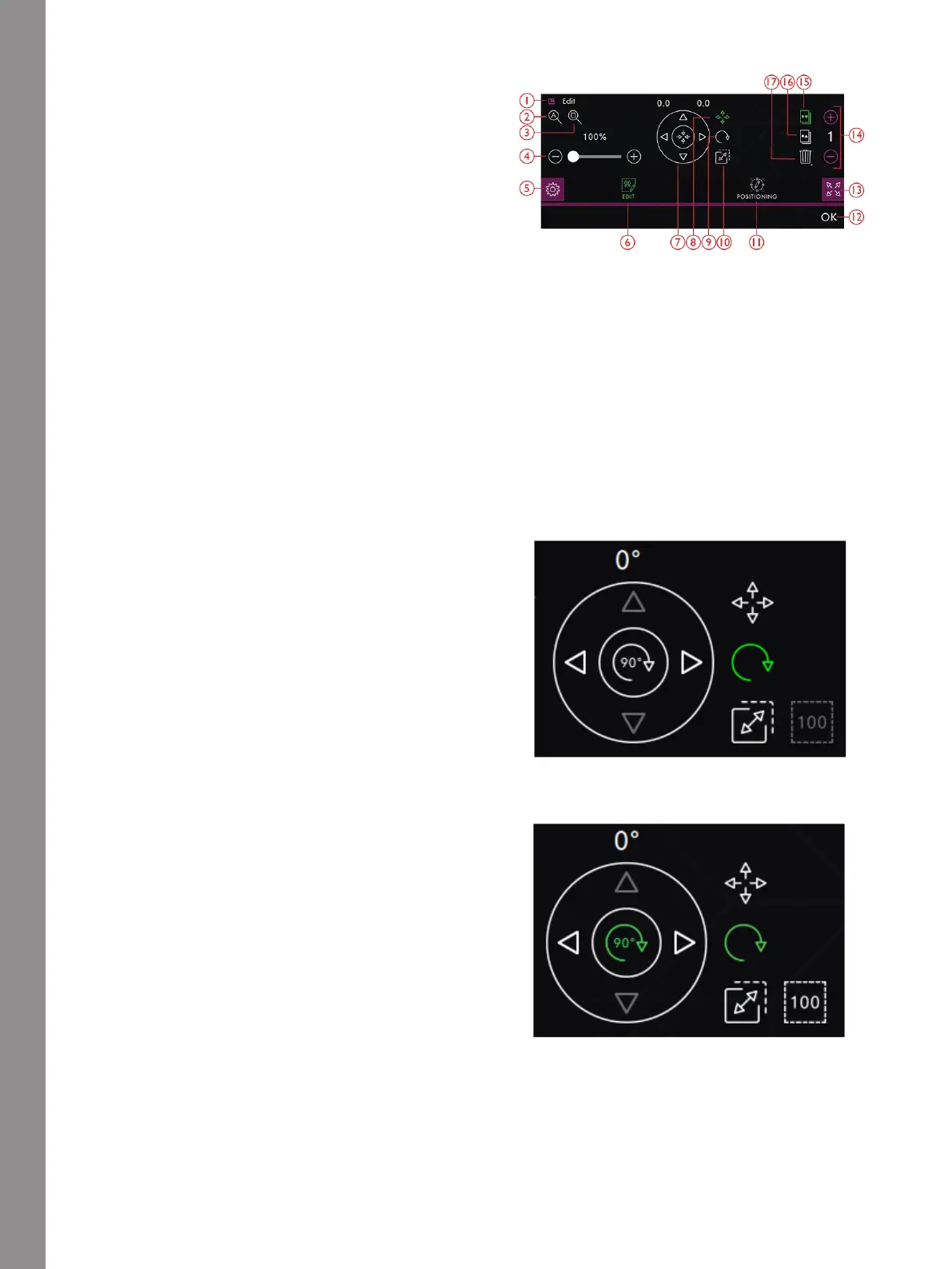Appliqué Creator
Edit Appliqué
Touch Edit to open the control window for adjusting
your shape. Touch Edit to close the control window.
You can move, rotate, scale and pan directly on the
Multi-Touch Screen using your fingers.
1. Detach
2. Zoom to All
3. Zoom to Hoop
4. Zoom Slider
5. Settings
6. Edit
7. Control Wheel
8. Move
9. Rotate
10. Scale
11. Positioning
12. OK
13. Full View
14. Set Number of Designs
15. Duplicate Last Design
16. Combination Repeat
17. Delete
Rotate
Rotate
Rotate 90 Degrees
Rotate the selected shape by touching the rotate handle
located in the center of the top of the shape selection
frame and move your finger on the screen.
You can also touch the Rotate icon in the center of the
Control Wheel and use the arrows to adjust the rotation
of the selected shape. Each touch on the 90 degrees icon
rotates the selected shape 90 degrees clockwise. The
number above the arrows shows, in degrees, the current
rotation angle.
166