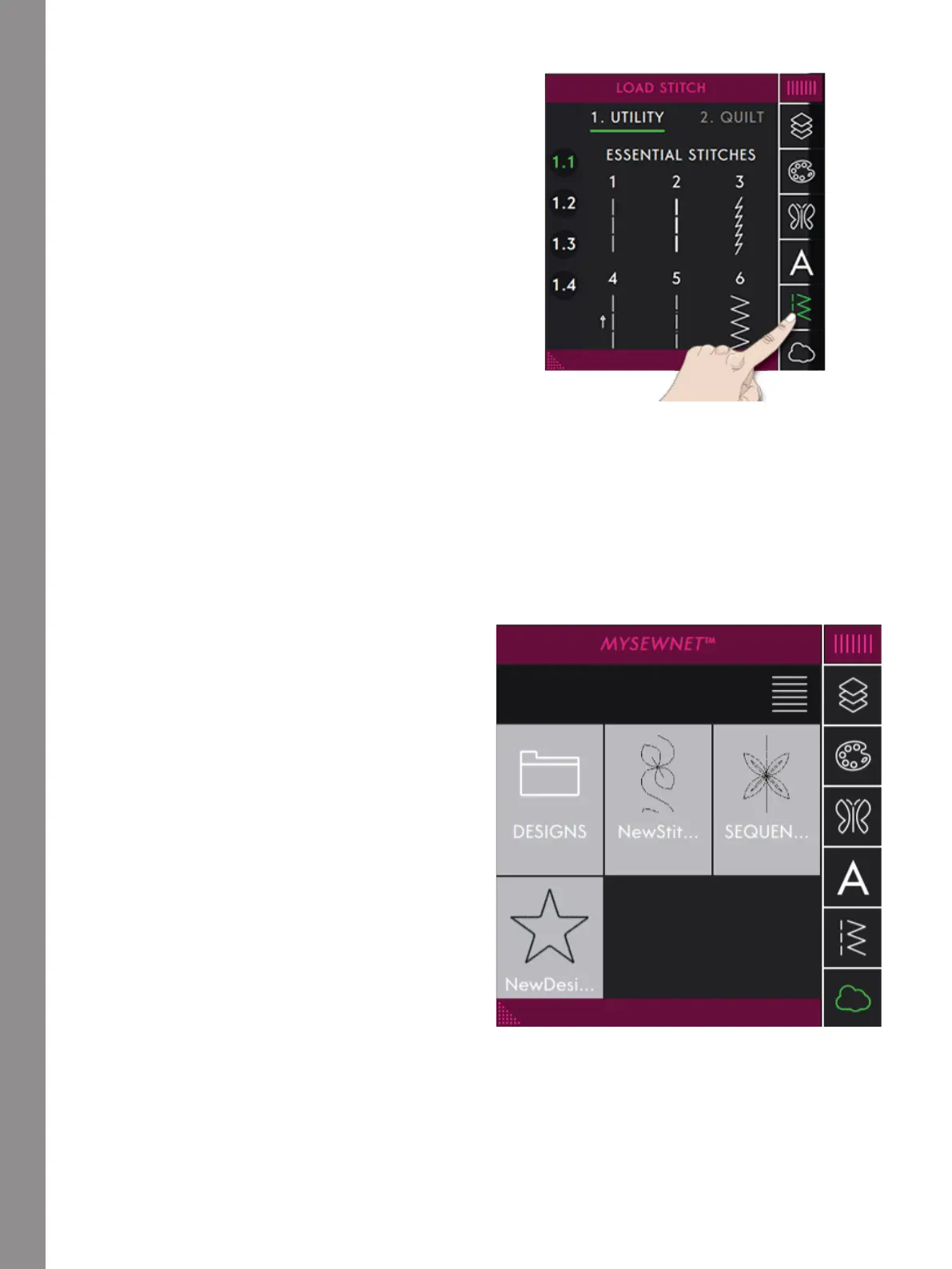Embroidery Edit
Load a Stitch
Touch Load Stitch to open the Stitch Menu and select a
stitch. Available stitch categories are listed horizontally,
swipe to see more categories. All available stitches
within the same category are listed vertically, swipe to
see more stitches. Touch & hold on a stitch to load it to
Embroidery Edit. The Stitch Menu window size can be
changed by touching and dragging on the colored
triangle in the lower corner. The entire Menu Panel can
be moved around on the screen. Simply touch & hold on
the colored panel top to move where you want it to be
placed.
You can also select a stitch by touching Main Menu to
enter the Selection Menu tab. Available stitch categories
are listed horizontally, swipe to see more categories.
Select a category by touching it and then touch a
subcategory to view the available stitches. Touch a stitch
to see a preview of the stitch with a stitch description.
Use the arrows in the preview to step between the
stitches in selected subcategory. Touch Load to load
selected stitch to the embroidery area.
Touch & hold on a stitch to load it directly to the
embroidery area without the preview.
It is possible to load previously stored patchwork, single
stitch and tapering programs into Embroidery Edit to
stitch out in the hoop.
Load From Another Location
Load designs, stitches or sequences that you have saved
in your mySewnet™ cloud folder or on a USB device
from File Manager. Touch Main Menu, select File
Manager and load a file by touching & holding on the
file. To load from mySewnet™ cloud folder you can also
touch the mySewnet™ cloud folder in the Menu Panel.
108