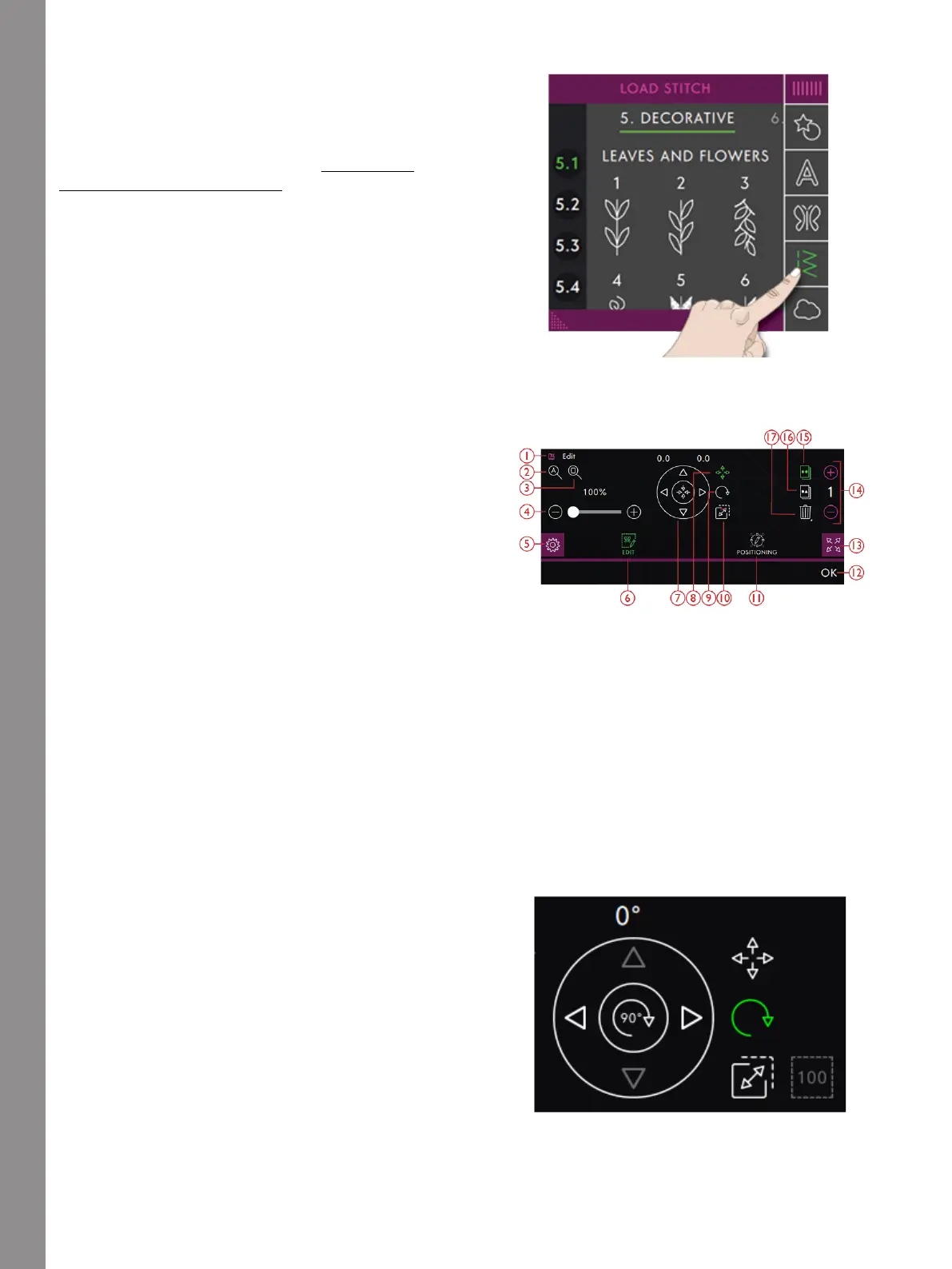Shape Creator
Load a Stitch
Touch Load Stitch to select a desired stitch to your
shape. The stitches will be placed along the baseline in
the order that they are loaded.
Read about how to add more designs/stitches onto your
shape in two different ways with the Combination
Repeat/Duplicate Last function.
Note: When selecting a new shape, all your custom
adjustments to the shape will be set to default.
Edit Shape
Touch Edit to open the control window for adjusting
your shape.
Touch Edit to close the control window.
You can move, rotate, scale and pan directly on the
Multi-Touch Screen using your fingers.
1. Detach
2. Zoom to All
3. Zoom to Hoop
4. Zoom Slider
5. Settings
6. Edit
7. Control Wheel
8. Move
9. Rotate
10. Scale
11. Positioning
12. OK
13. Full Screen View
14. Set Number of Designs
15. Duplicate Last Design
16. Combination Repeat
17. Delete
Rotate
Rotate
154