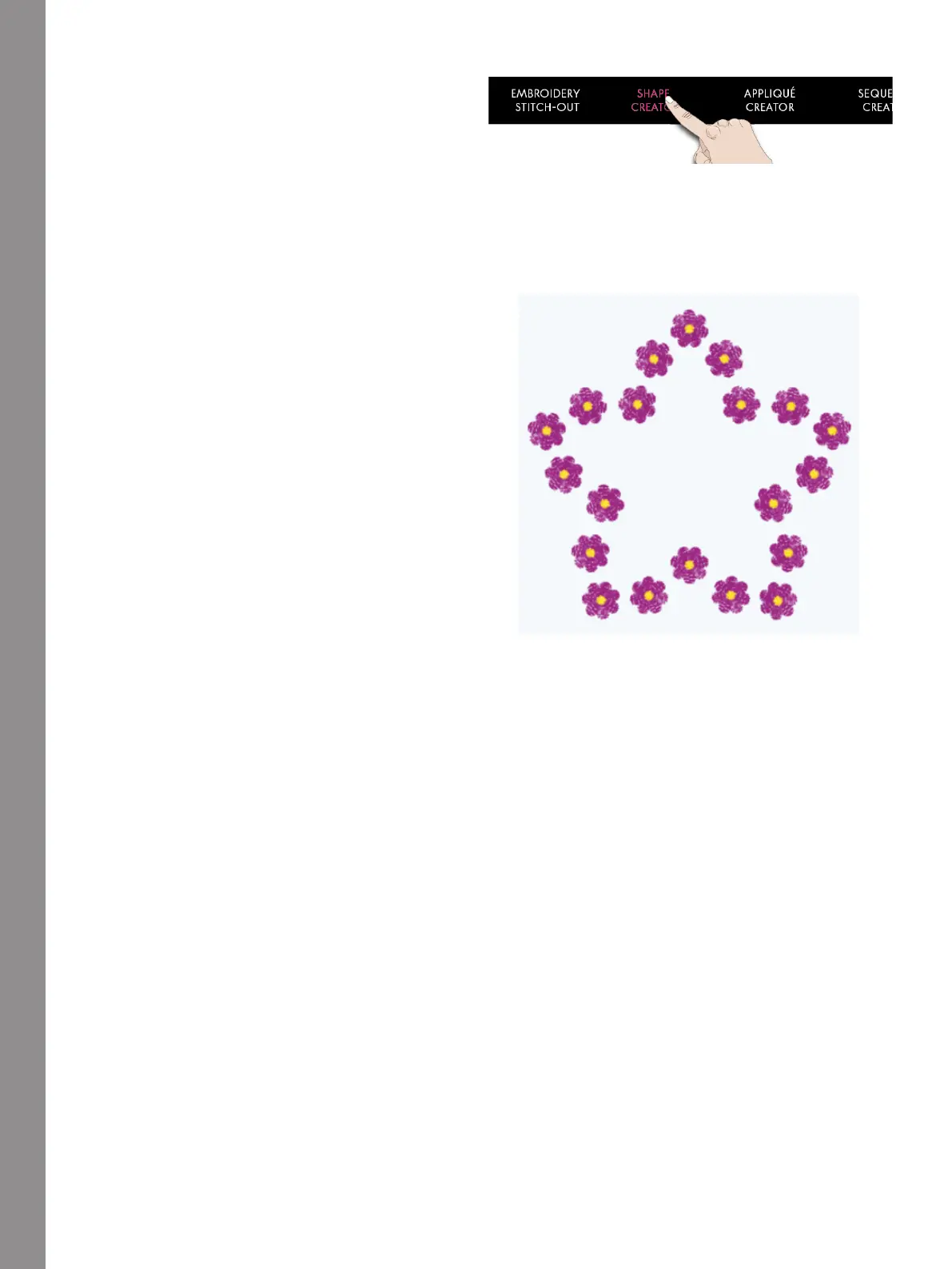Shape Creator
Edit Existing Shape
If you want to make any changes to an already created
shape in Embroidery Edit, touch to select your shaped
design and you will see that Shape Creator will be
highlighted. Touch to open the Shape Creator to edit
your Shape.
You can also touch & hold to open the Smart Toolbox
and select Edit in Shape Creator to enter the Shape
Creator again.
Shape Creator Exercise
1. Touch Shape Creator in Embroidery Edit to start a
new shape.
2. In the Menu Panel, you will find different shapes.
Touch a shape to load it. A shape line will be shown
on the screen.
3. Add designs or stitches onto the shape. Touch &
hold on a design or stitch to load it to the shape line.
4. To change the size of the shape, touch one of the
scale handles in the corners of the selection frame
and move your finger on the screen. To rotate your
shape, touch the rotate handle on the screen.
5. Touch OK to confirm your created shape and load it
to Embroidery Edit. Touch Embroidery Stitch-Out to
embroider your shape.
160