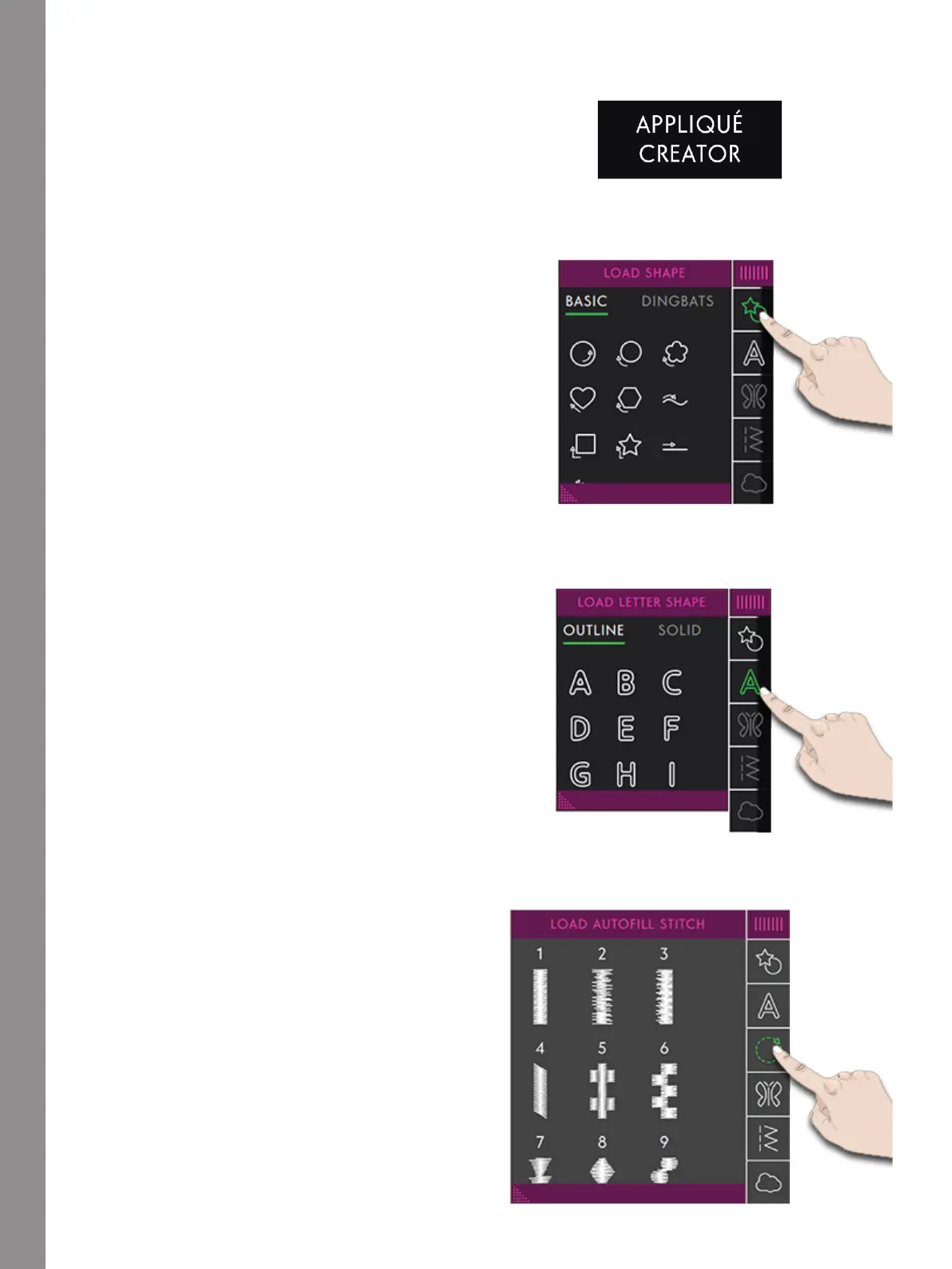Appliqué Creator
Getting Started with Appliqué
Creator
Touch Appliqué Creator in Embroidery Edit to enter the
Appliqué Creator. Open the Shape Menu to load a new
shape or open the Letter Shape Menu to load a Letter
Shape.
Load a Shape
Touch Load Shape in the Menu Panel to access the
different shapes. Available shape categories are listed
horizontally, swipe between the categories. All available
shapes within the same category are listed vertically,
swipe to see more shapes. Touch on a shape to load it.
All shapes has a satin stitch ready to be embroidered. If
you want another stitch or a mini design you can easily
change to a desired stitch/mini design.
Touch and drag on the colored triangle in the lower
corner to change the size of the window. The entire
Menu Panel can be moved around on the screen. Simply
touch & hold on the colored panel top to move where
you want it to be placed.
Load a Letter Shape
Touch Load Letter Shape in the Menu Panel to access
the different letter shapes. Available shapes are listed
vertically, swipe to see all letter shapes. Touch on a
letter shape to load it. All letter shapes has a satin stitch
ready to be embroidered. If you want another stitch or a
mini design you can easily change to a desired stitch/
mini design.
Load Autofill Stitch
Touch Load Autofill Stitch in the Menu Panel to access
20 different autofill stitches. Available stitches are listed
vertically, swipe to see all.
If you select an autofill stitch it will fill the shape with
enough stitches to fill the entire shape. If selecting a
decorative stitch or a mini design you will need to set
the number of the stitches/designs you want to add.
Note: When creating an applique using a decorative stitch/
mini design you can edit each stitch/design individually.
164