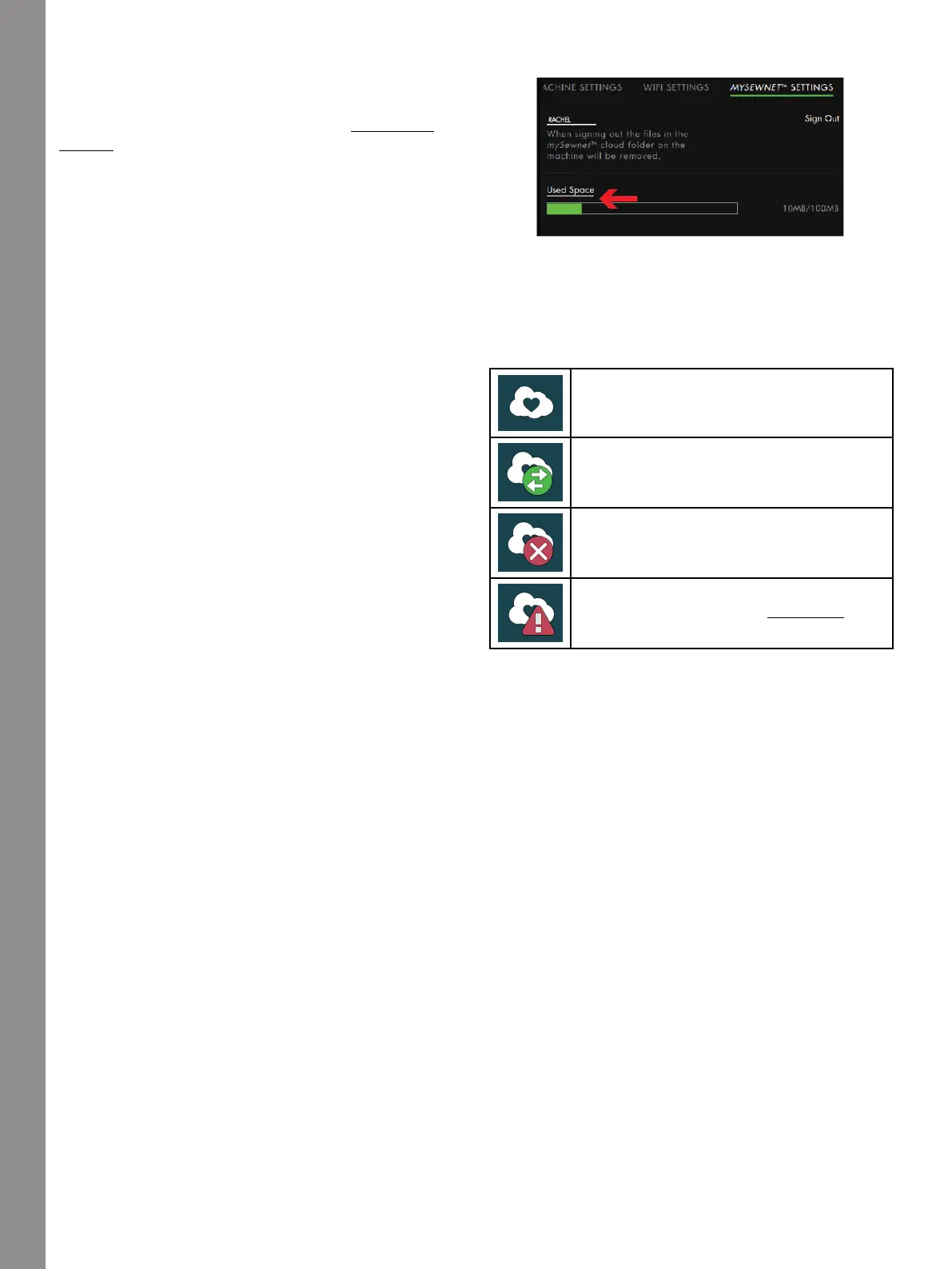WiFi & mySewnet™ Services
Used Space in mySewnet™ Cloud
The mySewnet™ cloud will store designs, fonts, stitches
and other files from your machine.
Touch mySewnet™ on the topbar or go to mySewnet™
settings. When only a small amount of space is left, your
machine will alert you once. If you continue to fill the
space, it will not remind you again, until the space is
completely full. Delete or move files to a USB device to
free space.
Note: The mySewnet™ cloud space gets activated the first
time you sign in on your mySewnet™ account from the
machine.
Installation of mySewnet™ cloud Sync
Tool for Computer
Install the mySewnet™ cloud sync tool to support
synchronization of a local folder on your computer with
the content stored in mySewnet™ cloud.
1. Download the synchronization tool to your computer
from the mySewnet™ portal at pfaff.mysewnet.com.
2. On your computer, double click on the file
mySewnetCloudSyncSetup.exe to run the setup
wizard. Go through the steps in the setup wizard to
install.
3. Once it is installed, you will see a mySewnet™ cloud
sync folder on your hard drive. Add, modify or
delete content in your mySewnet™ folder on your
computer in order to add, modify or delete content in
the mySewnet™ cloud folder on your creative icon™
machine.
Signed in to mySewnet™ cloud.
Synchronizing files with the mySewnet™
cloud..
Not signed in to the mySewnet™ cloud
sync tool.
Cannot synchronize with the mySewnet™
cloud sync tool. Check the used space in
the mySewnet™ cloud.
76