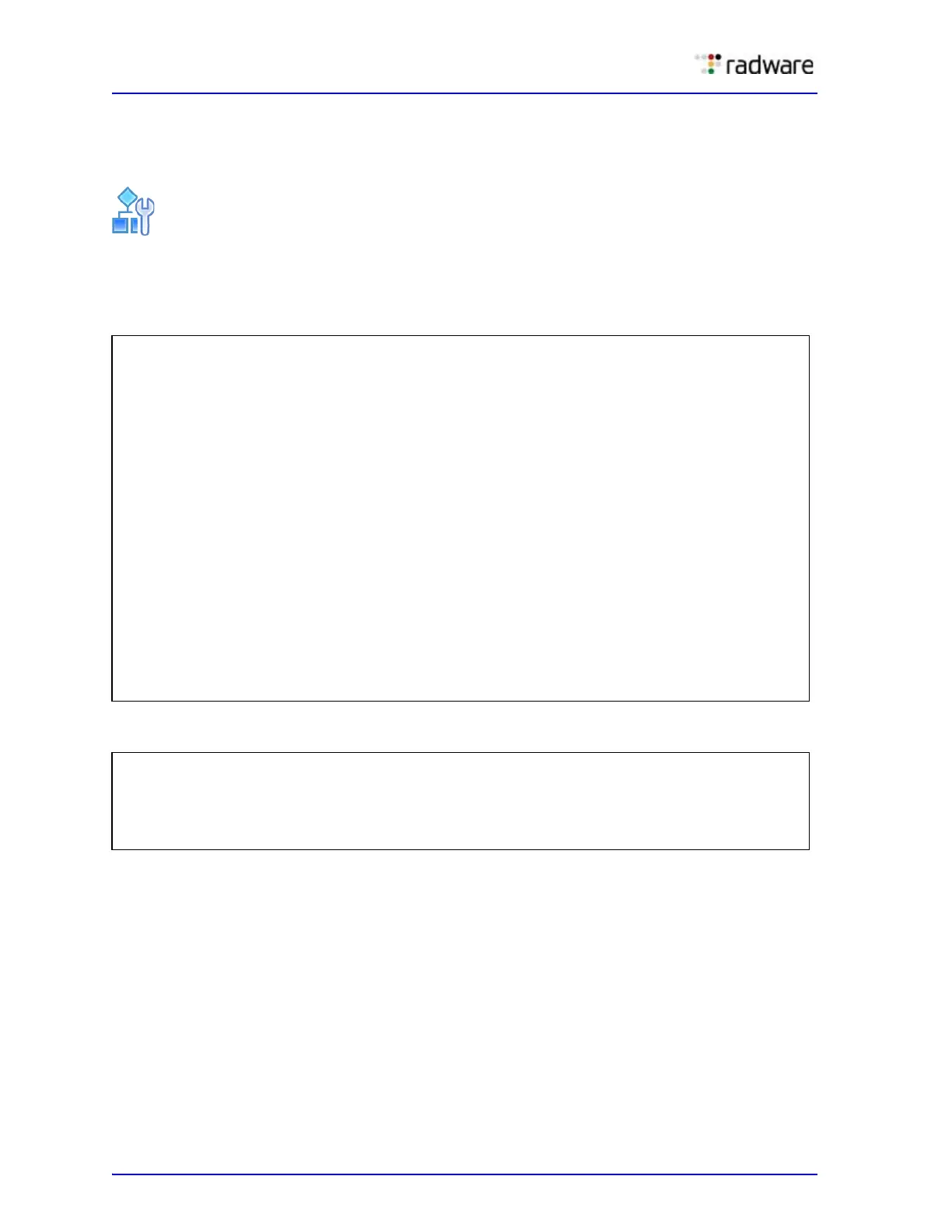Alteon Application Switch Operating System Application Guide
ADC-VX Management
448 Document ID: RDWR-ALOS-V2900_AG1302
Upgrading All vADCs
You can upgrade all vADCs by entering the entire range of existing vADCs. For example, enter 1-28.
After upgrading, restart all vADCs for the changes to apply.
To upgrade all vADCs
1. Access the Active Switch Configuration Boot menu.
2. Enter image, and select the image type used for the upgrade.
3. Restart the vADC processes.
>> Global - Boot Options# image
Enter image type [vx|adc]: adc
ADC Application Images:
ID Version Downloaded Image status vADC IDs
-- ------- ---------- ------------ --------
1 17:41:28 Sun Jan 13, 2013 Incompatible -
2 28.1.0.0 12:45:39 Wed Mar 31, 2013 Active 6
3 28.1.0.2 17:41:28 Sun Jan 13, 2013 Active 7
4 28.1.0.3 12:45:39 Wed Mar 31, 2013 Active 10-12
5 28.1.0.4 17:41:28 Sun Jan 13, 2013 Active 15-20
6 28.1.0.5 12:45:39 Wed Mar 31, 2013 Idle 28
7 28.1.0.6 17:41:28 Sun Jan 13, 2013 Idle 1-5
8 -- - -
9 28.3.0.0 17:41:28 Sun Jan 13, 2013 Active 22
10 28.4.0.0 12:45:39 Wed Mar 31, 2013 Idle -
Enter vADC ID: (1-28) 1-28
Enter image ID: (1-10) 10
Image 10 instead of image 7 will be used by vADC 1-28 next vADC restart
>> Global - Boot Options# /boot/vadc
Enter vADC Number [1-28]: 1-28
WARNING: There are unapplied/unsaved configuration changes.
Confirm Operation without apply/save changes [y/n]: y
vADCs 1-28 set to restart. Are you sure? [y/n]: y