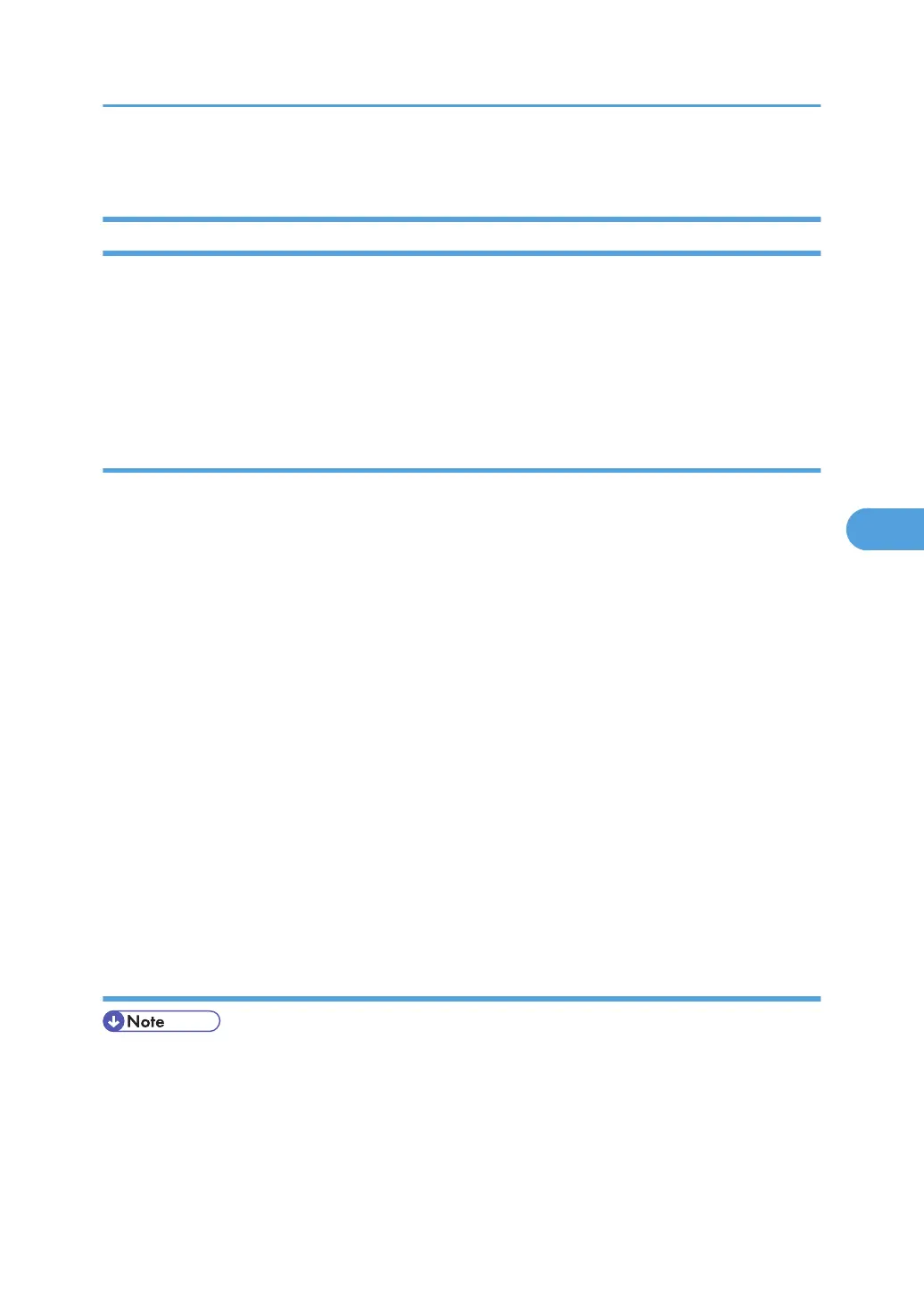• C/O, P/O Count
Firmware Update Procedure
This section illustrates how to update the firmware of the GW machine (the machine with the optional
controller box).
To update the firmware for the GW machine, you must have the new version of the firmware downloaded
onto an SD (Secure Digital) Card. The SD Card is inserted into the uppermost slot on the right side of the
controller box, viewed from the back of the machine.
Before You Begin…
An SD card is a precision device, so always observe the following precautions when handling SD cards:
• Always switch the machine off before inserting an SD card. Never insert the SD card into the slot with
the power on.
• When the power is switched on, never remove the SD card from the service slot.
• Never switch the machine off while the firmware is downloading from the SD card.
• Store SD cards in a safe location where they are not exposed high temperature, high humidity, or
exposure to direct sunlight.
• Always handle SD cards with care to avoid bending or scratching them. Never drop an SD card or
expose it to other shock or vibration.
Keep the following points in mind while you are using the firmware update software:
• “Upload” means to send data from the machine to the SD card, and “download” means to send data
from the SD card to the machine.
• To select an item on the LCD screen, press the appropriate key on the operation panel, or press the
appropriate number key on the 10-key pad of the operation panel.
• Before starting the firmware update procedure, always make sure that the machine is disconnected
from the network to prevent a print job for arriving while the firmware update is in progress.
Firmware Update Procedure
• Before beginning the following, first confirm which firmware version(s) are currently installed in the
machine with SP7-801-255.
SD Card Preparation
1. Format an SD card with, for example, SD Formatter v1.1.
2. Create a “romdata” folder on the card.
Service Program
225
