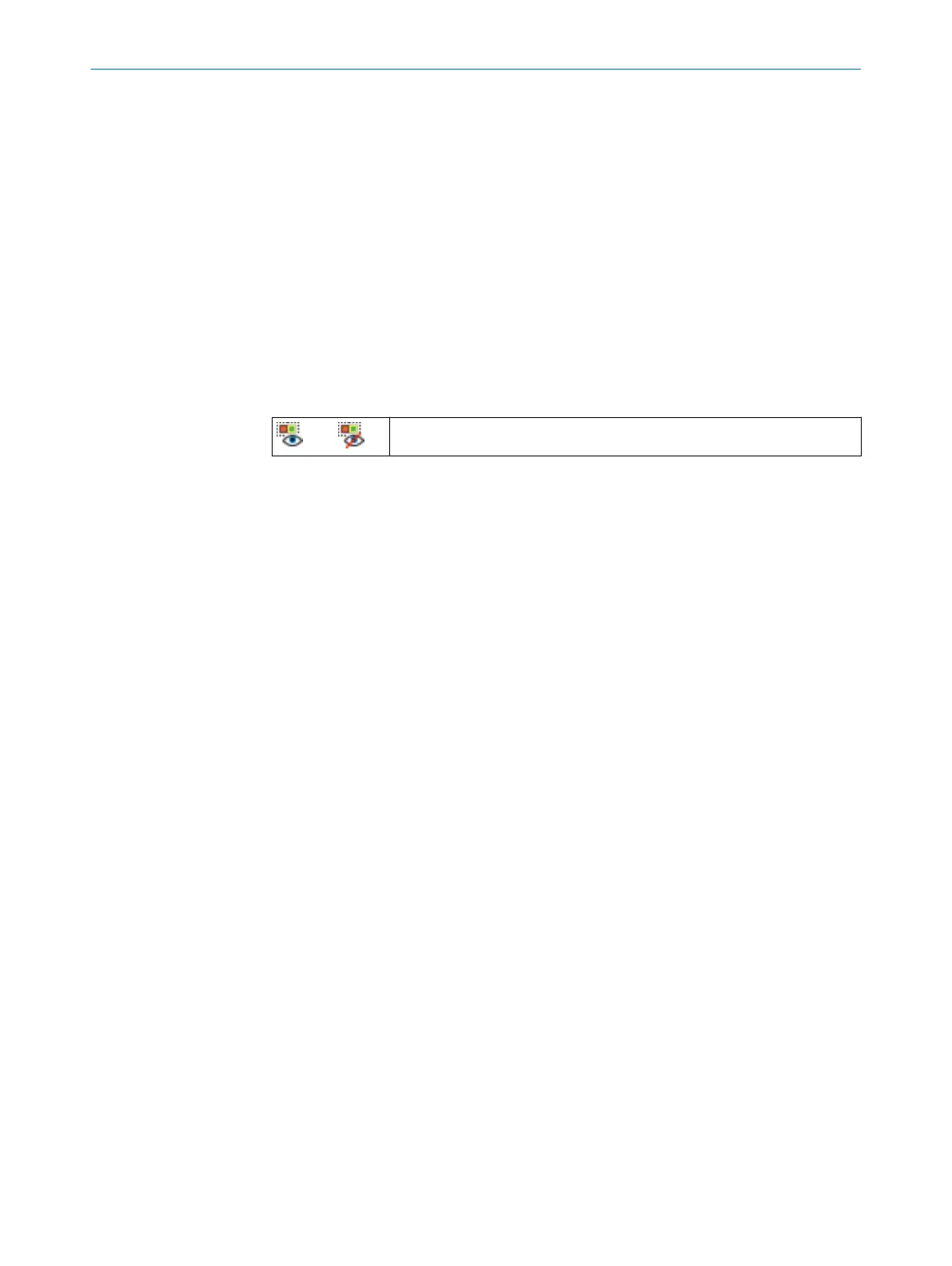Procedure
A
ssigning a defined cut-off behavior
►
Assign a cut-off behavior to a cut-off path in a monitoring case using drag-and-
drop.
Complementary information
If you have not assigned fields to certain cells in a monitoring case table, Safety
Designer automatically assigns the Always OFF function to these cells.
7.14.6.1 Configuring the default settings for defined cut-off behavior
Overview
W
ith this function, you can define specified cut-off behaviors per cut-off path as default
settings for monitoring cases.
Table 15: Show/hide preset for specified cutoff behavior
Show/hide preset for specified cutoff behavior
Procedure
1.
Select Show/hide preset for specified cutoff behavior.
✓
Safety Designer displays an additional line in the monitoring case table.
2. Assign a cut-off behavior to a cut-off path in the Preset for specified cutoff behavior cell
using drag and drop.
✓
Safety Designer applies the default settings when you add a new monitoring case.
7.14.7 Importing and exporting monitoring case tables
Overview
If you need identical monitoring case tables for different projects, you can export entire
monitoring case tables out of one project and import them into another project.
Prerequisites
•
T
he inputs used are the same for the target project as for the source project.
•
The number of field records and fields created is the same for the target project as
for the source project.
•
The names of the field sets and fields is the same for the target project as for the
source project.
Importing monitoring case tables
1.
Click on Importing from .xml….
2. Select exported file with monitoring case table.
3. Start the import.
✓
The monitoring case table is imported.
Exporting monitoring case tables
1.
Click on Exporting to .xml….
2. Select desired folder and enter file name under which the monitoring case table
will be saved.
3. Start the export.
✓
The monitoring case table is exported.
CONFIGURATION 7
8025220/1L9Q/2023-08-14 | SICK O P E R A T I N G I N S T R U C T I O N S | microScan3 – EtherCAT®
121
Subject to change without notice
