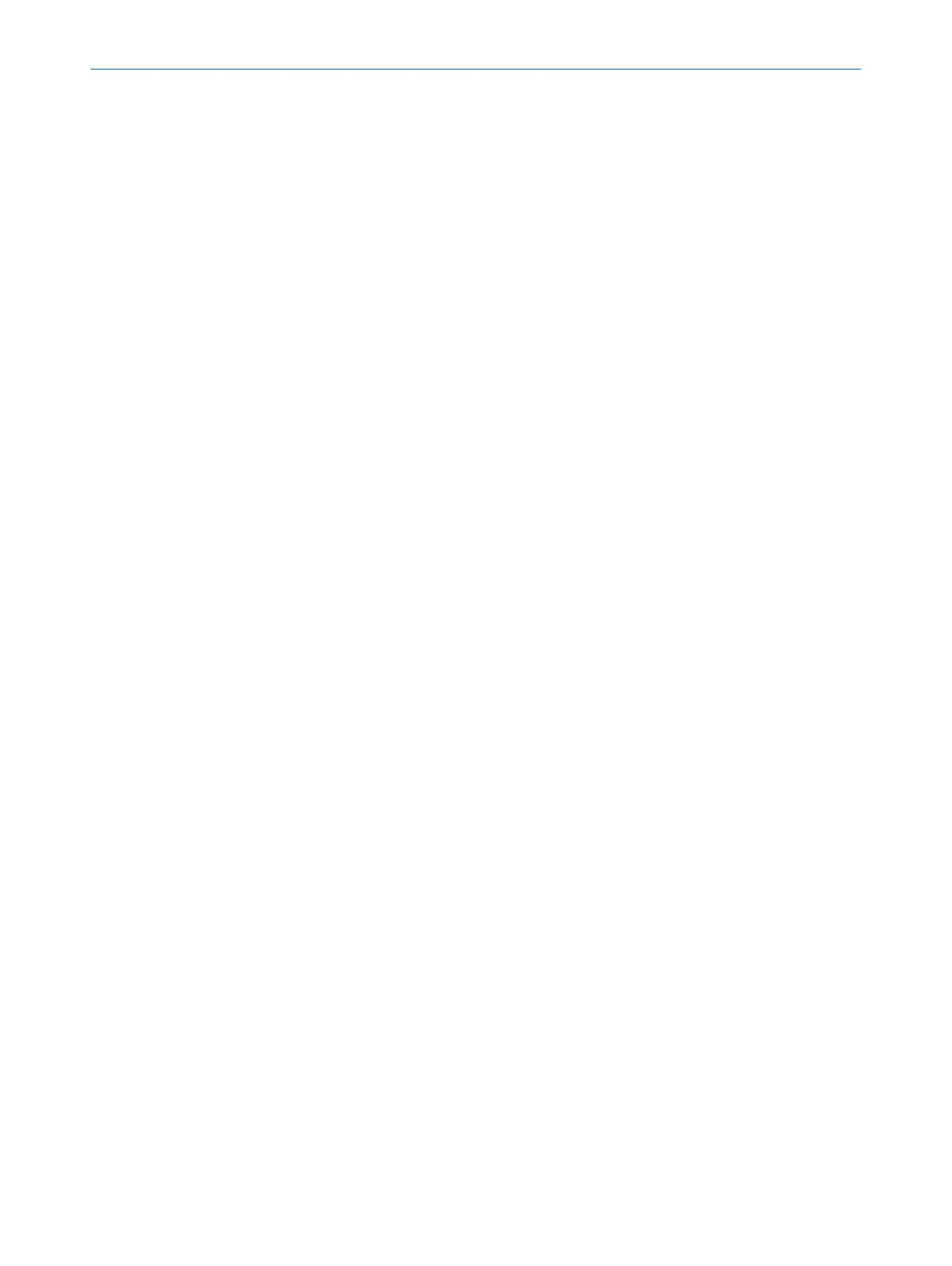7.2.6.1 Device Catalog
Overview
T
he device catalog contains all available devices:
•
The Device catalog tab contains the devices installed in Safety Designer.
•
The Device search tab contains the devices found during a device search.
Procedure
T
he devices from the device catalog can be added to a project in the workspace:
►
Drag a device into the working area using drag and drop.
Or:
►
Double-click on a device in the device catalog.
✓
The device is shown as a tile in the working area.
Complementary information
W
hen a device is configured offline for the first time, the device selection wizard opens
for devices with multiple variants (device types). This is where you select the exact type
of device to be configured.
7.2.6.2 Open the device window – configure devices
Overview
T
o configure the device, perform diagnostics or create reports, open a device window.
Procedure
Y
ou have the following options:
►
Double-click on the Device tile.
Or:
►
Open t
he tile menu and choose Configure.
✓
The device window opens.
Complementary information
W
hen a device is configured offline for the first time, the device selection wizard opens
for devices with multiple variants (device types). This is where you select the exact type
of device to be configured.
7.2.7 Networking
Information on the functionality and basic operation of the software and on the settings in the main window can
be f
ound in the operating instructions of the Safety Designer (part number 8018178).
7 C
ONFIGURATION
88
O P E R A T I N G I N S T R U C T I O N S | microScan3 – EtherCAT® 8025220/1L9Q/2023-08-14 | SICK
Subject to change without notice
