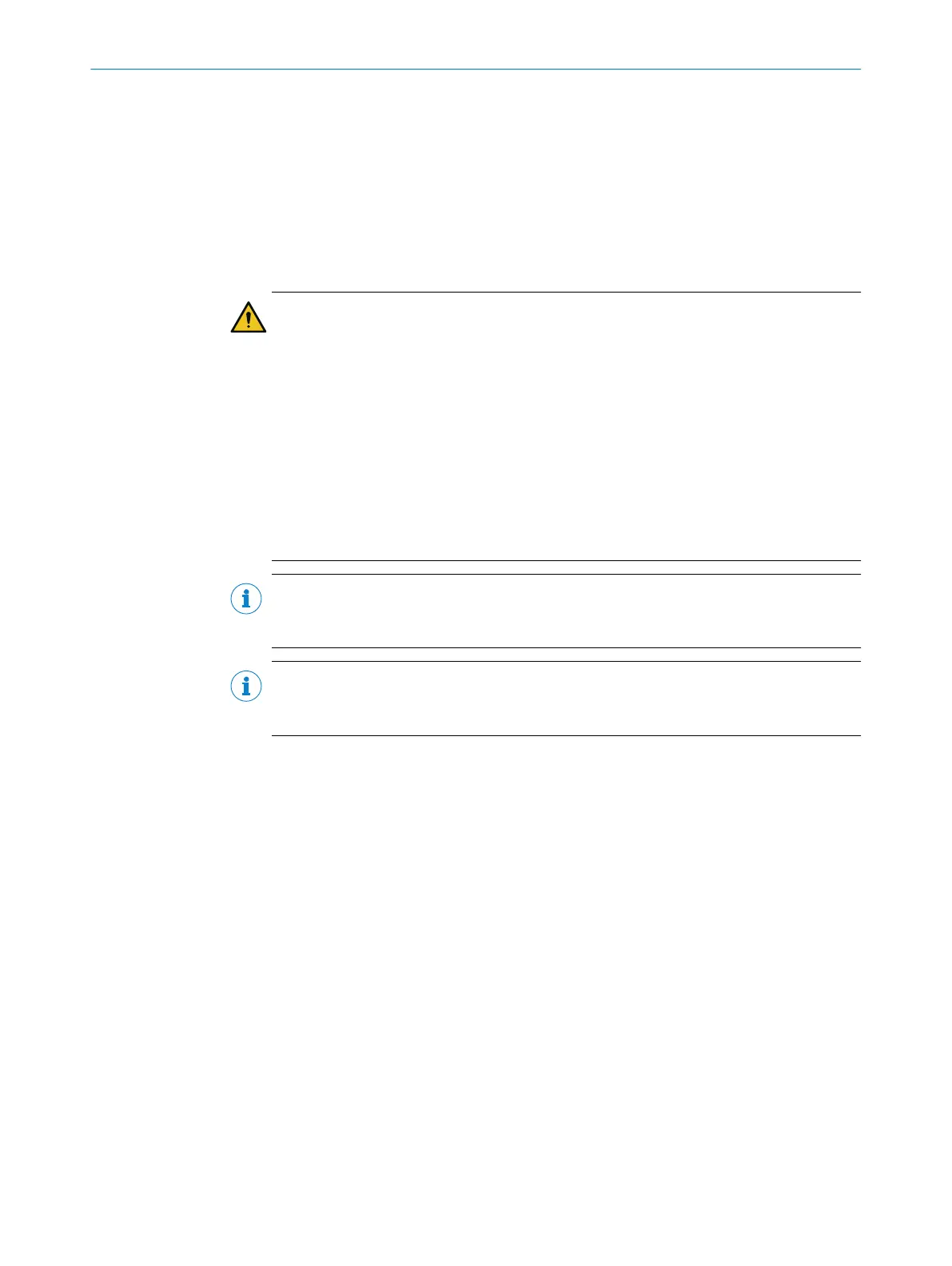4.5.3 Configuring control
Overview
Y
ou will find information below on entries in the configuration software for the control
unit.
Information about the configuration of the safety laser scanner see "Configuration",
page 83.
Important information
DANGER
H
azard due to lack of effectiveness of the protective device
The dangerous state may not be stopped in the event of non-compliance.
If a protective field is interrupted, the safety output switches to the OFF state for at least
80ms, even if the interruption is shorter than that time. It is possible that the control
(FSoE master) will not detect the OFF state in the event of a very short protective field
interruption if the watchdog time of the FSoE connection is configured to be greater
than 80 ms.
The internal restart interlock of the safety laser scanner must be used to end the
dangerous state.
►
If the watchdog time of the FSoE connection is longer than 80ms, use the internal
restart interlock of the safety laser scanner.
NOTE
T
he procedure differs depending on which control and configuration software are used.
This is why only device-specific steps are listed in this section.
NOTE
A
t www.sick.com, you’ll find the latest ESI file for integrating the safety laser scanner in
the control unit.
Procedure
1.
Load the ESI files of the safety laser scanner to the control configuration software.
2. Add the device to the project hardware (either manually or using the automatic
search if there is an existing connection to the device).
3. Select the desired module of the device (Small process data set with 6-byte safety-
related process data or Large process data set with 18-byte safety-related process
data).
4. Optional: activate and configure Ethernet over EtherCAT (EoE) for the device.
5. If not yet done: configure device with Safety Designer. The FSoE address is written
in the device when doing so.
6. Set the FSoE address of the device in the control configuration software.
7. Check the watchdog time of the FSoE connection and change if necessary.
8. Set and check the Safety Configuration Check safety parameter for the FSoE connec‐
tion.
°
Ensure that the Disable Safety Configuration Check parameter is set to FALSE (0).
°
Copy the checksum of the safety laser scanner safety configuration from
Safety Designer, EtherCAT Overview dialog.
14)
°
Enter the checksum in the Expected Safety Configuration Identifier parameter.
14)
S
afety Designer displays the checksum of the safety configuration in HEX format.
PROJECT PLANNING 4
8025220/1L9Q/2023-08-14 | SICK O P E R A T I N G I N S T R U C T I O N S | microScan3 – EtherCAT®
67
Subject to change without notice
