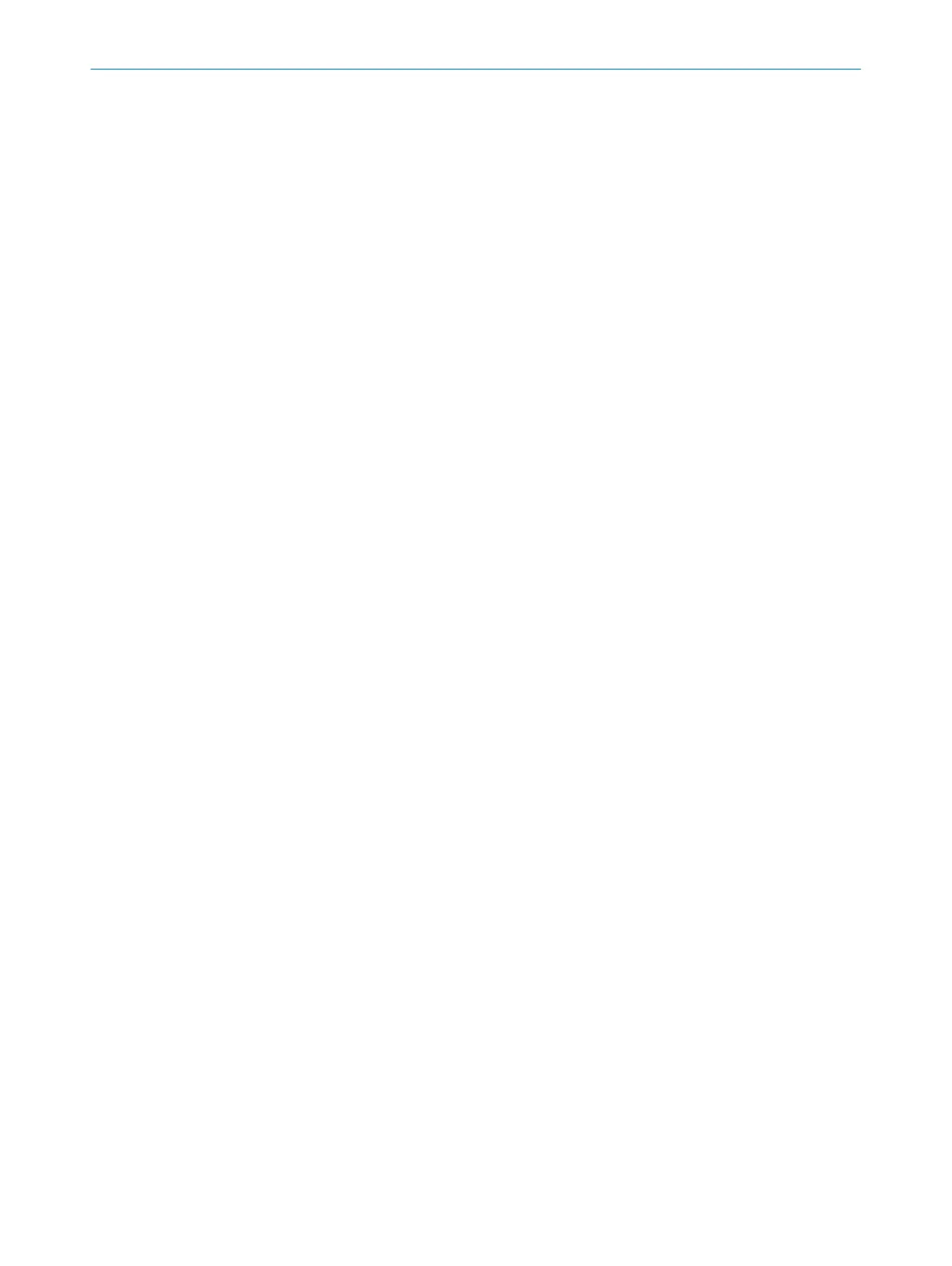Resetting a password
R
eset user group password Administrator:
1. Request the form for resetting your password from SICK support.
2. Connect to the device in Safety Designer.
3. In the device window under Service, select the User password entry.
4. In the User password dialog, select the Start process for resetting the password option.
5. Send the information displayed on the form to SICK support.
✓
You will then receive an activation code.
6. If the device is connected via network: Release the password reset using the OK
button in the corresponding display menu.
7. Enter and confirm the activation code in the field provided in Safety Designer.
✓
The password of the Administrator user group is reset to factory settings
(SICKSAFE). The Maintenance personnel and Authorized client user groups are deac‐
tivated. The configuration is not changed.
7.21.4 Access management
Overview
Y
ou can activate or deactivate interfaces and selected functions as needed.
In the Projected device area, you can see the settings in the project.
When a device is connected, you can see in the Physical device area the configuration in
the device and the status describing the actual behavior of the device.
Older devices may not support all settings.
Functions and settings
Y
ou can activate, deactivate or select the default setting for each function displayed.
The default setting depends on the device and its range of functions.
Safety Designer displays the minimum functionality that the device must have to sup‐
port the setting.
Behavior if the "deactivated" setting is not supported by the device or replacement device:
It ma
y happen that settings are stored in the system connector that the device cannot
evaluate, e.g. because a device has been replaced by an older device. You can set how
the device should behave in this case.
Older devices ignore all settings in this window. Safety Designer shows up to which
functional range the settings are ignored.
7.21.4.1 Functions and settings
Device restart (without network) via device display
Y
ou can specify whether the device can be restarted using the pushbuttons on the
display.
USB (Device configuration and diagnosis)
If y
ou deactivate the USB interface and service work is to be performed on the device
at a later time, the service technicians (e.g. from SICK) may have to be given access to
your network.
As soon as the interface is deactivated, no new connections can be established. An
existing connection remains open until it is closed or the timeout expires.
At least one interface must be active so that you can access the device. Safety
Designer prevents the transfer of a configuration in which all configuration interfaces
are deactivated.
CONFIGURATION 7
8025220/1L9Q/2023-08-14 | SICK O P E R A T I N G I N S T R U C T I O N S | microScan3 – EtherCAT®
129
Subject to change without notice
