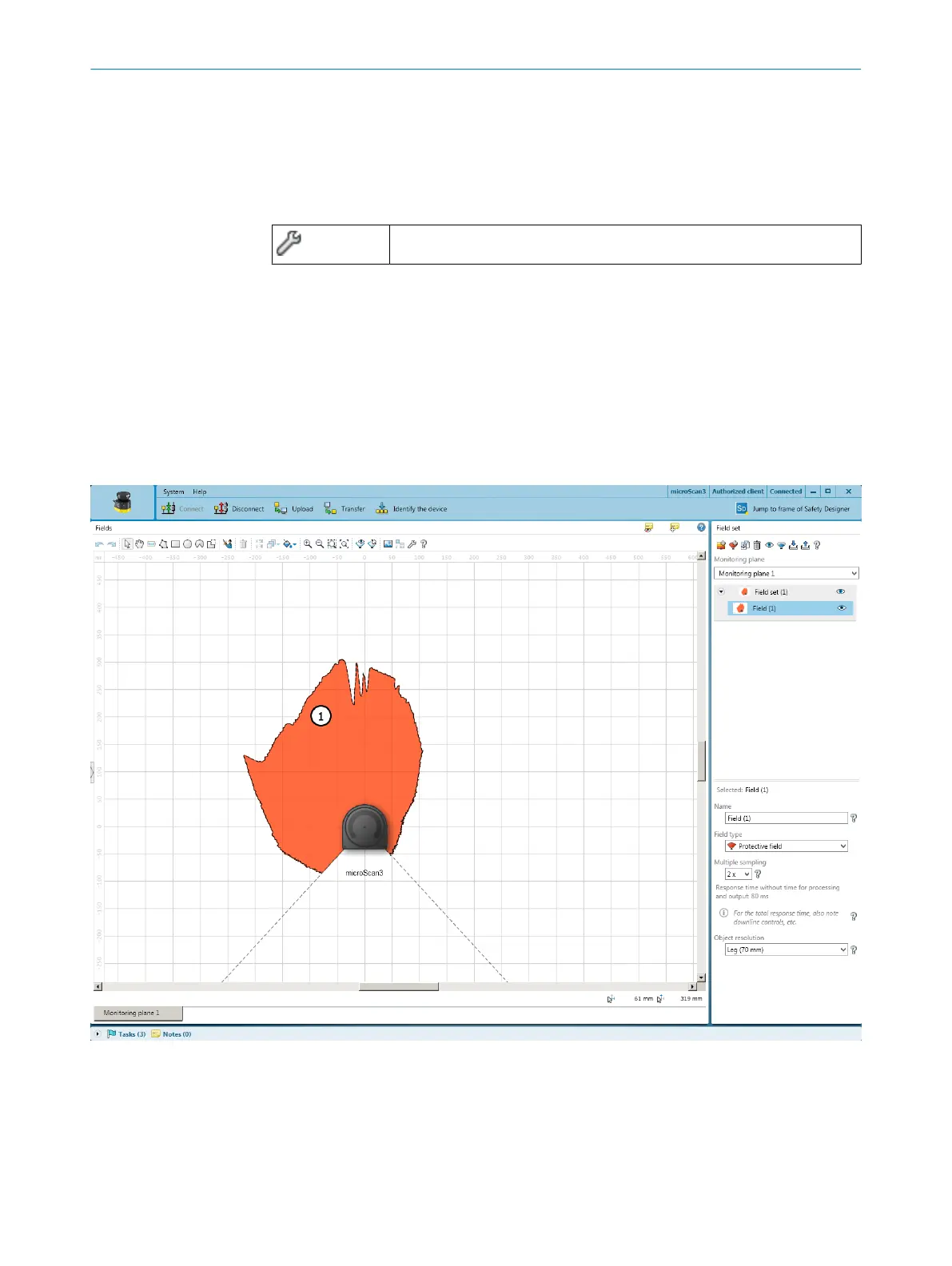7.12.8 Defining global geometry
Overview
Y
ou draw field geometries and non-monitored areas as global geometry. The global
geometry affects all protective fields and warning fields.
Table 14: Defining global field geometry
Edit field editor settings
Procedure
1.
Click on the Edit field editor settings tool.
2. Activate the Use global geometry checkbox.
3. In the Field set area, select > Global Geometry.
4. Draw a global field geometry.
5. If applicable, draw non-monitored areas with the Mask areas tool.
7.12.9 Enable propose field
Overview
Figure 71: Enable propose field
1
Proposal for a protective field
You can have a protective field or warning field suggested by Safety Designer.
7 C
ONFIGURATION
114
O P E R A T I N G I N S T R U C T I O N S | microScan3 – EtherCAT® 8025220/1L9Q/2023-08-14 | SICK
Subject to change without notice
