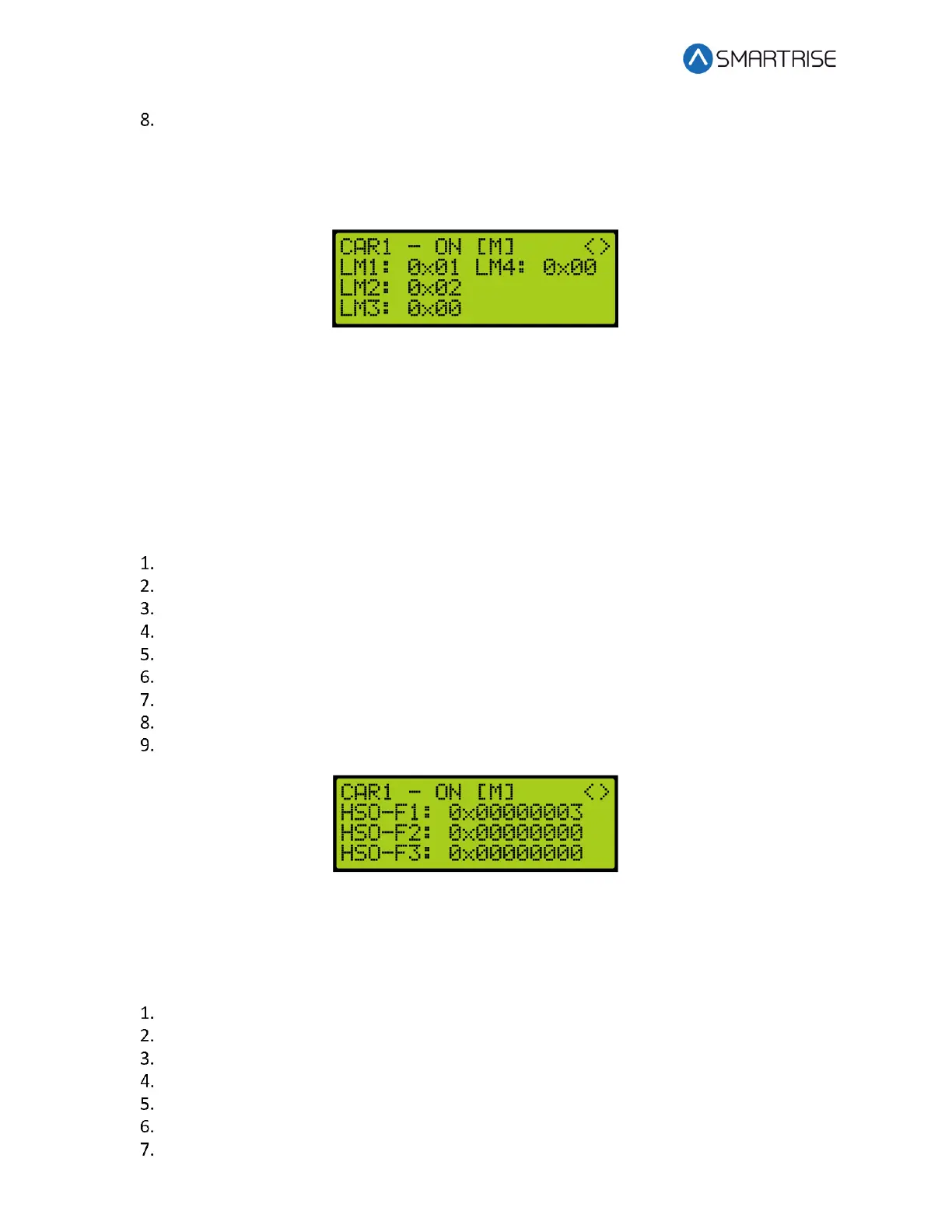Hydro:Evolved User Manual
Page 146 © 2022 Smartrise Engineering, Inc. All Rights Reserved October 2022
View the Linked Hall Mask Status.
NOTE: The following example shows:
• First mask (LM1) pairs the front Hall Call boards
• Second mask (LM2) pairs the rear Hall Call boards
Figure 248: Linked Hall Mask Status
15.6 Hall Security Map Status
The hall security mask status displays the front and rear openings that require hall security.
15.6.1 Front Hall Security Map Status
The following procedure describes how to view the front hall security map status.
Navigate to MAIN MENU | DEBUG | CAR DATA. See Figure 65.
From the Car Data Overview (see Figure 242), press the right button.
From the Hall Mask Status (see Figure 243), press the right button.
From the Front Opening Map Status (see Figure 244), press the right button.
From the Rear Opening Map Status (see Figure 245), press the right button.
From the Front Security Map Status (see Figure 246), press the right button.
From the Rear Security Map Status (seeFigure 247), press the right button.
From the Linked Hall Mask Status (see Figure 248), press the right button.
View the Front Hall Security Map Status.
Figure 249: Front Hall Security Map Status
15.6.2 Rear Hall Security Map Status
The following procedure describes how to view the rear hall security map status.
Navigate to MAIN MENU | DEBUG | CAR DATA. See Figure 65.
From the Car Data Overview (see Figure 242), press the right button.
From the Hall Mask Status (see Figure 243), press the right button.
From the Front Opening Map Status (see Figure 244), press the right button.
From the Rear Opening Map Status (see Figure 245), press the right button.
From the Front Security Map Status (see Figure 246), press the right button.
From the Rear Security Map Status (seeFigure 247), press the right button.