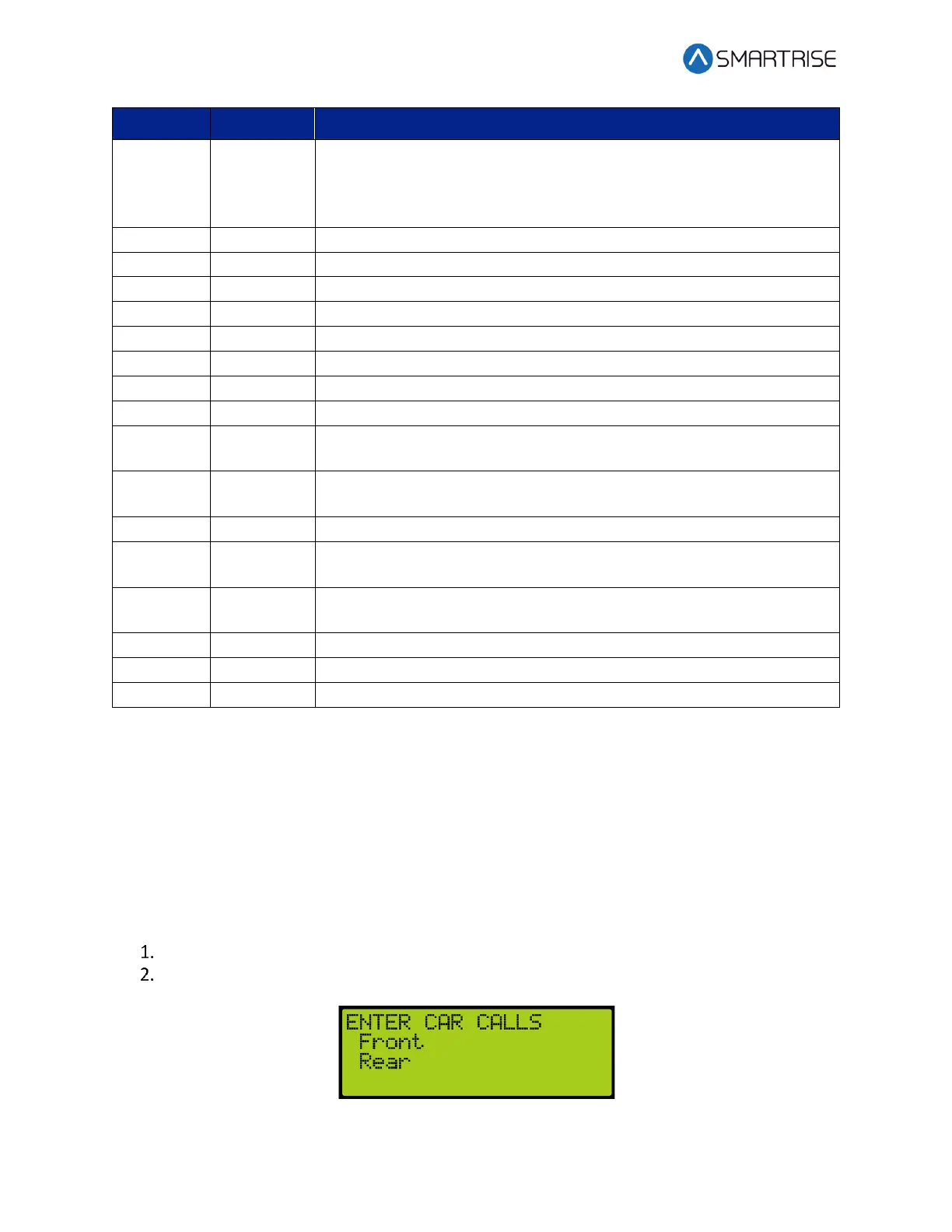Hydro:Evolved User Manual
Page 306 © 2022 Smartrise Engineering, Inc. All Rights Reserved October 2022
Displays the number of times the car has changed direction of
movement since controller startup. To reset this count, trigger a FRAM
default via SETUP | MISCELLANEOUS | DEFAULT | DEFAULT FRAM, turn
to ON. See 27.13.7 Default FRAM.
Displays the error count seen on Riser 1’s CAN1 network.
Displays the error count seen on Riser 2’s CAN1 network.
Displays the error count seen on Riser 3’s CAN1 network.
Displays the error count seen on Riser 4’s CAN1 network.
Displays the error count seen on Riser 1’s CAN2 network.
Displays the error count seen on Riser 2’s CAN2 network.
Displays the error count seen on Riser 3’s CAN2 network.
Displays the error count seen on Riser 4’s CAN2 network.
Displays information on the current and next destination in the
currently serviced direction as seen by MRA
Displays information on the next proposed destination in the direction
opposite the currently serviced direction as seen by MRA.
Displays the different idle timers used by the system.
Displays front door state machine and timer data.
Displays rear door state machine and timer data.
Reserved for viewing data via the STATUS | CPLD STATUS screen.
Reserved for viewing data via the STATUS | CPLD STATUS screen.
Reserved for viewing data via the STATUS | CPLD STATUS screen.
38.2 Enter Car Calls
The Enter Car Call page allows the user to enter a car call from the MR, CT, or COP board. The
front door or rear door opens, if available, to the selected door and floor. Entering car calls
from here will bypass all forms of security.
NOTE: The rear car calls display when there are latched rear doors.
The following procedure describes how to enter car calls.
Navigate to MAIN MENU | DEBUG | ENTER CAR CALLS. See Figure 62.
From the ENTER CAR CALLS menu, scroll and select Front or Rear.
Figure 598: ENTER CAR CALLS Menu – Front or Rear