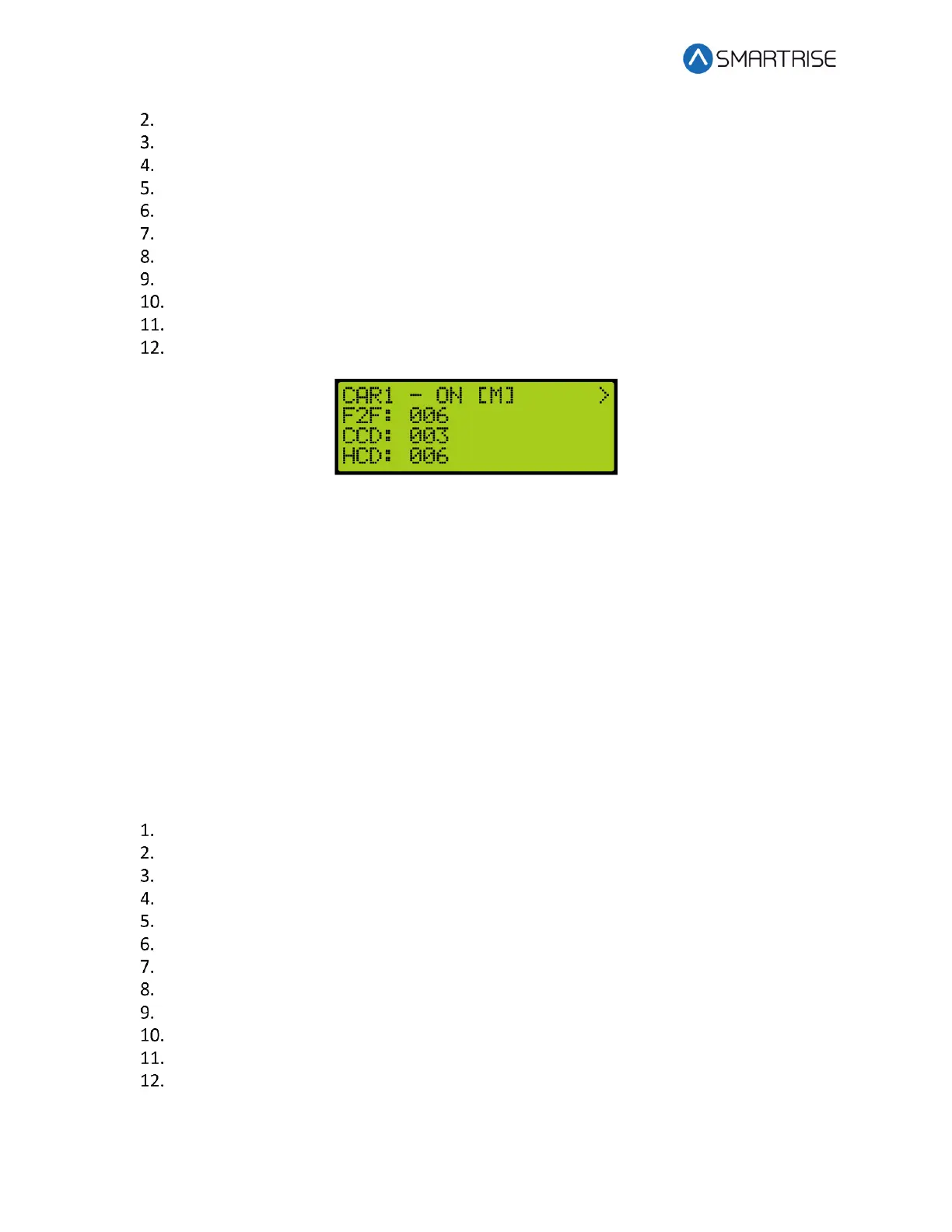Hydro:Evolved User Manual
Page 148 © 2022 Smartrise Engineering, Inc. All Rights Reserved October 2022
From the Car Data Overview (see Figure 242), press the right button.
From the Hall Mask Status (see Figure 243), press the right button.
From the Front Opening Map Status (see Figure 244), press the right button.
From the Rear Opening Map Status (see Figure 245), press the right button.
From the Front Security Map Status (see Figure 246), press the right button.
From the Rear Security Map Status (seeFigure 247), press the right button.
From the Linked Hall Mask Status (see Figure 248), press the right button.
From the Front Hall Security Map Status (see Figure 249), press the right button.
From the Rear Hall Security Map Status (see Figure 250), press the right button.
From the Hall Security Mask Status (see Figure 251), press the right button.
View the Dispatching Timers Status.
Figure 252: Dispatching Timers Status
The Dispatching Timers Status menu displays the following:
• F2F: The car’s estimated floor to floor (worst-case) time.
• CCD: The period the doors remain open when responding to car calls. See section 14.2
Door Dwell Timer.
• HCD: The period the doors remain open when responding to hall calls. See section 14.3
Hall Dwell Timer.
15.9 VIP Flags
The VIP flags define the status of the VIP Mode of the car within the group.
The following procedure describes how to view the status of VIP.
Navigate to MAIN MENU | DEBUG | CAR DATA. See Figure 65.
From the Car Data Overview (see Figure 242), press the right button.
From the Hall Mask Status (see Figure 243), press the right button.
From the Front Opening Map Status (see Figure 244), press the right button.
From the Rear Opening Map Status (see Figure 245), press the right button.
From the Front Security Map Status (see Figure 246), press the right button.
From the Rear Security Map Status (seeFigure 247), press the right button.
From the Linked Hall Mask Status (see Figure 248), press the right button.
From the Front Hall Security Map Status (see Figure 249), press the right button.
From the Rear Hall Security Map Status (see Figure 250), press the right button.
From the Hall Security Mask Status (see Figure 251), press the right button.
From the Dispatching Timers Status (see Figure 252), press the right button.