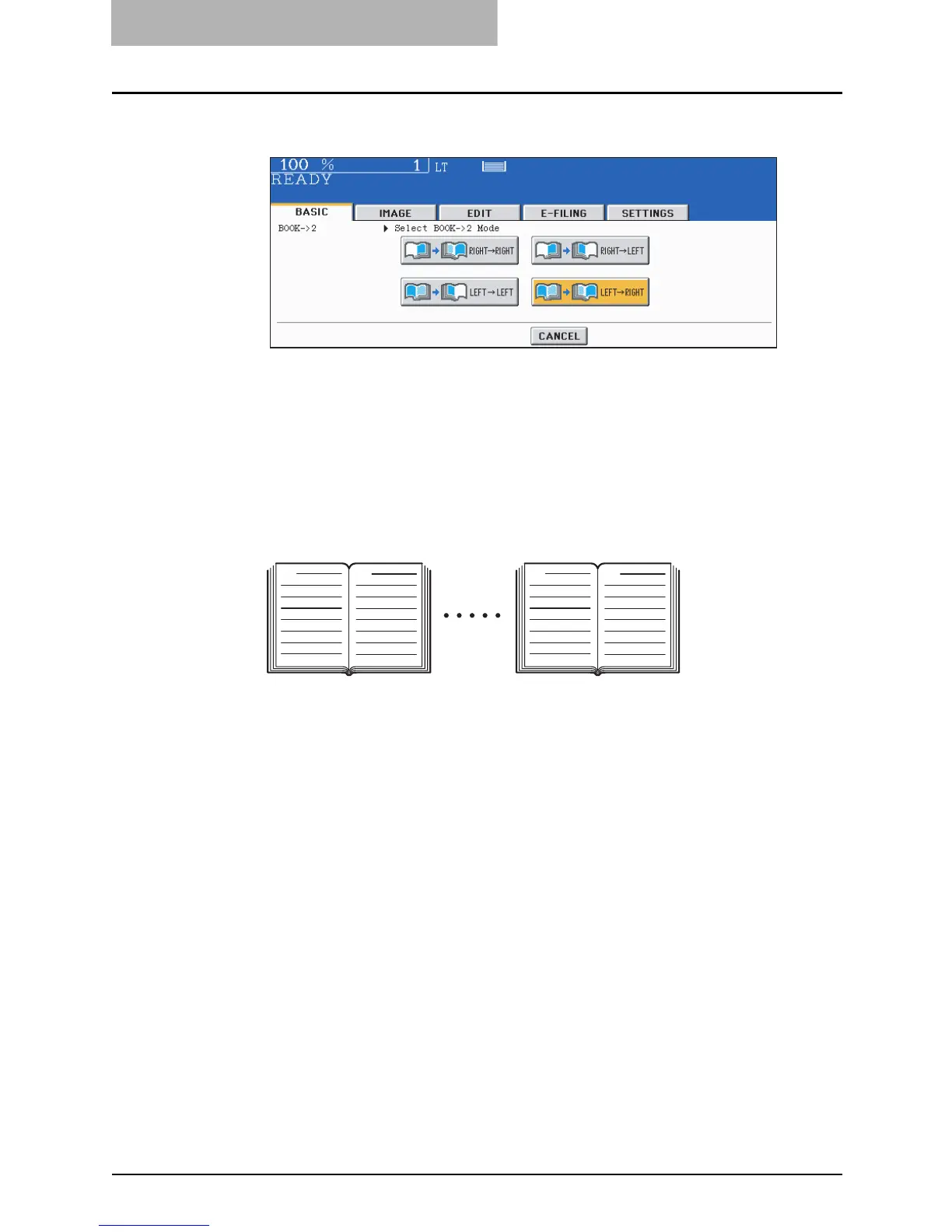3 SETTING OF BASIC COPY MODES
132 Duplex Copying
4
Select the book copying type.
Press the [RIGHT -> RIGHT] button (= default setting at the installation) if copying should
start at a right-hand page and end at a right-hand page. Other copying types are
selectable by pressing any of the [RIGHT -> LEFT], [LEFT -> LEFT] and [LEFT ->
RIGHT] buttons.
e.g.: If pages 2 to 6 of a book which opens to the left are to be copied, select [LEFT ->
RIGHT].
The yellow indicator line for booklet copying moves to the center of the original glass.
E
6
F
7
A
2
B
3
