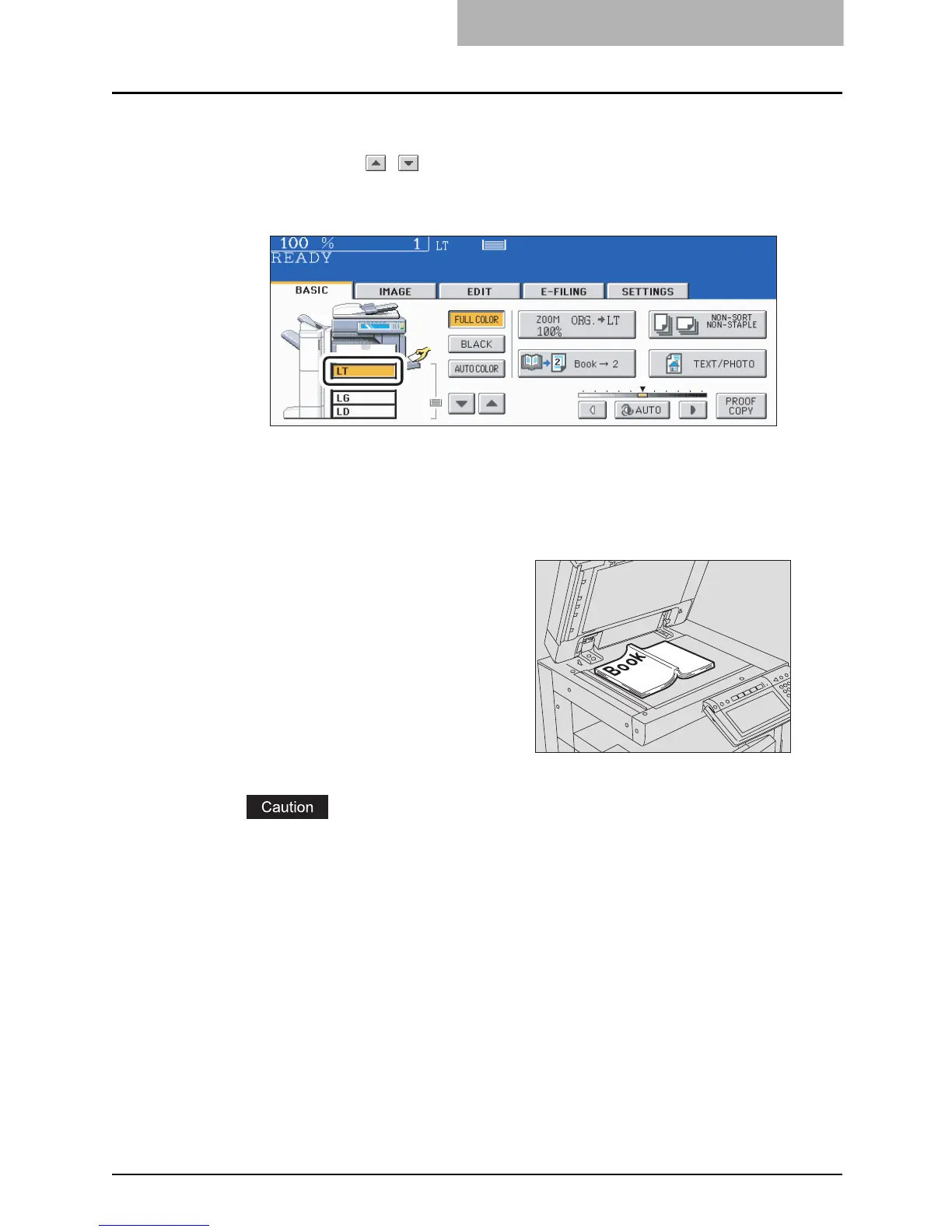Duplex Copying 133
5
Select LT copy size.
Only LT size is available. Press the drawer button on the touch panel, or use the paper
source selection ( / ) buttons to select LT size.
E.g.: When LT-size paper is selected
y If you need a binding space, select the book margin mode. ( P.157 “IMAGE
SHIFT”)
y Set other copy modes as required.
Do not place heavy objects (9 lb. or more) on the original glass and do not press on it
with force. Breaking the glass could injure you.
6
Open and place the first
page(s) on the original glass.
Center the booklet on the yellow
indicator line with its bottom toward you.
