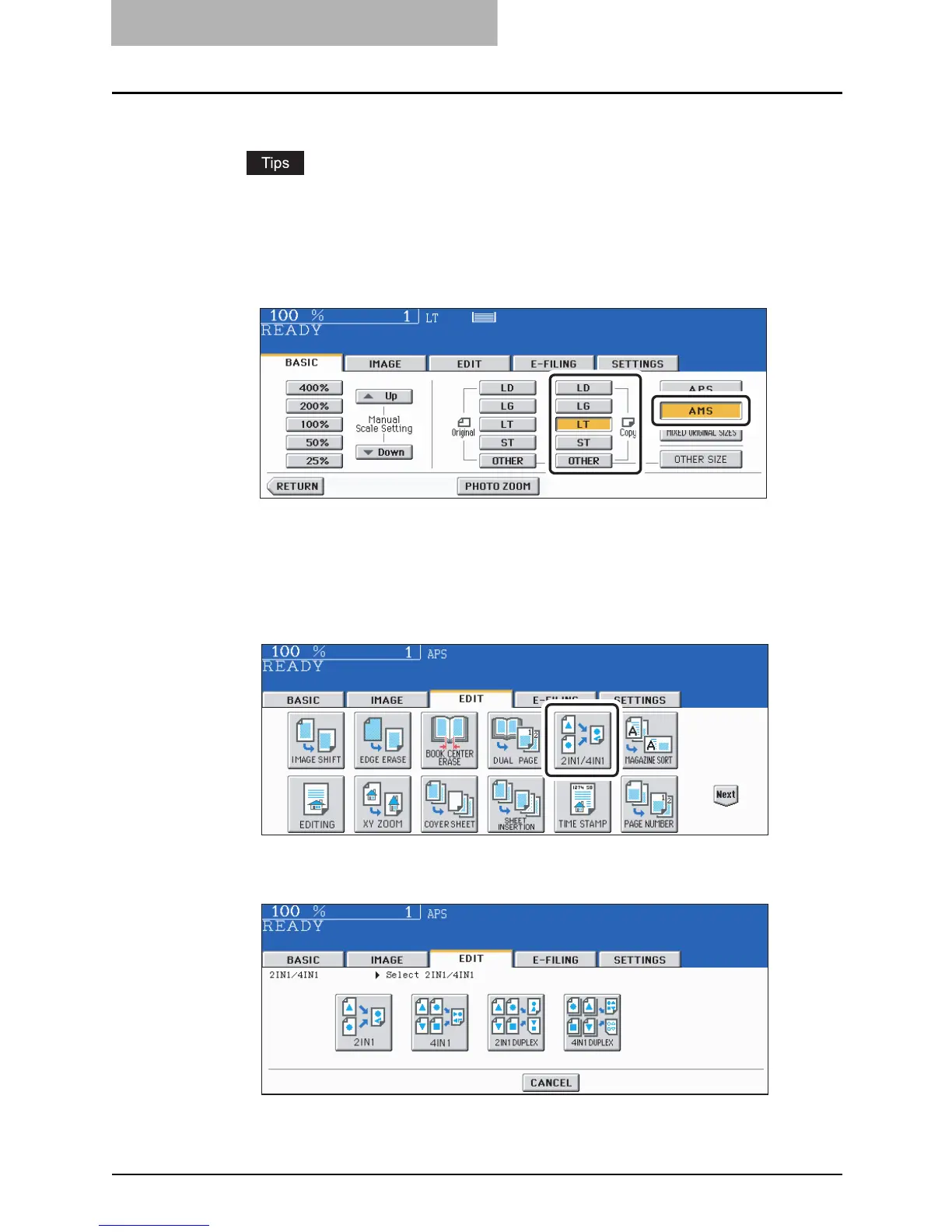5 USING THE EDITING FUNCTIONS
170 2IN1 / 4IN1
1
Place paper in the drawer(s).
y When using this mode in bypass copying ( P.81), be sure to specify the paper size.
y If the paper size is not changed, paper of the same size as the original is selected.
y To make copies on paper which is not the same size as the original, press the
[ZOOM] button on the basic menu to enter the following menu, select the desired
paper size and press the [AMS] button.
2
Place the original(s).
3
Press the [EDIT] button to enter the edit menu, and then press the
[2IN1 / 4IN1] button.
4
Select the type of image combination.
