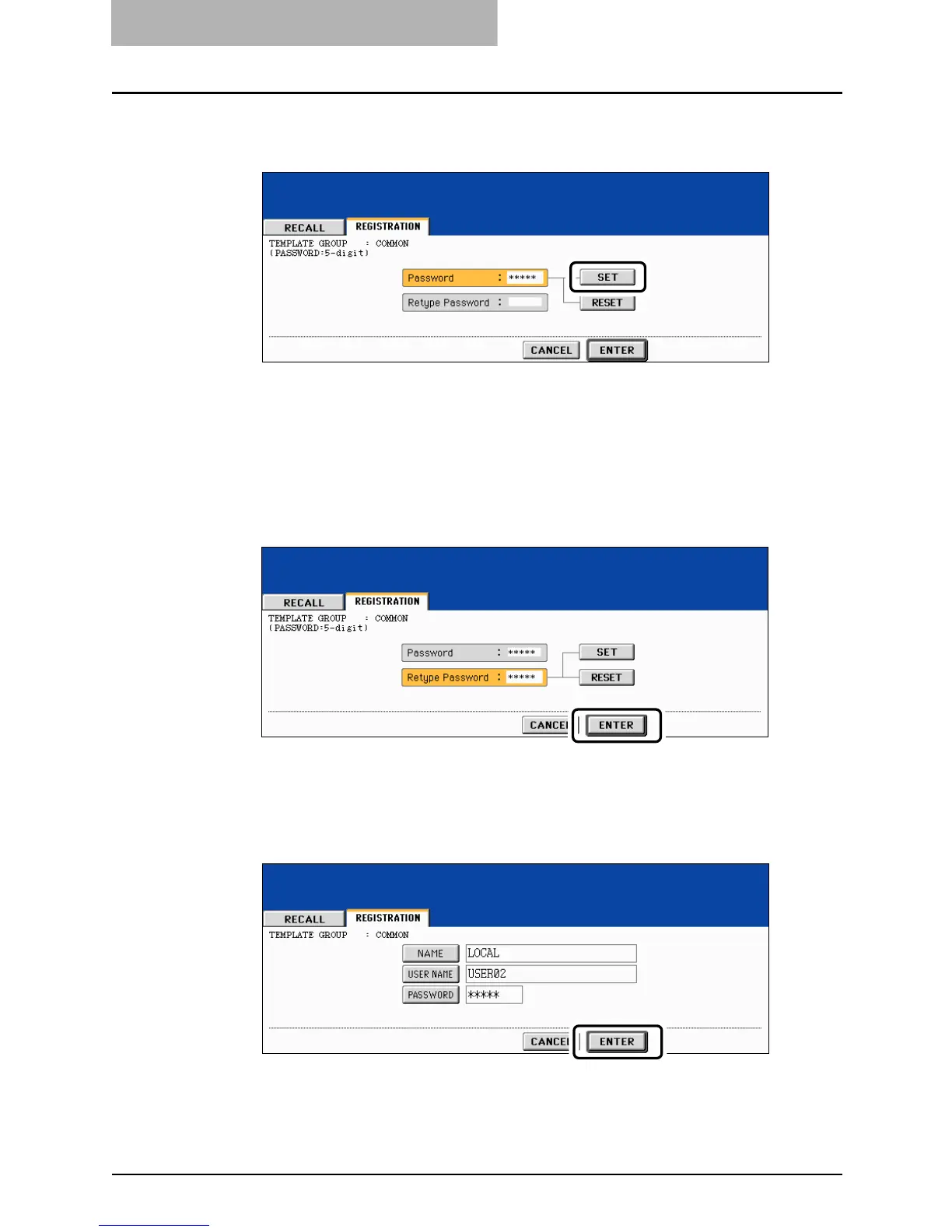7 TEMPLATE
248 Changing Data of User Groups and Templates
7
Key in the new password in “Password”, and then press the [SET]
button.
y Be sure to key in the 5-digit password.
y * (asterisk) is displayed in “Password” when the password is entered.
y To correct the entered password, press the [CLEAR] button on the control panel.
y When the [SET] button is pressed, “Retype Password” becomes highlighted.
8
Key in the password in “Retype Password”, and then press the
[ENTER] button.
y * (asterisk) is displayed in “Retype Password” when the password is entered.
y To correct the entered password, press the [CLEAR] button on the control panel.
9
Press the [ENTER] button.
The data of the user group are changed.
