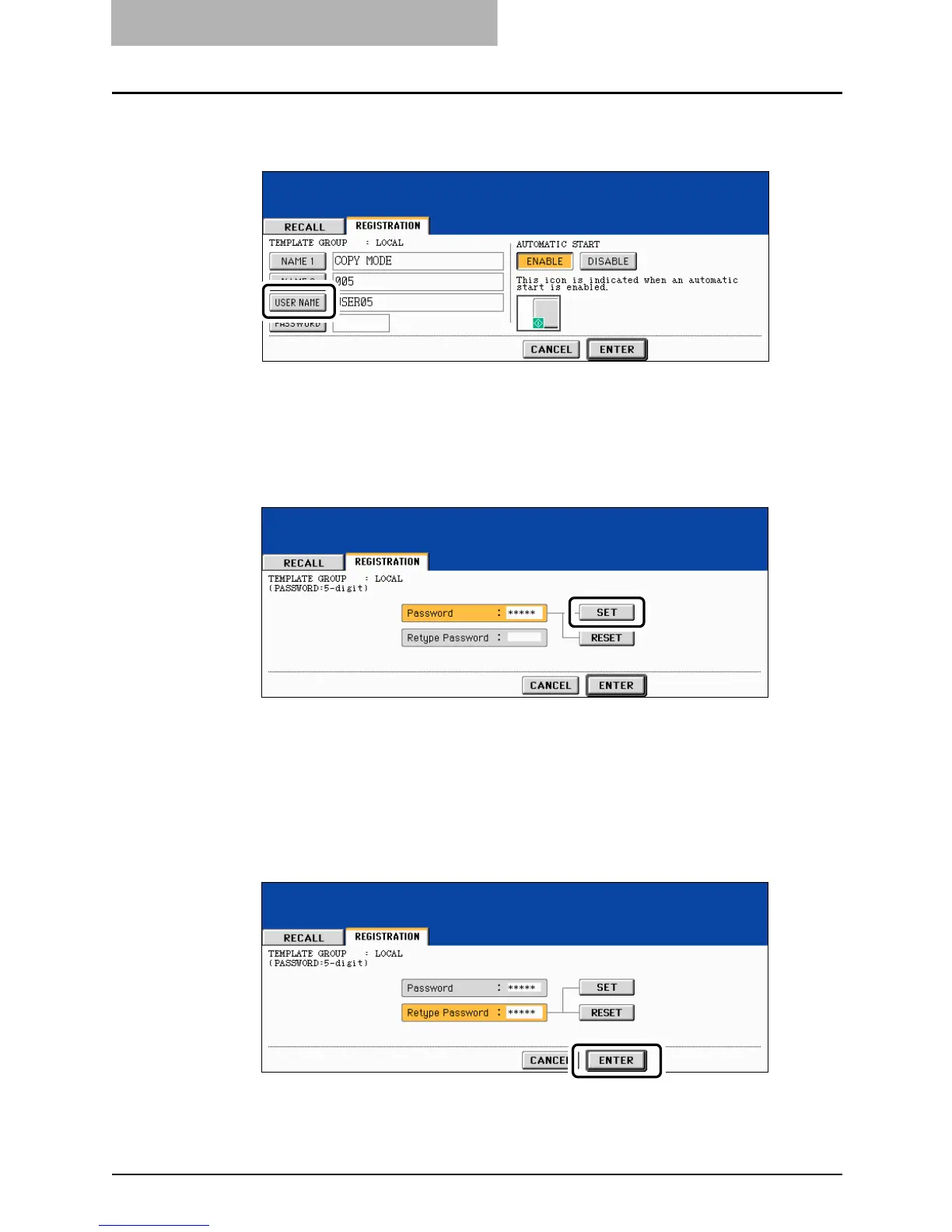7 TEMPLATE
252 Changing Data of User Groups and Templates
8
Press the [USER NAME] button, and then enter the new user name
of the template.
When the [USER NAME] button is pressed, the letter entry menu ( P.41) is displayed.
Up to 30 letters can be entered.
9
Key in the new password in “Password”, and then press the [SET]
button.
y Be sure to key in the 5-digit password.
y * (asterisk) is displayed in “Password” when the password is entered.
y To correct the entered password, press the [CLEAR] button on the control panel.
y When the [SET] button is pressed, “Retype Password” becomes highlighted.
10
Key in the password in “Retype Password”, and then press the
[ENTER] button.
y * (asterisk) is displayed in “Retype Password” when the password is entered.
y To correct the entered password, press the [CLEAR] button on the control panel.
