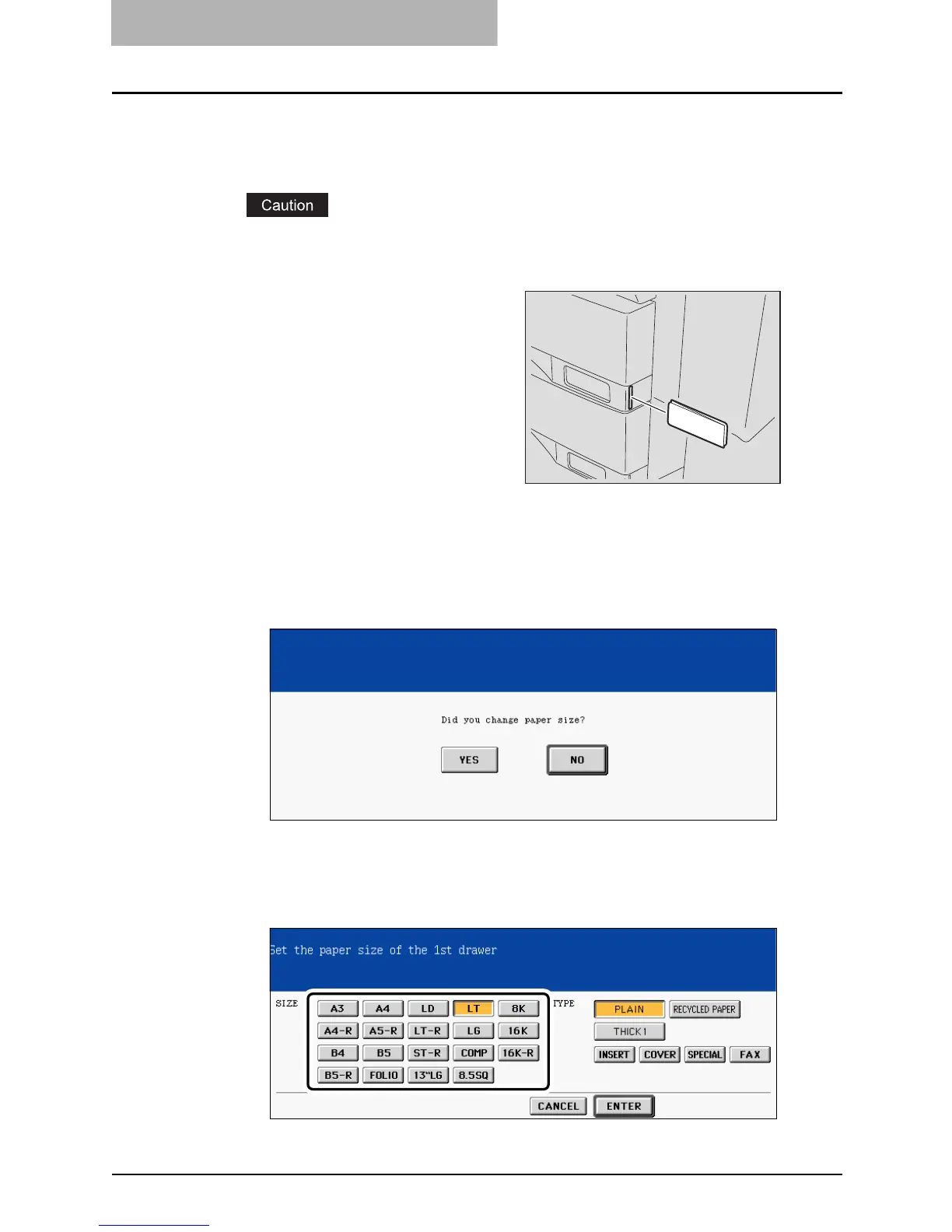1 BEFORE USING EQUIPMENT
56 Preparation 2- Setting Copy Paper
8
Push the drawer straight into the equipment until it comes to a
stop.
Be sure to close the drawer securely and carefully.
Be careful not to let your fingers be caught when closing the drawer. This could injure
you.
10
When the paper size is different from the one in the drawer, press
the [YES] button. When the paper is the same size as the one in the
drawer, press the [NO] button. (When you press the [NO] button,
you do not need to continue with step 11 and subsequent steps.)
11
Press the paper size button corresponding to the paper that has
been set in the drawer.
9
When the paper size is differ-
ent from the one in the drawer,
change the paper size indica-
tor to match with the size of
paper which has been set.
