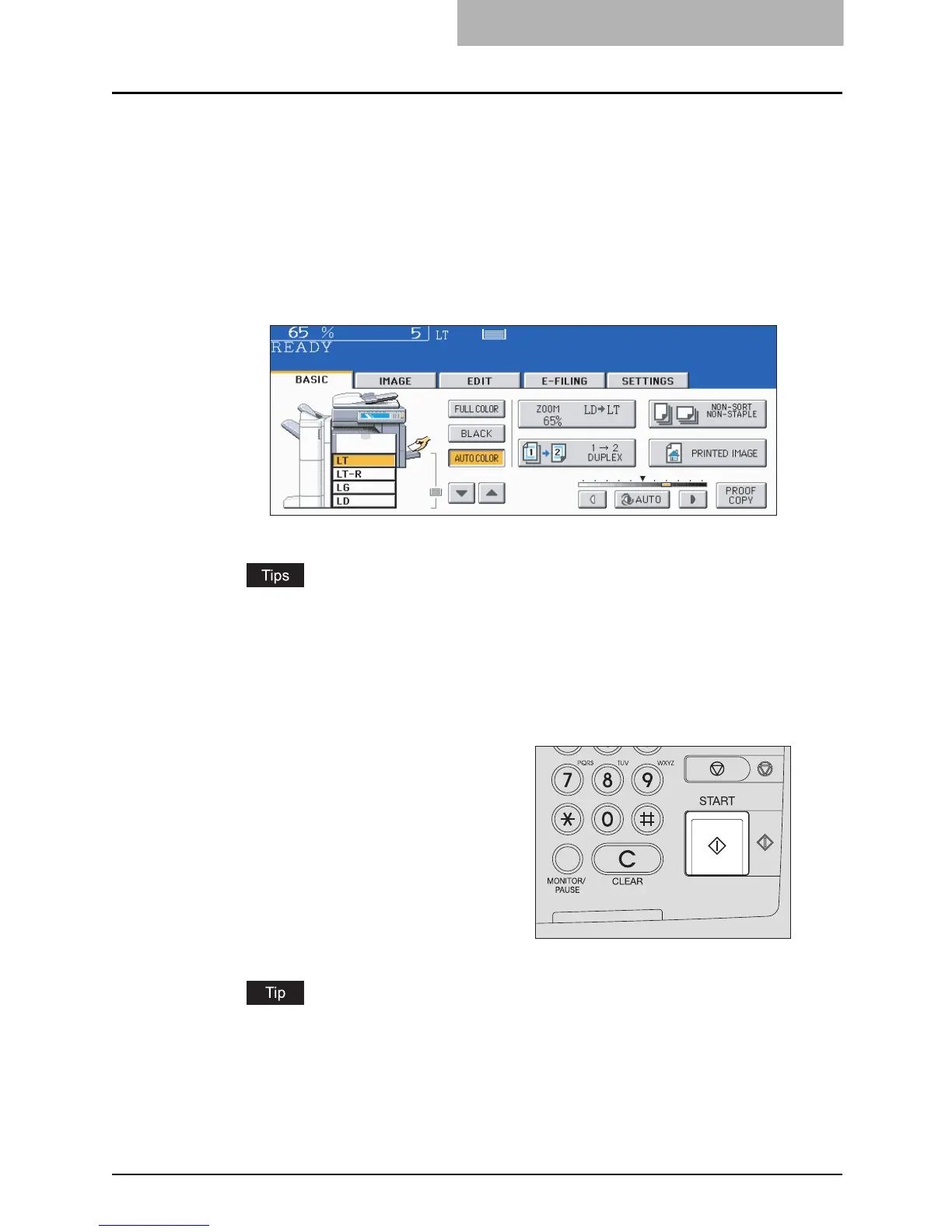Making Copies 75
2
Place the original(s).
See the following pages to set the originals.
P.64 “Acceptable originals”
P.66 “Placing originals on the glass”
The originals are copied in the order of being scanned.
3
Select the copy modes as required. When you want to copy more
than one set, key in the desired number of copies.
y Press the [CLEAR] button on the control panel to correct the number keyed in.
y Note that some combinations of copy modes are restricted. ( P.382 “Copying Func-
tion Combination Matrix”, P.384 “Image Quality Adjustment Combination Matrix”)
y Once the [START] button on the control panel is pressed, any change in copy modes
(including setting of the previously divided sets of originals) cannot be applied after-
ward.
When you copy by placing originals on the original glass (e.g. using the sort mode, or
making 1-sided original 2-sided copies), the data of these originals are scanned into the
memory. In this case, proceed to steps 5 and 6.
4
Press the [START] button.
Copying starts.
