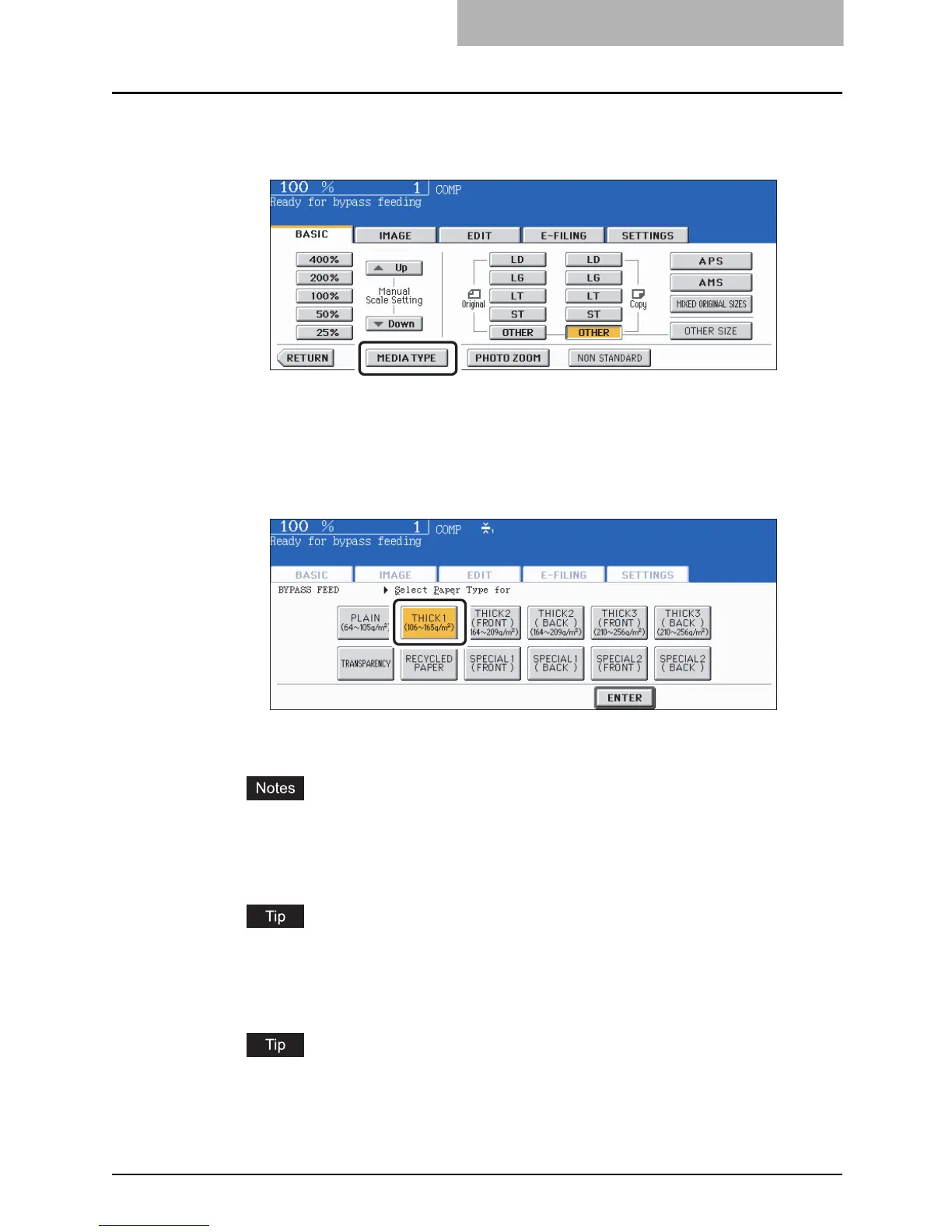Bypass Copying 87
5
Press the [MEDIA TYPE] button on the touch panel if the media type
of the paper you have set on the tray is other than plain paper.
6
Press the button of the same media type as the one of the paper
you have set on the tray, and then press the [ENTER] button on the
touch panel.
E.g.: When Thick paper 1 is set
Set other copy modes as required.
y If a media type which is not same as the one you have set is selected here, this may
cause a paper jam or significant image trouble.
y If the paper size is not specified here, some operations such as cleaning may slow
down the copying.
The paper type which has been set can be confirmed with the touch panel. See the table
in P.82 “Bypass copying on standard size paper” step 5.
7
Press the [START] button on the control panel.
When you copy on OHP films, remove the copied OHP films, which have exited on to the
receiving tray one by one. When the films pile up, they may become curled and may not
be projected properly.
