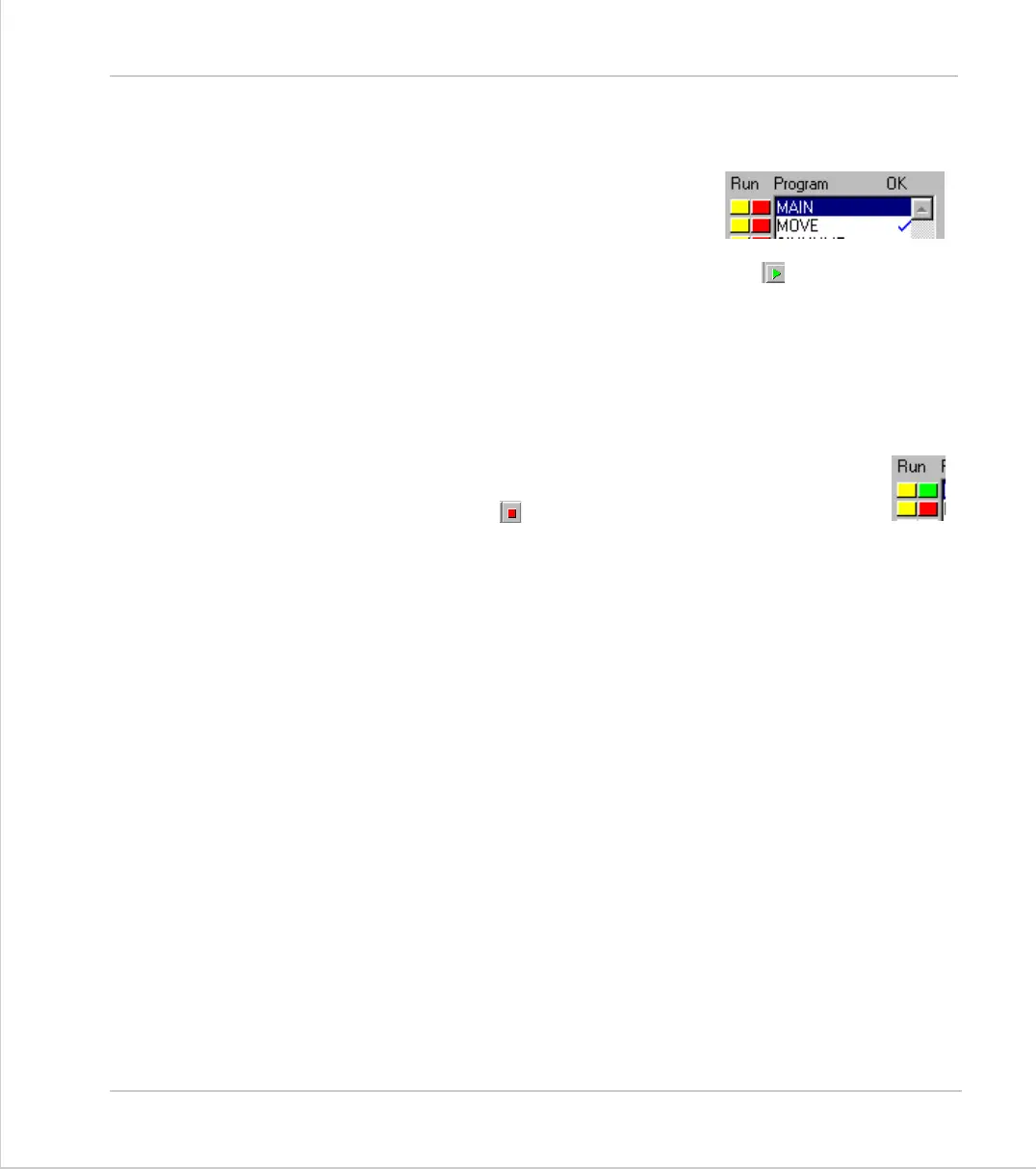10-60Support Software
Program Debugger
Trio Motion Technology
Running to a breakpoint
A program can be run to the next break point by:
• using the mouse to press the red button
alongside the program name in the list box on
the control panel.
• if it is the currently selected program on the
Motion Coordinator, you can pressing the 'Run' button ( ) on the control
panel/editor tool bar, or by using the keyboard <F5> function key.
• by selecting the 'Debug->Run' menu option
Stopping a Program
If it is necessary to stop the program running before it reaches the breakpoint
then:
• press the green button alongside the program name (running on the
required process) in the list box on the control panel.
• press the stop button ( )on the control panel if the program is
currently selected (this will stop all running copies of the program)
• use the 'Debug-Stop' menu option.
Alternatively all programs can be stopped by pressing the 'Halt' button on the
control panel, or selecting the 'Program' 'Halt all programs' menu option, or using
the <Ctrl><F> key combination.
Switching a running program into trace mode
A running program can enter trace (stepping) mode by pressing the yellow button
alongside the required program name in the list box on the control panel, or the
'Step' button if the required program is currently selected on the Motion Coordi-
nator.